‘Invite collaborator instagram’ not showing for private account? There’s a solution! Luckily, even more than one. If you’re a dedicated Instagram user, loving to explore the world of collaborations, you’re in for a treat. Instagram’s collaboration feature lets two users share the same posts or Reels on their feeds, expanding their reach to a broader audience. That’s a really smart solution, and we couldn’t recommend it more.
But what if the “Invite collaborator” option is playing hide-and-seek on your iPhone? No worries, we’ve got some troubleshooting tips to help you resolve the issue.
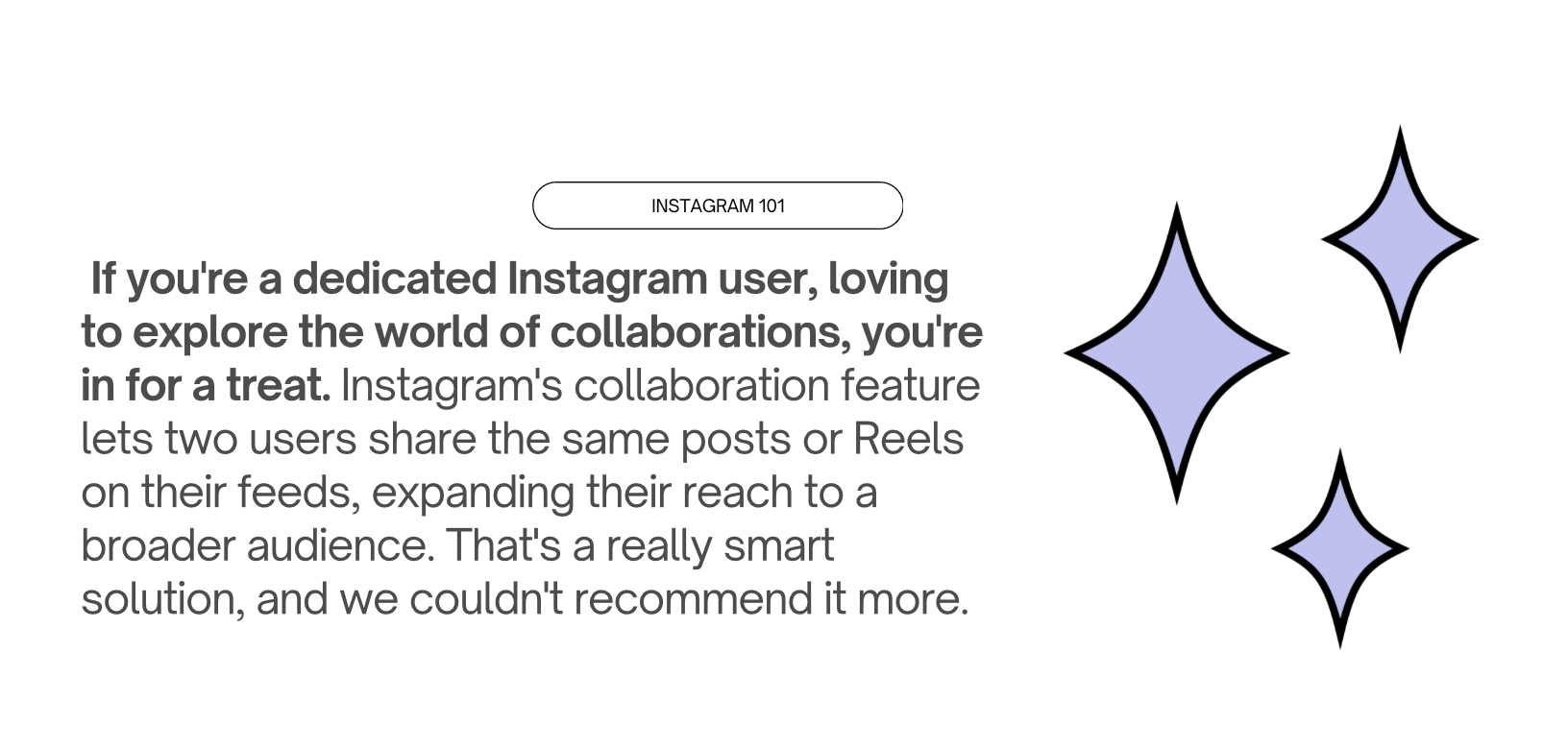
Invite Collaborator Not Showing for Private Account on Instagram
How to Fix Instagram Invite Collaborator Not Showing – What to do With Invite Collaborator Instagram Not Showing for Private Account
1. Force Quit and Relaunch Instagram
If the “Invite collaborator” option seems to be not working, start with the basics. Force quit Instagram and then relaunch it. This simple step can often resolve various glitches within the Instagram app. Here’s how:
- Open the App on your iPhone.
- Swipe up on Instagram to close it. Then, reopen Instagram to check if the “Invite collaborator” option appears when creating posts.
2. Allow Everyone to Tag You on Instagram
If you can send collaboration invites but can’t receive them, make sure that everyone can tag you on Instagram. To do this:
- Open Instagram and tap your profile picture at the bottom right.
- Tap the hamburger icon, then select “Settings and privacy.”
- Scroll down and tap “Tags and mentions.”
- Choose “Allow Tags from everyone.”
3. Ensure Your Account Is Set to Public
For those who can send collaboration invites but can’t receive them, ensure your account is set to public:
- Open Instagram and tap your profile picture at the bottom right.
- Tap the hamburger icon, then select “Settings and privacy.”
- Scroll down and tap “Account privacy.”
- Toggle off “Private account” and switch to “public.”
4. Switch to a Professional Account
Instagram can sometimes limit certain features for personal accounts. Switching to a professional account can resolve this. Here’s how:
- Open Instagram and tap your profile picture at the bottom right.
- Tap the hamburger icon, then select “Settings and privacy.”
- Scroll down and tap “Account type and tools.”
- Tap “Switch to professional account” and follow the prompts.
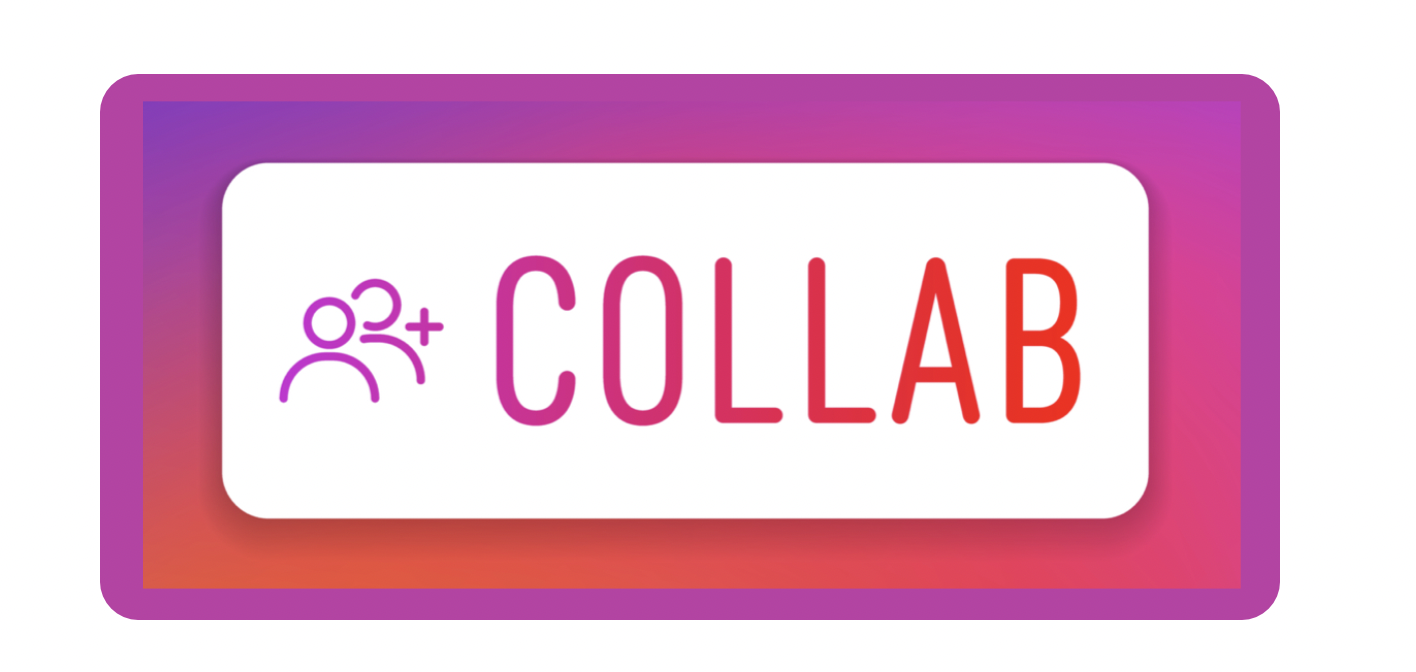
5. Log Out and Log In
If the previous steps didn’t do the trick, try logging out and then logging back into your Instagram account. This can help rule out temporary glitches. Here’s how:
- Open Instagram and tap your profile picture at the bottom right.
- Select the hamburger icon from the top right.
- Tap “Settings and privacy” and scroll down to “Log out.”
6. Update or Reinstall Instagram
App glitches can sometimes interfere with the “Invite collaborator” feature. To tackle this:
- Open the App Store and tap your profile picture at the top right corner.
- Check if there’s an update available for Instagram. If yes, tap “Update.”
- If there’s no update, consider reinstalling the app if you continue to face issues.
By following these steps, you should be well on your way to unleashing the full potential of Instagram’s collaboration feature.
7. Report a Problem to Instagram Support
If you’ve diligently tried all the solutions mentioned above and the “Invite collaborator” option is still playing hard to get when creating an Instagram post on your iPhone, you can take the matter directly to Instagram support by following these steps:
- Open Instagram and tap your profile picture at the bottom right.
- Tap the hamburger icon, then select “Settings and privacy.”
- Scroll down and choose the option for “Help.”
- Now, tap “Report a Problem” and follow the on-screen instructions to submit your report.
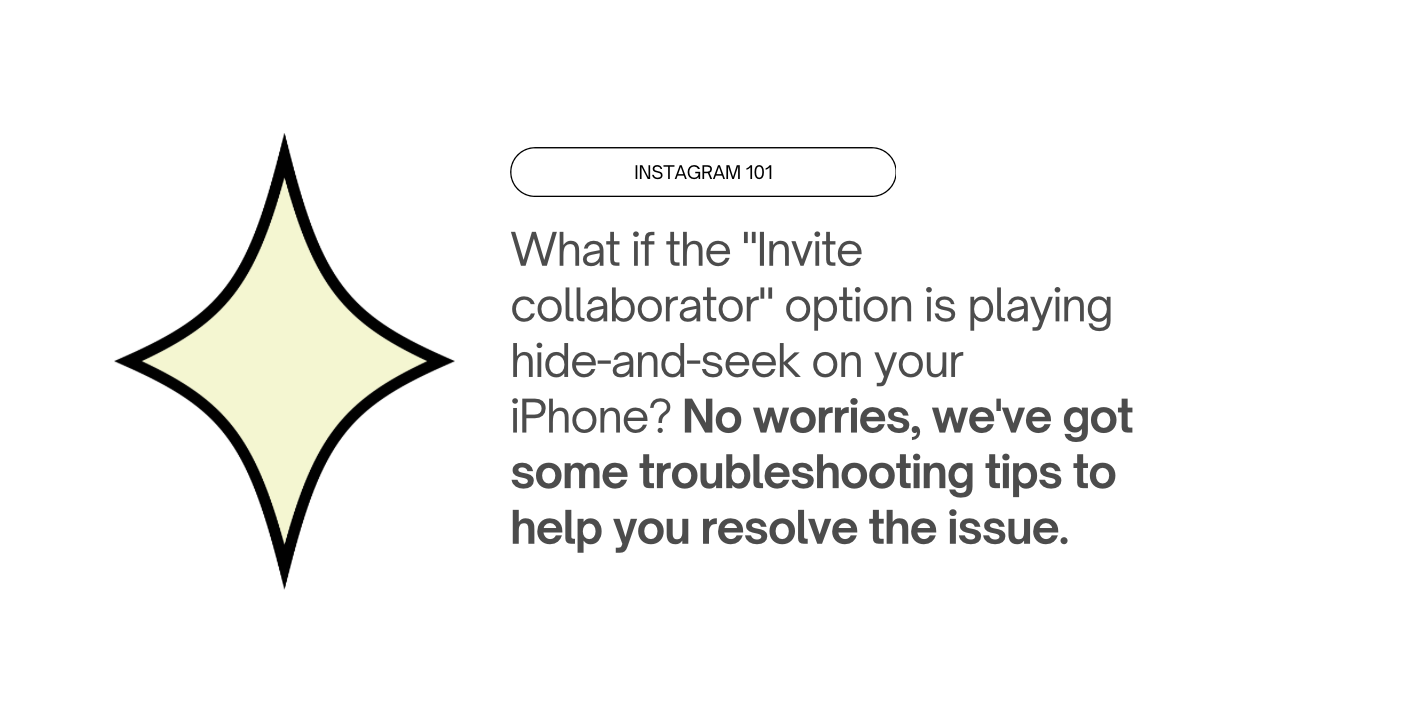
FAQs
Can I collaborate with someone who is not following me on Instagram?
Absolutely, you can collaborate with someone who isn’t currently following you on Instagram. When you tag another profile as a collaborator, the other account receives a notification of your collaboration request, which they can either accept or deny.
Can I collaborate with more than one profile on Instagram?
Unfortunately right now you can collaborate with only one account, but there are some rumours that it’s going to change soon.
Are the likes and comments for collaborative posts added together?
Yes, they are. When you publish content with collaborators on Instagram, all the comments, likes, and shares for the posted content are pooled together and appear on both accounts.
Can a private account add collaborator on Instagram?
Yes, private account can add collaborator on Instagram. However, there are a few rules. Private accounts can extend collaboration invitations to both private and public accounts, but only provided that the invited account follows the private account. If a public account accepts an invitation from a private account, any shared post will be made public through the public collaborator. In this way, Instagram allows for a flexible collaboration process that accommodates the preferences and privacy settings of both private and public accounts.
Is collab not available for private account?
The situation has been changing, but right now private accounts can add collaborator.
How to accept collaboration request on Instagram for private account?
When someone shares a post and requests you to collaborate, you will have to accept or deny the invite. Step 1: Open your Instagram account. Step 2: Click on the invite notification from your Instagram activity page. Step 3: Tap the review button and accept or deny the request.
Why my collab option is not showing?
If you find that the “Invite collaborator” option is mysteriously absent from your Instagram account on your Android phone, there’s a potential solution. You can try uninstalling and then reinstalling the Instagram app. Here’s a step-by-step guide:
- Open the Settings App: Go to your Android device’s settings.
- Access Apps: Click on “Apps” or “Application Manager,” depending on your device.
- Select Instagram: Scroll through the list of installed apps and select “Instagram.”
- Manage Storage: Once you’re in the Instagram app settings, choose the “Storage” option.
- Clear Cache: Click “Clear Cache” to eliminate the Instagram cache from your phone.
After clearing the cache, you can uninstall the Instagram app, then head to the Google Play Store to reinstall it. This process can often help resolve issues and may bring back the missing “Invite collaborator” option.
Can I invite collaborator after posting?
No, right now the option is available only during the posting process, so you have to apply it earlier. After posting is too late – maybe Instagram will change it in the future, but right now it’s not possible.
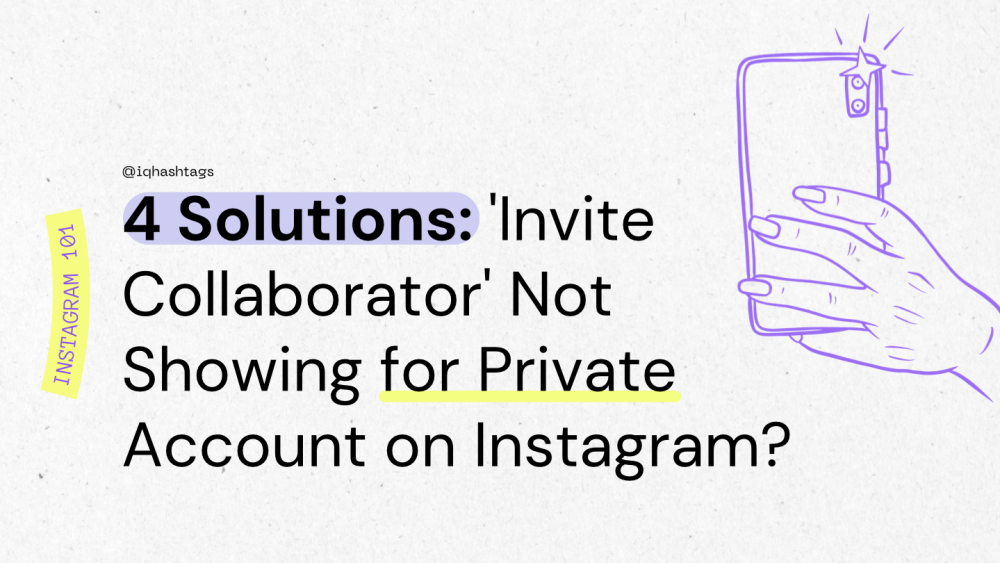


Comments are closed.