How to delete Instagram Chat from both sides? That’s the question we’re going to discuss today.
If you want to learn how to delete messages on Instagram from both sides, keep reading because I will explain how to clear and delete chats on Instagram from both sides in a few very easy steps.
In this post, I will guide you through the process of deleting all of your direct messages (DMs) directly from your Instagram application. Deleting conversations one by one can be time-consuming, so I will show you how to use some helpful features to quickly delete all DM conversations on your iPhone or Android. Are you ready? Let’s go!
How to Delete Instagram Chat From BOTH SIDES?
The process isn’t complicated, follow these steps:
- Open the Instagram app.
- Tap on your profile.
- Click on the hamburger icon (three horizontal lines) to open the menu.
- Select “Settings.”
- Choose “Account.”
- Scroll down and select “Switch to Professional Account.”
- Tap “Continue.”
- Follow the prompts to set up your professional account.
- Once you’ve completed the setup, go back to your home page.
Now, you can delete all Instagram DMs using these steps:
- Tap the DM icon on your home page.
- Look for the three-dot option (usually in the top right corner) and tap it.
- Select the conversations you want to delete. If you have more than 100 conversations, there will be a “Select All” option.
- Once you’ve chosen the conversations, tap “Delete.”
- Confirm the deletion.
This process allows you to quickly delete multiple conversations from your Instagram application.
If you want to switch back to your personal account after clearing all your DM messages, go to the same spot and choose the option to switch from a business or creator account back to a personal account.
Regarding clearing chats on Instagram, you can follow these steps:
- Open the Instagram app.
- Navigate to your messages.
- To remove a message from both sides, press and hold the message.
- A menu will appear with options like “copy,” “send,” and “save.”
- Choose the option that says “unsend.”
- The message will be unsent.
- You can repeat this process for other messages as well.
If you remove a message on Instagram, the recipient is not notified when you unsend a message. However, it’s worth noting that the behavior may differ a bit for mobile and computer users. While mobile users typically do not receive a notification when a message is unsent, PC users might receive a notification, although it will not display the content of the deleted message. Keep in mind that once a message is removed, it cannot be “brought back to life”.
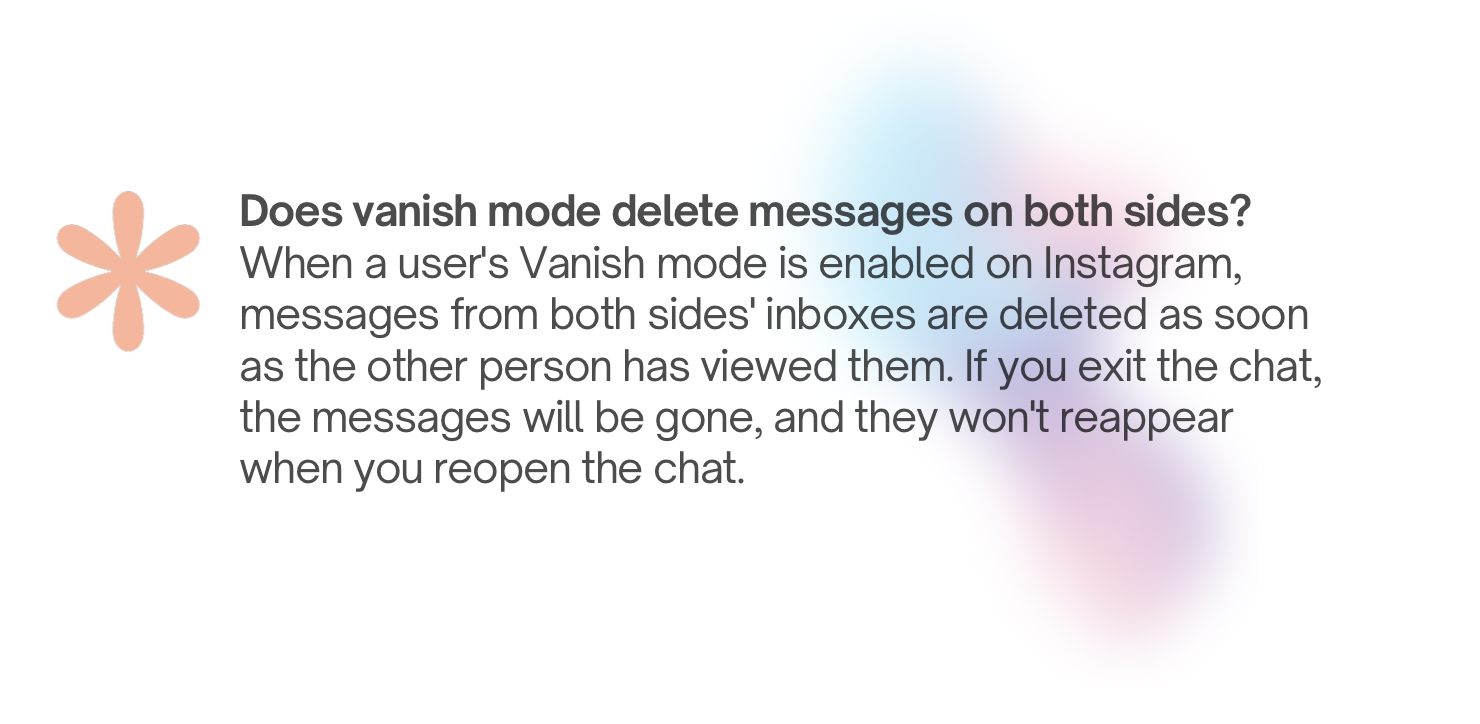
How to Delete Instagram Chat and Instagram Messages – Q&A
How do you delete messages on Instagram 2023?
To delete all messages from your Instagram account, follow these steps:
- Open Instagram and tap the paper airplane-shaped messages symbol located at the top.
- Click on the bullet-pointed list symbol in the upper corner of the messages page.
- Once you’ve selected all the chats you wish to remove, tap “Erase” in the bottom-right corner.
This will delete the selected messages from your Instagram account.
Does vanish mode delete messages on both sides?
When a user’s Vanish mode is enabled on Instagram, messages from both sides’ inboxes are deleted as soon as the other person has viewed them. If you exit the chat, the messages will be gone, and they won’t reappear when you reopen the chat.
What is vanish mode on Instagram?
In Instagram conversations, we can use Vanish mode to send disappearing texts, images, videos, and other content. When anyone exits the conversation or turns off Vanish mode, the content they sent will disappear. To use Vanish mode, you need to update your Instagram Messenger settings.
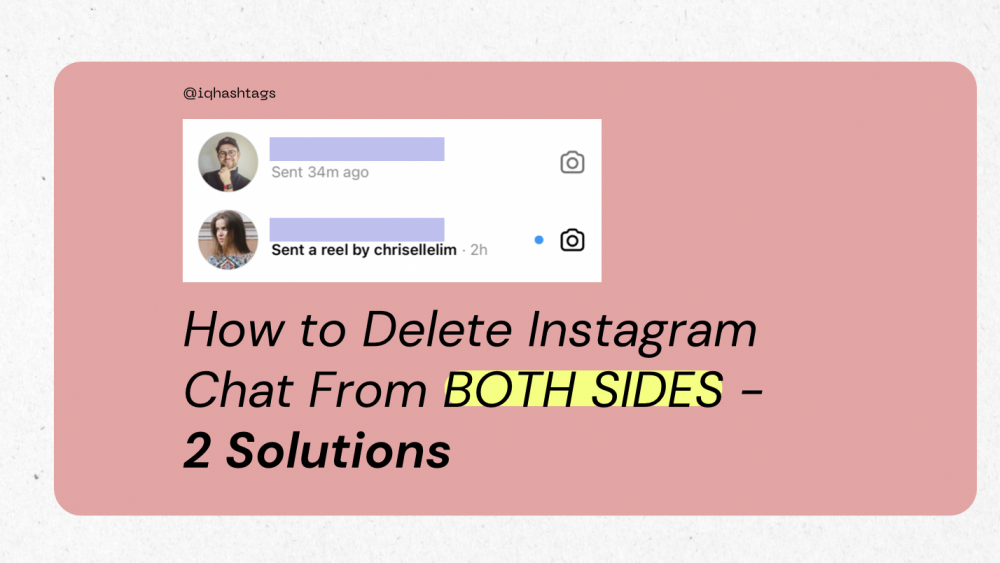
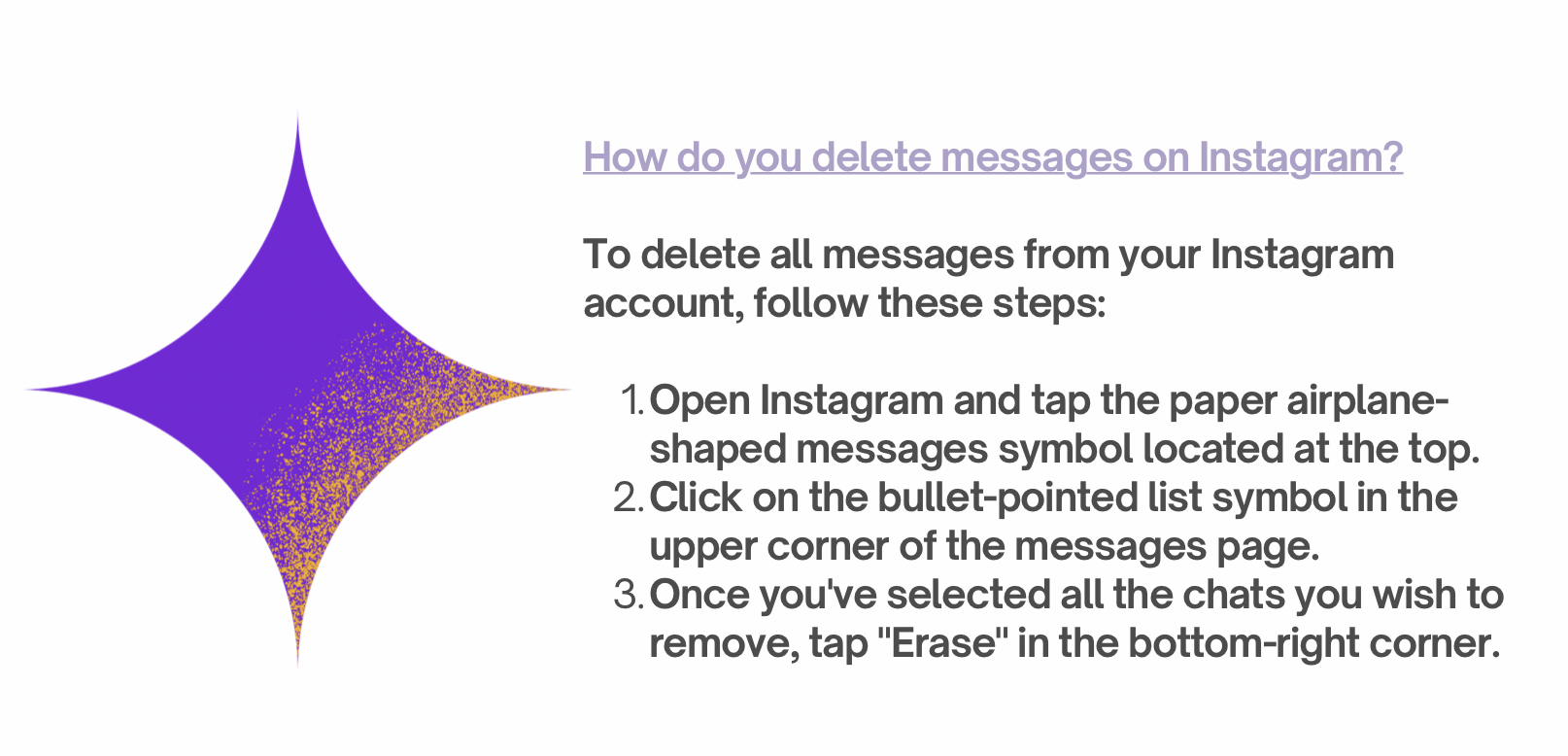


Comments are closed.