Instagram story drafts – let’s discuss them! Ever found yourself in a situation where you’ve a killer Instagram story, only to realize it’s 2am in the morning and not the best time to post? Don’t worry, we’ve got you covered! Introducing: Instagram Story Drafts! Let’s dive deep into knowing all about this game-changing feature, shall we?
Instagram Story Drafts is a feature that allows you to store and retrieve your crafted stories at any given time – just like your favorite pair of socks you’ve tucked away safely (wink!). With it, you can not only create and save posts ahead of time, but also schedule them for optimal timing, ensuring maximum reach and engagement.Who knew that the secret to killer Instagram engagement was just a draft away, right?
- Prep your content in advance, without any rush.
- Revisit and tweak your saved drafts when inspiration hits.
- Post at a time when your audience is most active
With Instagram Story Drafts, say goodbye to the late-night post predicament or the lunchtime rush. This incredible feature isn’t just about saving time—it’s about taking your Instagram game to the next level. So, ready to become an Instagram master?
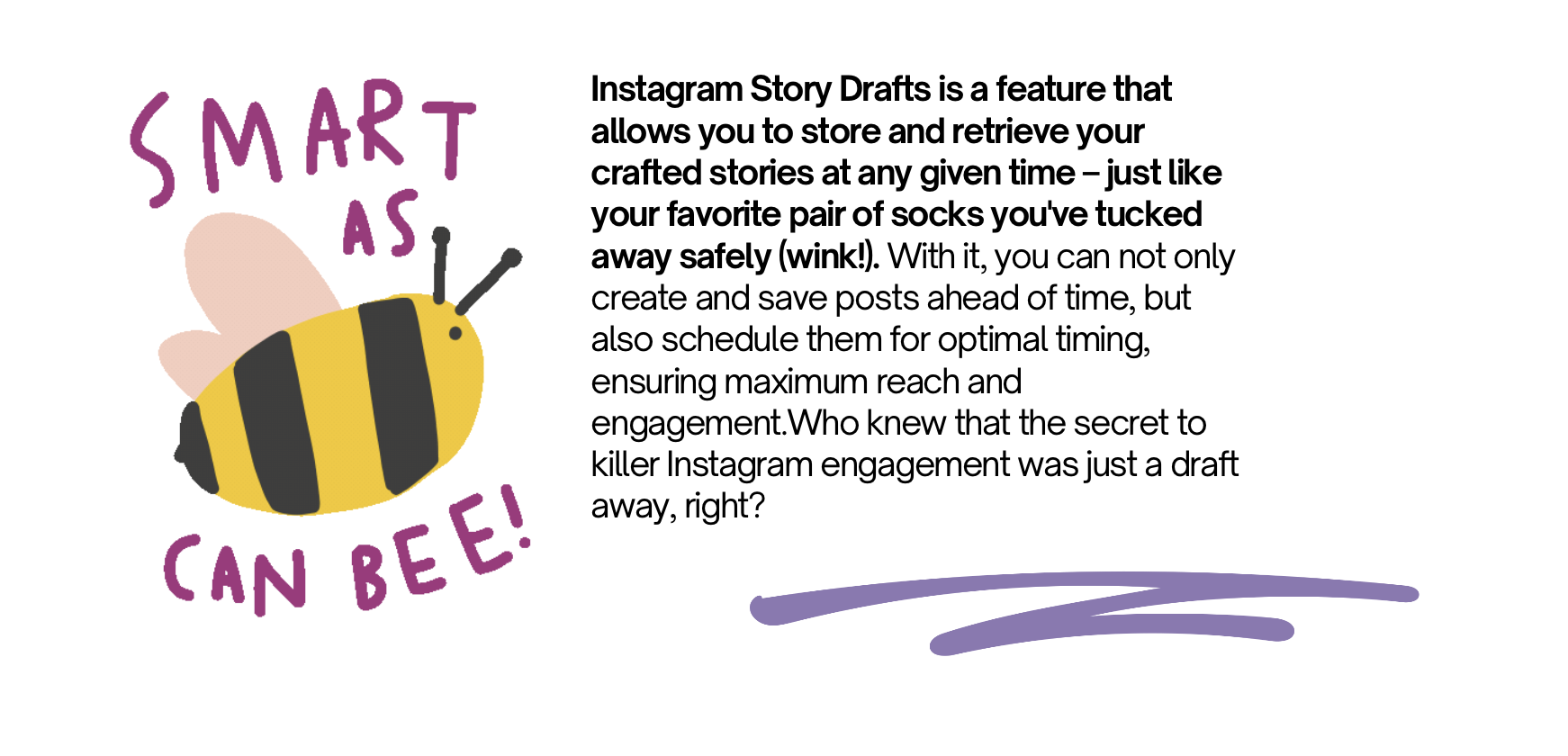
Instagram Story Drafts
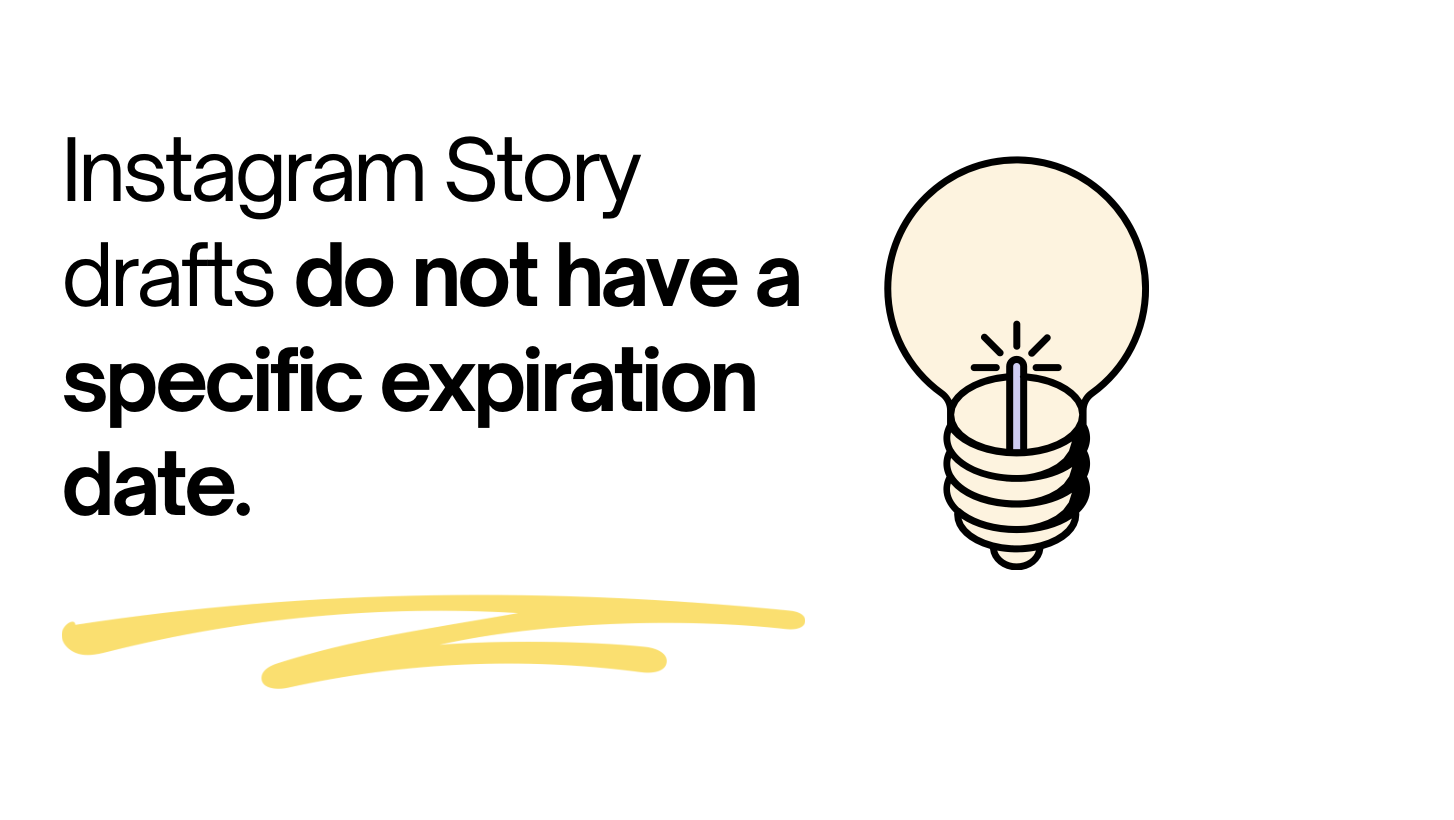
Do Story Drafts Expire on Instagram?
To delete draft videos on Instagram, follow these steps:
- Open the Instagram app and log in to your account if needed.
- Tap your profile picture or the profile icon at the bottom-right to go to your profile.
- In the top-right corner of your profile, tap the three horizontal lines to access the menu.
- Select “Settings.”
- Scroll down and choose “Account.”
- Under “Account,” tap on “Story Controls.”
- Find and tap “Save to Archive.”
- Here, you can toggle off the “Save to Archive” option. This will disable saving your Stories to the Archive.
By following these steps, you’ll prevent future drafts and Story content from being saved to your Archive. Please note that this won’t delete existing drafts; it will only stop them from being saved in the future.
If you can’t find your drafts on Instagram, it’s possible that there might be a few reasons behind this issue:
- Drafts Not Saved: Drafts are only saved if you explicitly choose to save them before exiting the Story creation process. If you didn’t save your draft, it won’t be available in the drafts section.
- App or Device Issue: Sometimes, technical glitches or issues with the Instagram app or your device can affect the visibility of drafts. Ensure your app is up to date and try restarting your device.
- Different Device: Drafts are specific to the device you create them on. If you started a draft on one device, you won’t be able to access it on another device unless you save it and log in to the same account.
- Stories Archive Disabled: If you’ve disabled the “Save to Archive” option in your Story settings, your drafts won’t be saved to the Archive.
- Expired Drafts: Instagram may automatically delete old drafts after a certain period of inactivity.
To locate your drafts, make sure you’ve saved them during the Story creation process, use the same device you started the draft on, and verify your Story settings. If you still can’t find your drafts, it could be a technical issue, and you might need to contact Instagram’s support for further assistance.
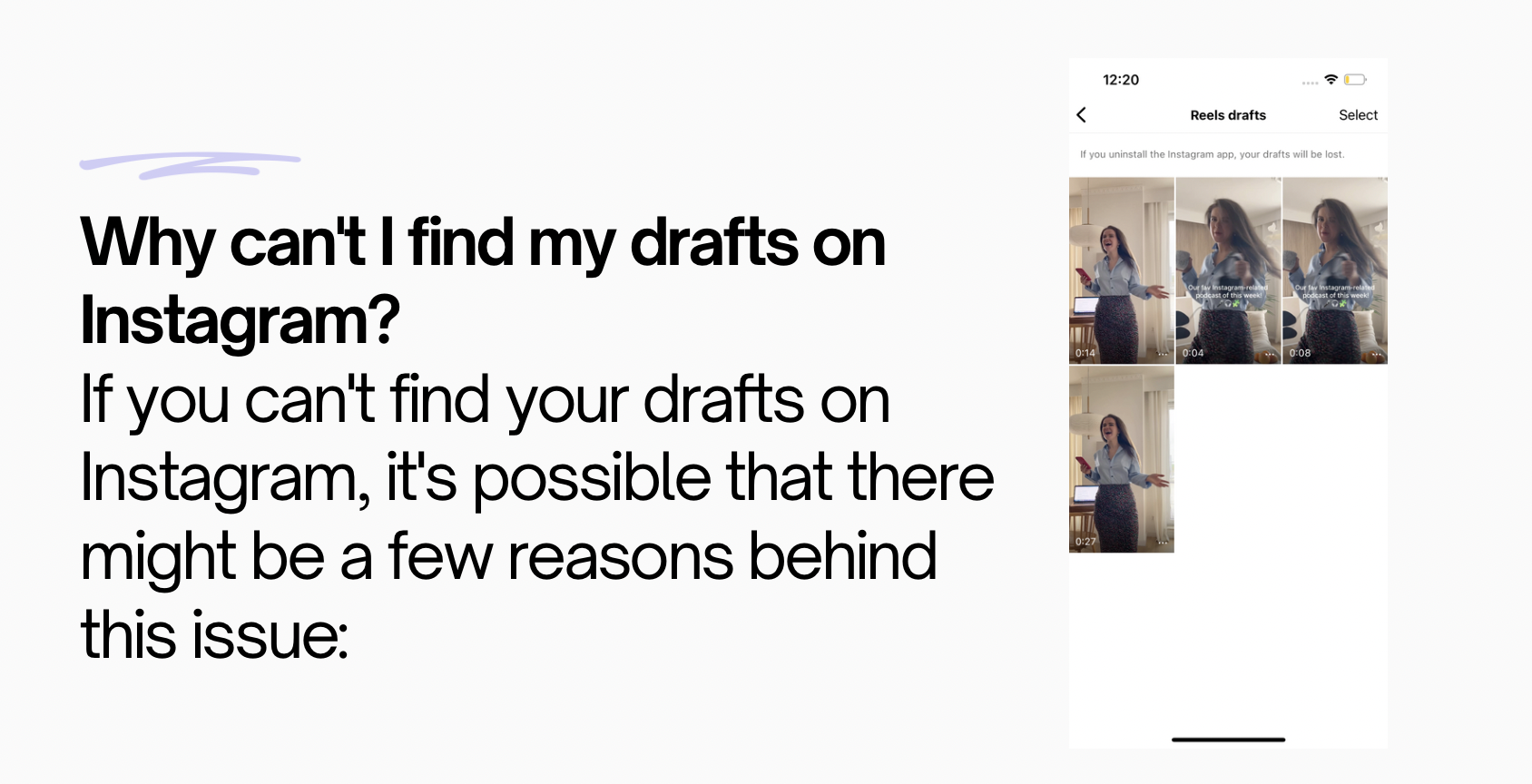
Where are Instagram drafts saved?
Recovering a draft on Instagram after deleting the app can be challenging, as drafts are typically stored locally on your device and not on Instagram’s servers. Here are some general steps you can try, but please note that success may vary depending on your specific situation:
- Reinstall Instagram: If you’ve deleted the Instagram app, reinstall it on your device from your app store (e.g., the App Store on iOS or Google Play on Android). Log in to your account.
- Check Drafts: Open the Instagram app and go to the Story creation screen. Instagram may sometimes keep local drafts on your device, and they might still be accessible if you didn’t manually delete them.
- Retrieve from Backup: If you regularly back up your device (e.g., through iCloud on iOS or Google Drive on Android), you may be able to restore the app and its data, including drafts, from a backup. However, this depends on your backup settings and when the last backup was made.
- Cloud Storage: If you saved your drafts to cloud storage services like Google Drive or Dropbox, you might be able to retrieve them from there if you linked your drafts to these services.
- Contact Instagram Support: If none of the above methods work, consider contacting Instagram’s support team for assistance. They may be able to provide guidance or help you recover your drafts.
Please keep in mind that there’s no guarantee of successfully recovering drafts after deleting the app, as it depends on various factors, including your device’s settings and backup practices. It’s essential to regularly save important drafts and content to avoid potential loss in the future!
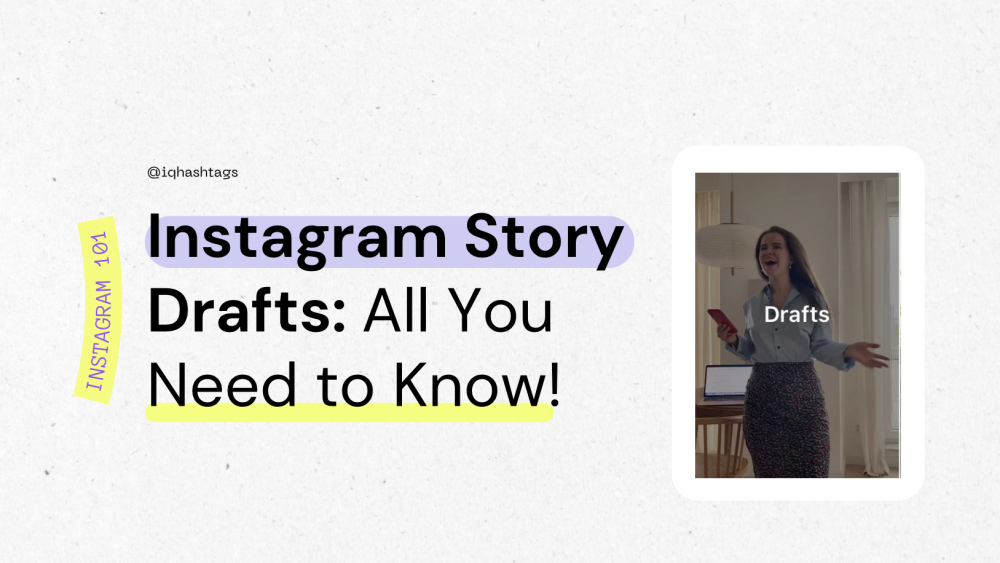


Comments are closed.