Why your Instagram links aren’t working? Let’s dive into a topic that has been a thorn in the side of social media enthusiasts, digital marketers, and influencers alike: the problem of Instagram links not working correctly. At one point or another, you’ve probably been on the receiving end of this frustrating issue! You click on a link you’re interested in, only to find it’s leading somewhere other than where you expected – or worse, nowhere at all.
So, why do these Instagram links decide to rebel? There could be a variety of reasons. It could be due to a simple typo when the link was being inserted or a result of Instagram protocols that disconnect links that it considers suspicious or potentially harmful. The link could have been altered or removed on the hosting site causing it to lead into a void. Minor details like missing the “www” from a web address could also be causing the hiccup.
But don’t start pulling your hair out just yet! We promise there are solutions to this debacle, and we are here to guide you through them.
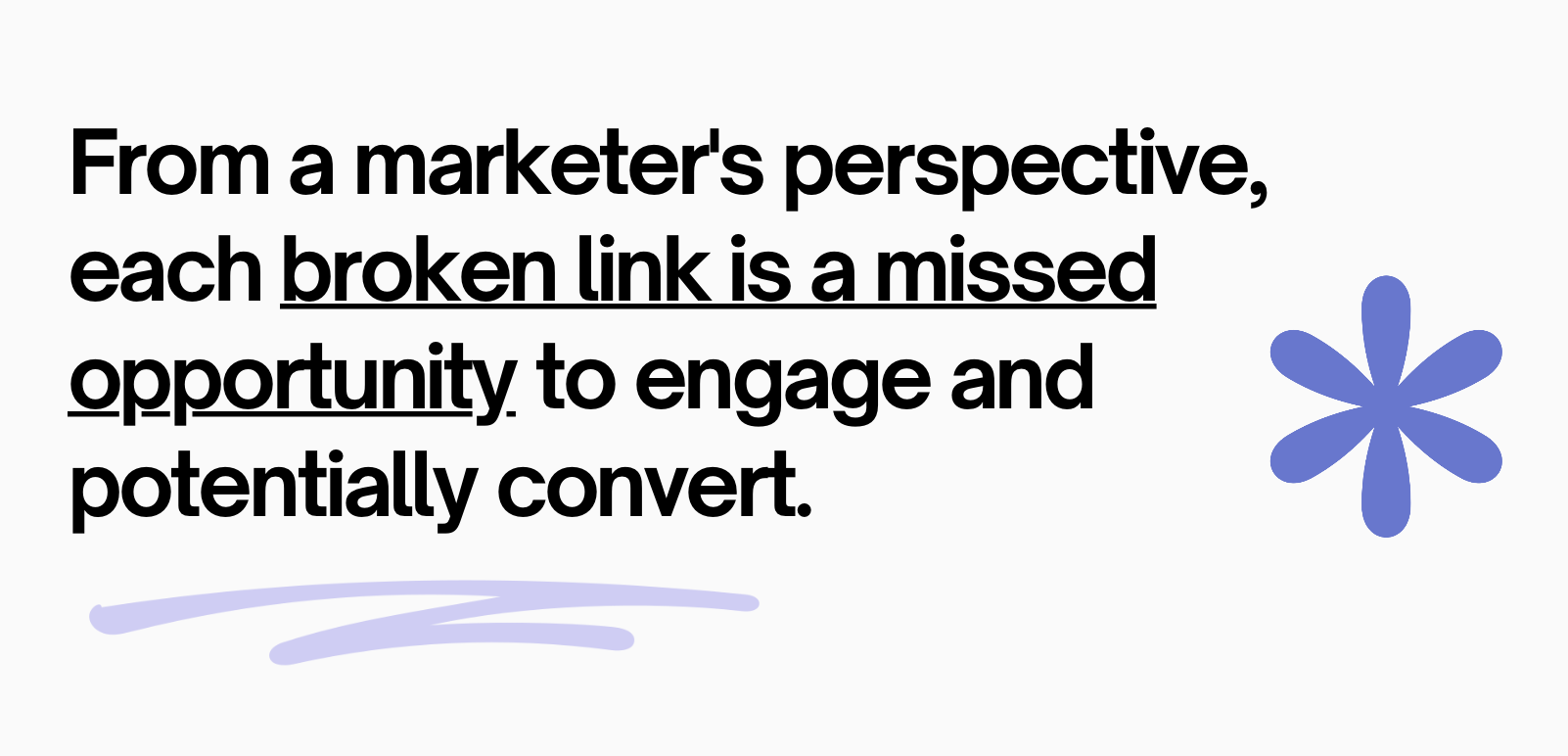
The Frustration of Broken Instagram Links: Why are my Instagram links not working?
Who hasn’t felt the frustration of eagerly clicking on a promising Instagram link, only to find it’s broken? Whether you’re a marketer or a content creator, it’s certainly a letdown. From a marketer’s perspective, each broken link is a missed opportunity to engage and potentially convert. Considering users, it’s a disappointing roadblock, straying them away from the content they wanted to see.
The agony of Instagram links not working may seem trivial but in the ever-competitive world of online marketing, these small errors can compound into significant issues.
Broken Instagram links could be a result of several issues; it could be that the URL entered does not exist, or there could be a mistake in the URL syntax. Sometimes the problem can also arise from temporary technical errors on Instagram’s end. The key is to identify and troubleshoot these problems quickly and efficiently.
Think about it as running a sleek new store, but with a broken display window – not a great impression, right? In the Instagram world, accuracy of details, including functional links, determines your credibility and user experience.
By the end of this article, you will no longer see broken links as an insurmountable challenge. Instead, you’ll know how to make your Instagram links work perfectly, every time. So let’s delve into the heart of the matter.
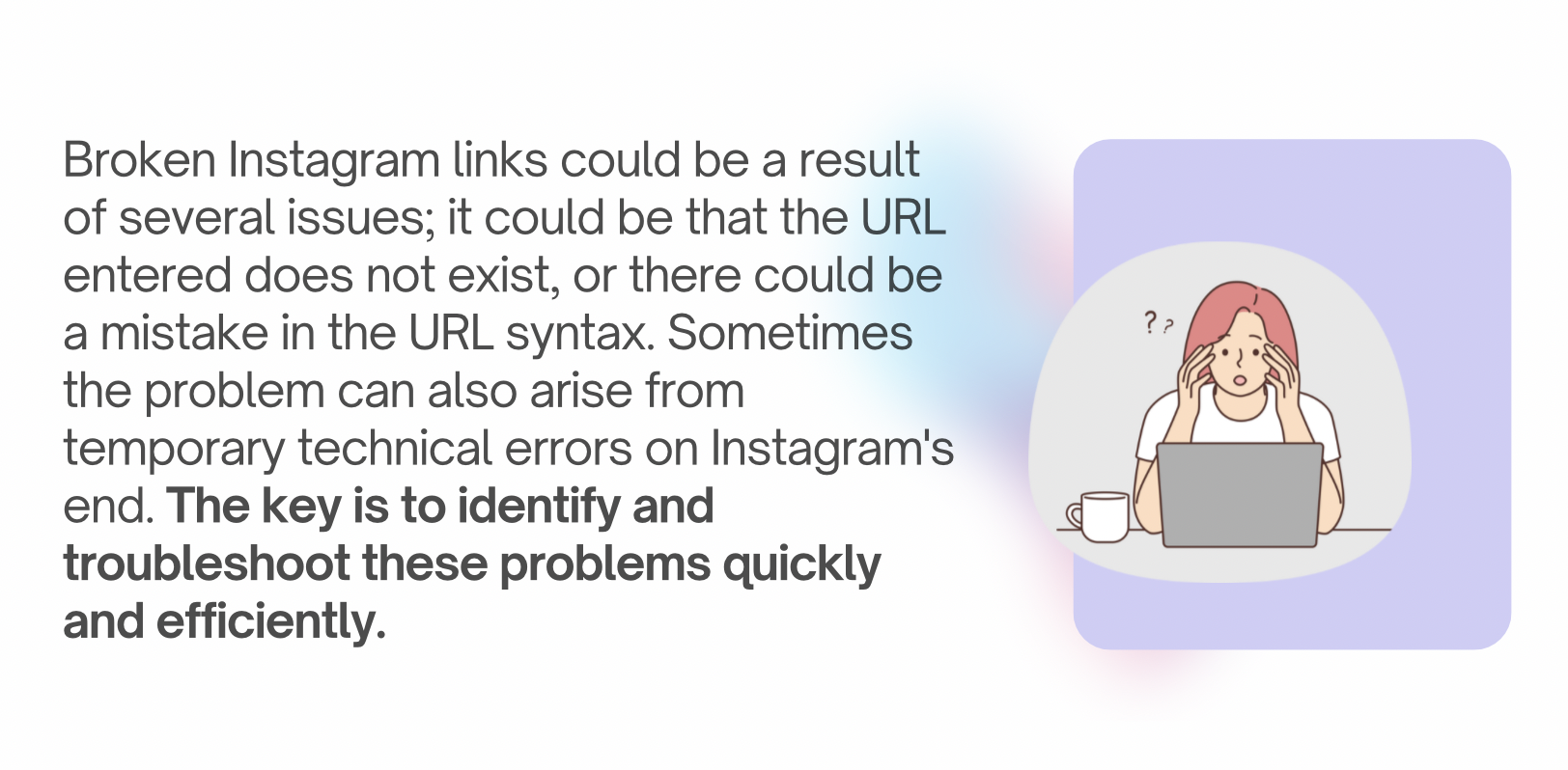
Why Your Instagram Links Aren’t Working and How to Fix It
Common Issues that Impact Instagram Links
Attempting to share an Instagram link can lead to multiple issues which can be an annoyance for both the poster and the viewer. These issues can arise due to various reasons, which we will unfold below!
Firstly, double-check the URL you’ve entered. It may seem a bit too trivial, but trust us when we say that more often than not, it’s a small typo or an omitted symbol that causes the link to be dysfunctional. Remember that URLs need to be exact for them to work correctly. So, if you’ve mistyped it or missed any important punctuation or symbols, it’s highly likely that the link will not work as expected.
One of the most common problems, and certainly no stranger to any frequent Instagram user, is the ‘invalid URL’ notification. This warning usually pops up when the link that you’re attempting to share isn’t recognized as a valid URL by Instagram. The root cause of this issue may be a malformed or incomplete URL, or an error on the website you’re linking to.
‘Page not found’ is another notorious issue you might stumble upon while using Instagram links. Often, this happens when the linked Instagram page has been deleted or the username has changed. It could also be due to the linked account going private.
Even if neither of the above are the case, Instagram users may face the ‘link not allowed’ notification. This usually means that Instagram has flagged the website you’re linking to as potentially harmful, or against their community guidelines.
In some cases, you may encounter ‘This link is not supported’. This shows that Instagram does not support the site you’re linking to. Instagram has a list of supported sites, and if yours isn’t on there, your followers won’t be able to access the link from the app.
Lastly, one simple problem that can cause malfunctioning links is ‘typos‘. Even the slightest mistake in your URL can lead to a broken link. Overall, the reasons can be as simple as forgetting to include ‘https://’ before your website URL.
Each of these issues can disrupt your intended engagement on Instagram, but, luckily, most of them can be fixed with a little bit of troubleshooting.
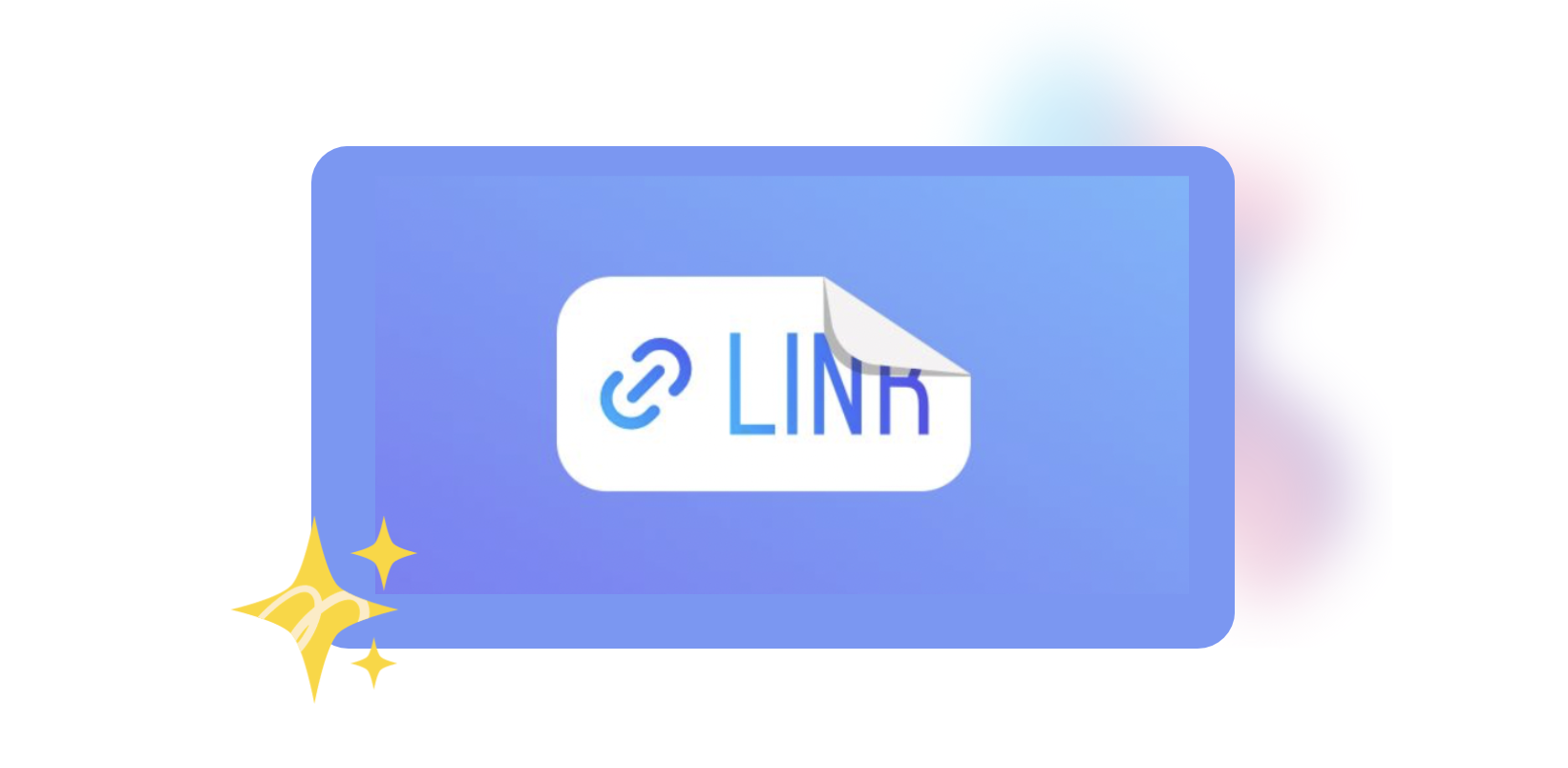
The Role of Broken Links in Hindering Instagram Engagement
Imagine that you’ve picked up your phone, scrolled through your feed, and spotted a tantalizing post from a brand you love. You’re pumped to explore the new product or offer, tap on the link in the bio, and..nothing happens. Your enthusiasm fizzles out and maybe you even feel a tad annoyed. This is the frustration a broken Instagram link can evoke in your followers. It’s an all-too-real example of how broken links can hinder Instagram engagement.
Now that we’ve painted a picture of this scenario, let’s dissect the impacts of such an issue!
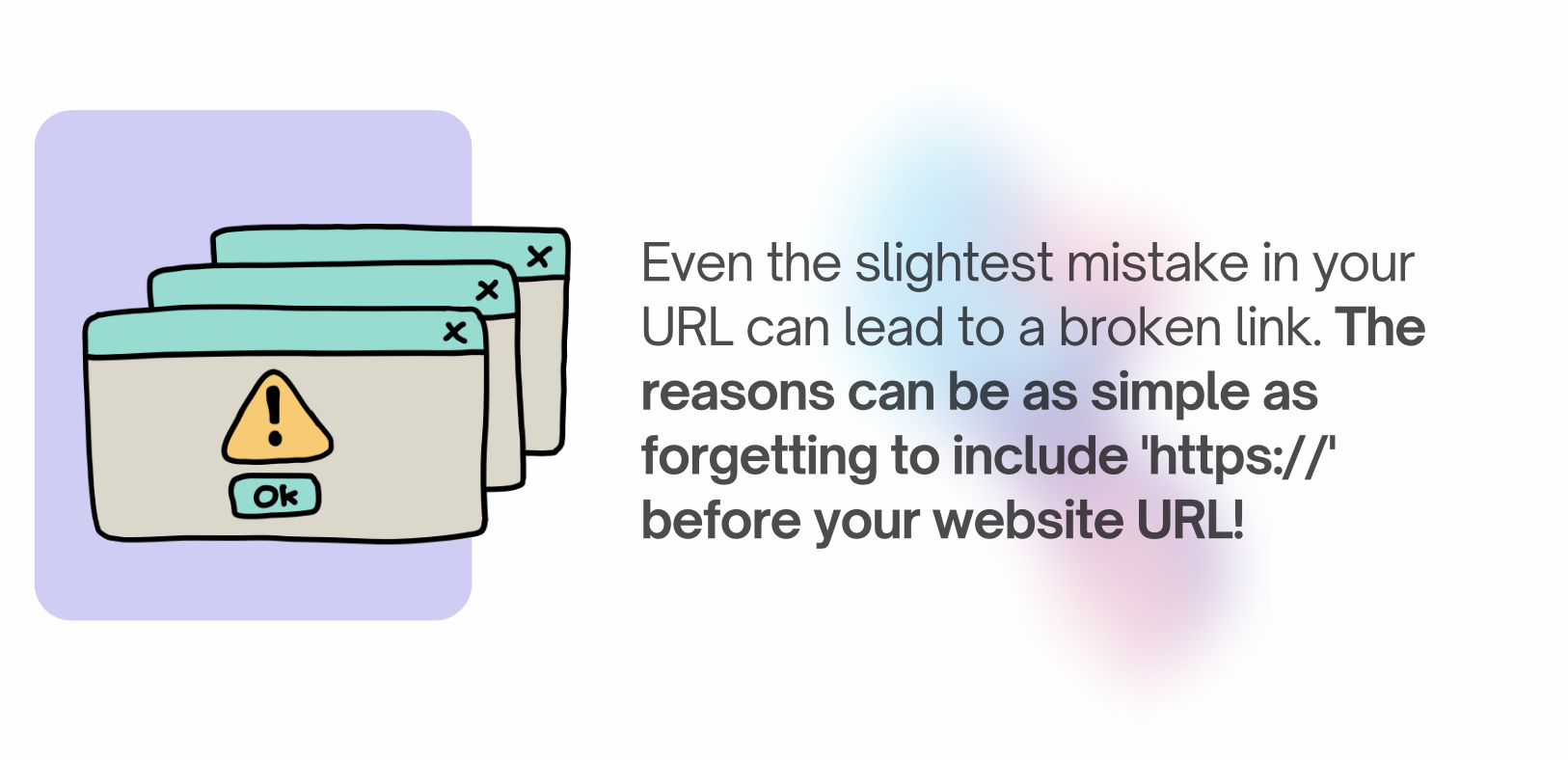 Introducing our New Feature: Search Keywords!
Introducing our New Feature: Search Keywords!
The Importance of Functional Instagram Links
When you tap on that clickable @username or www.website in an Instagram profile, post, or story, and it seamlessly takes you to the desired destination, that’s an example of a functional Instagram link. We must not overlook these small elements of our Instagram experience, as they carry substantial worth. Let’s unveil why these functioning Instagram links are so indispensable.
At the heart of Instagram’s popularity lies its user-friendly interface that offers a smooth, uninterrupted browsing experience. Functional links play an integral role in maintaining this seamless experience. They effortlessly connect users with relevant contents, profiles, and websites, enhancing their overall navigational ease and satisfaction.
Instagram also has certain restrictions on the types of links that can be shared. For example, direct links to certain websites or URLs that are flagged as spam or malicious may be blocked by Instagram’s algorithms. This is done to ensure the safety and security of users on the platform. If you are trying to share a link that falls into one of these categories, it may not work. In such cases, it’s best to check Instagram’s guidelines and policies regarding link sharing to ensure compliance.
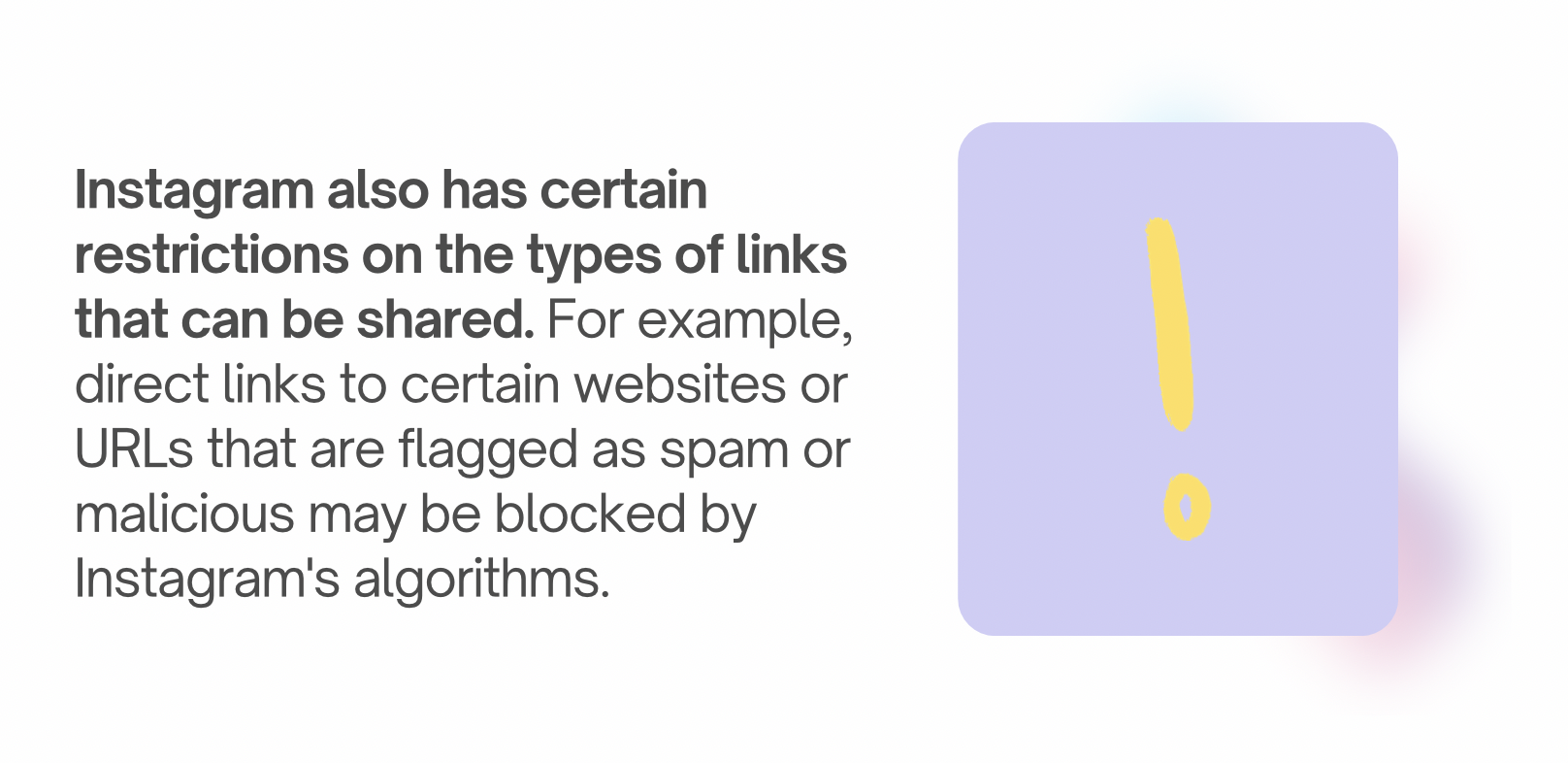
Another reason for Instagram links not working could be due to the user’s account settings. Instagram offers different privacy settings that allow users to control who can view their content and interact with their posts. If a user has set their account to private, only approved followers will be able to access the linked content. Therefore, if someone who is not an approved follower tries to access the link, it will not work. In this case, the user may need to adjust their privacy settings or consider making their account public if they want the link to be accessible to everyone.
Lastly, technical issues can also cause Instagram links to not work. This could be due to temporary glitches or outages on Instagram’s servers or the user’s internet connection. If the issue is widespread and affecting many users, it’s likely a problem on Instagram’s end, and waiting for them to resolve it is the best course of action. However, if the issue persists for an extended period or is limited to a specific user, it may be worth troubleshooting the problem by clearing cache and cookies, updating the app, or trying to access the link from a different device or browser.



Comments are closed.