Instagram keeps crashing, and you don’t know what to do? Got problems with the Instagram app on iPhone or Android? Here are three how fixes and three proven things you can try to stop it.
Instagram usually works just fine; however, of course, there are times when it experiences serious hiccups. Something is definitely off if you’re experiencing a frustrating issue where the Instagram app keeps crashing on your Android or iOS device. It’s either with your mobile phone or the app itself. Figuring out the exact cause of the issue is sometimes very complex and complicated. That’s why the smartest idea is to rely on standard hotfixes that have been proven to work. These fixes look into some standard settings that can cause the app to not function on your device. Let’s elaborate on that!
Why Does My Instagram Keep Crashing?
When Instagram keeps crashing on your phone, it may be due to a temporary tech/software glitch that occurred in the app, and the solution might require you to restart the Instagram app (and that’s also what you can do with just a few clicks).
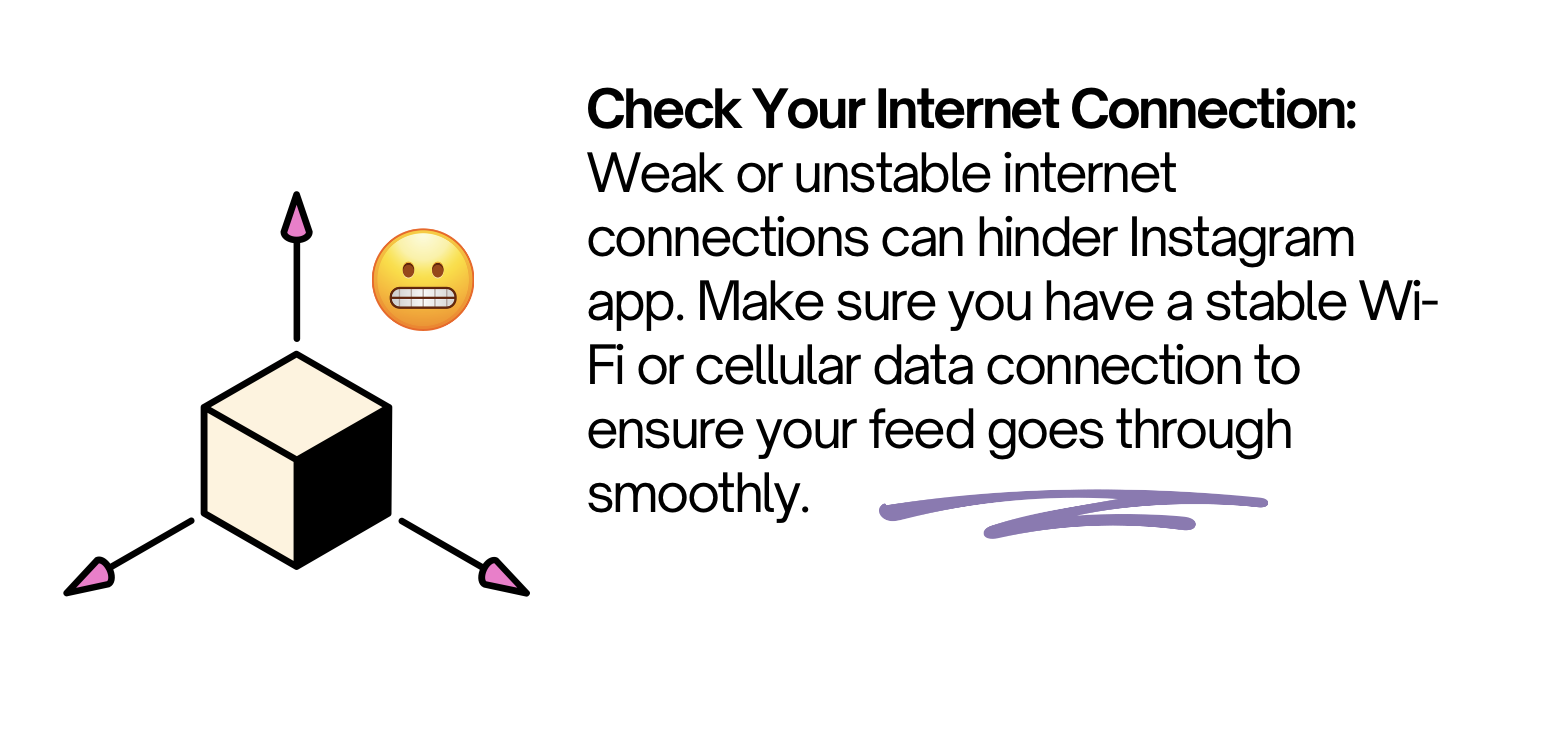
Why Does My Instagram Keep Crashing?
Why Does Instagram Keep Hanging Up?
Full cache storage might be an issue. Clear the data and cache for Instagram. Like many other apps, Instagram app stores cache files on your mobile to improve its efficiency. Sometimes, these cache files cause serious issues, and there’s a good chance your Instagram is crashing due to these cache files. Fortunately, you can remove cache files for any app anytime without hurting your device or the app itself. Here’s a quick tutorial on how to do that: How to clear Instagram cache files.
Instagram Keeps Crashing on iPhone
To solve this issue, check your mobile data permissions (iPhone and iPad users).
When you disable mobile data permission to Instagram on iPhone, the app doesn’t refresh the home feed on a cellular connection.
- Open Settings on your iPhone.
- Scroll to Instagram
- Enable the Mobile Data toggle from the following menu.
If the problem remains, log out of your Instagram account and sign back in – in many cases, it does help!
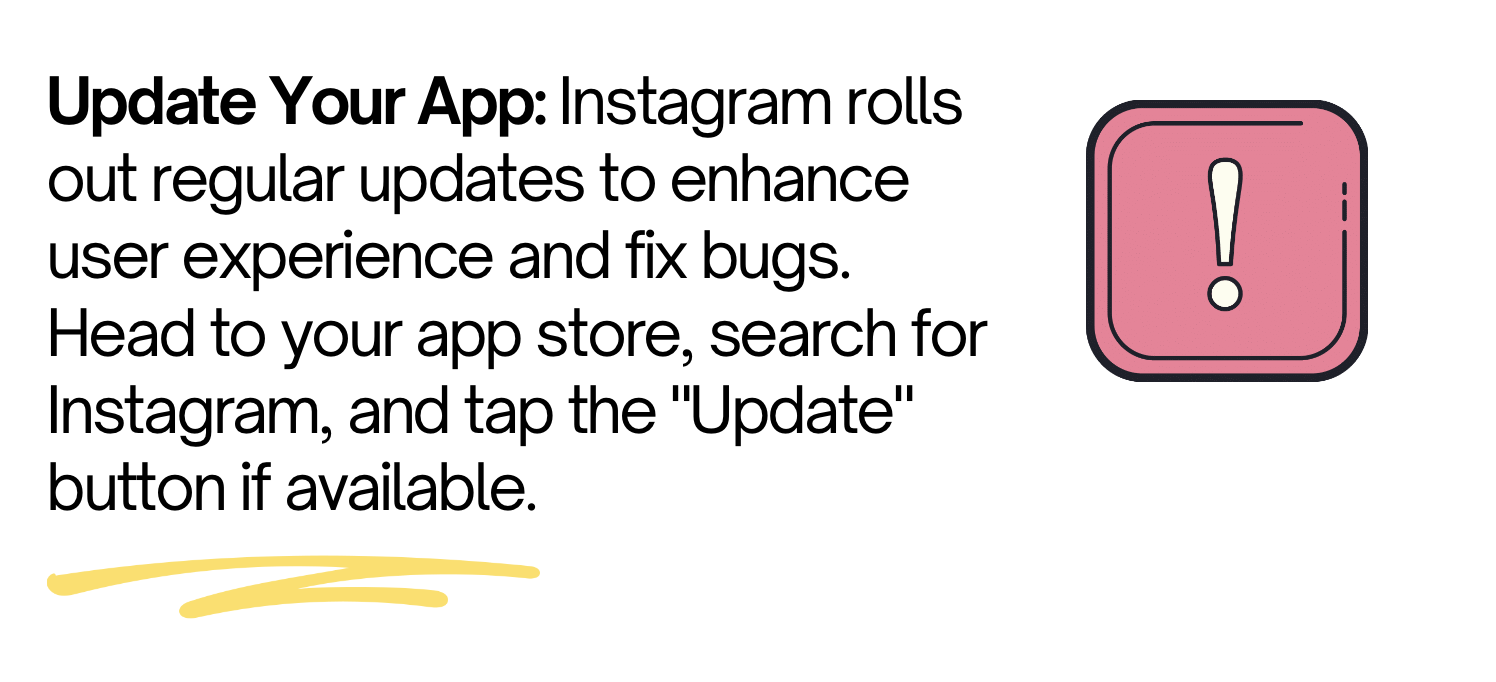
Instagram Keeps Crashing – 3 Quickest Solutions
Stop using third-party Instagram apps to browse Instagram feed
With a recent policy change, Instagram has pulled the plug on third-party apps. You must use the official Instagram app on Android, iOS, or the web to check the home feed.
Instagram Doesn’t Refresh the Home Feed
Update the Instagram app. Restarting your phone should resurrect your Instagram feed! But if that’s not the case, it’s time to update your Instagram app. When an app crashes on Android, it is commonly an app bug and may have been fixed in the latest update. Head over to the Google Play Store to check for available Instagram app updates and install it.
Is Instagram Having a Crash Right Now?
Good news: You can quickly check it using the website Downdetector.
Protip: Check Instagram status online during very popular, high-profile sports games (like the Super Bowl or FIFA World Cup final) or a significant event because users may flood Instagram with hundreds of new posts in a second. The Meta servers may sometimes face outages due to this abnormal usage and requests. To check it, just visit Downdetector and search for Instagram. When other users face the same issue, you’ll see high outage spikes and comments, which confirm the issue. When it happens, you have to wait for Instagram to resolve its server-side issues.
Instagram Keeps Crushing 2024 – to Sum Up!
We highly hope you enjoy our article on fixing the Instagram crash issue on both iOS/Android. Many users have had a string of bad luck with their Instagram feeds lately! Hopefully, it will get better and better in 2024. Fingers crossed!
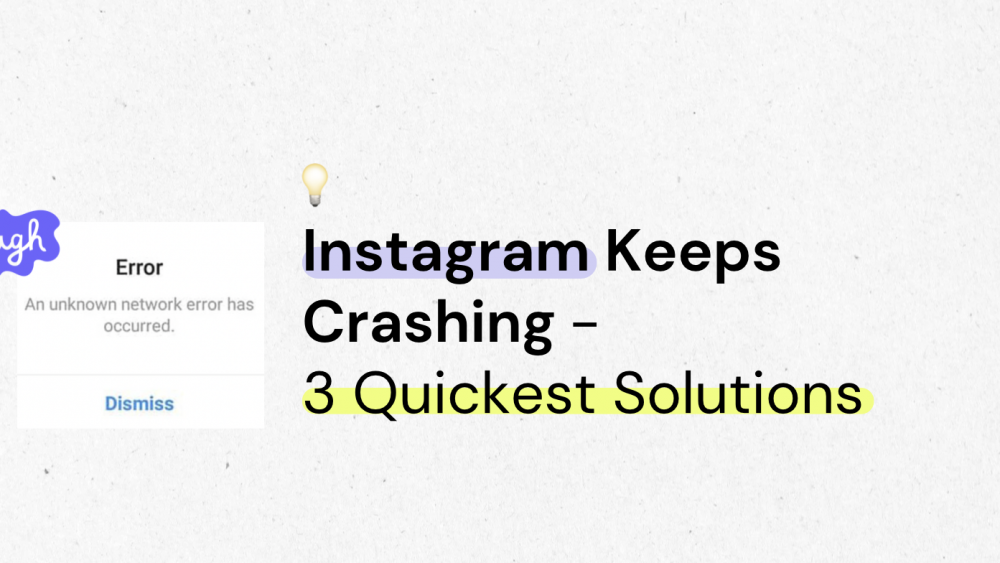


Comments are closed.