How to add more than one photo to Instagram Story or Instagram post? That’s exactly what we’re going to discuss today! How many times have you wanted to share your memories with the world, yet felt restricted while trying to add multiple photos to your Instagram story? Well, guess what? You’re not alone! And the best part? We have the solution right here. We’re here to help you stretch beyond the ‘one memory, one story’ Instagram limit, and guide you on ‘How to Add More Than One Photo to Your Instagram Story’. Intriguing, isn’t it? So, are you ready to turn the impossible into I’m-possible? Let’s get started, shall we?
“Life is like a camera. Just focus on what’s important, capture the good times, develop from the negatives, and if things don’t work out – take another shot!” – Unknown
You see, life is full of beautiful and candid moments that deserve to be shared. Why limit yourself to just one photo when you can display a collage of joy, adventure, and happiness all in one Instagram story? There are numerous ways to add multiple photos to your Instagram story, and guess what? They’re as easy as pie!
With just a few simple steps, you can present a vast array of moments and inspire your followers to do the same.
- Tell a story with a series of photos.
- Add context to your story by displaying related images.
- Make a collage by combining multiple photos into one.
Doesn’t that sound exciting? But how do you accomplish this, you ask? Well, you’ve come to the right place! Read on, and we’ll show you just how to add more than one photo to your Instagram story. Buckle up, it’s going to be a thrilling ride!
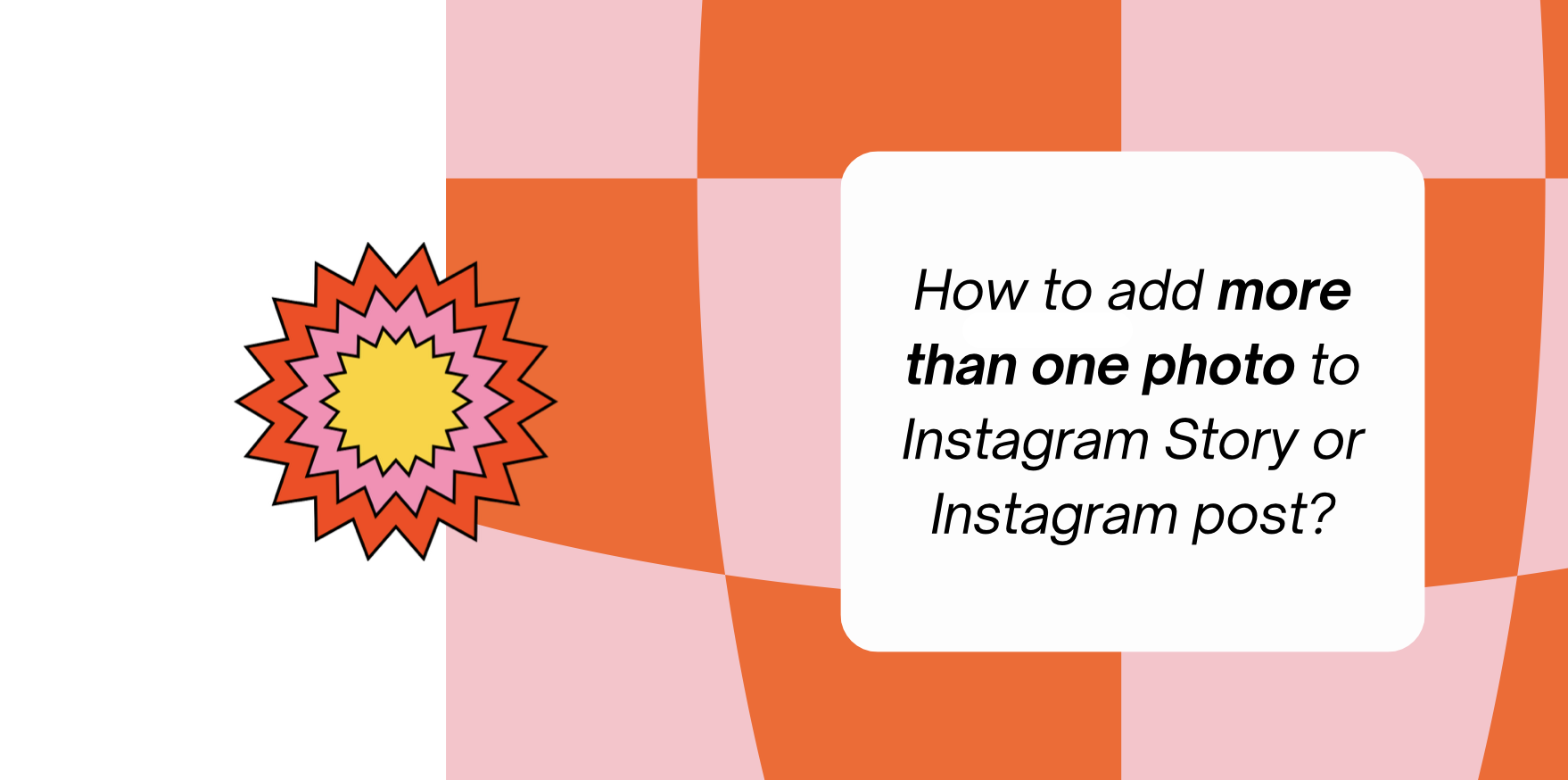
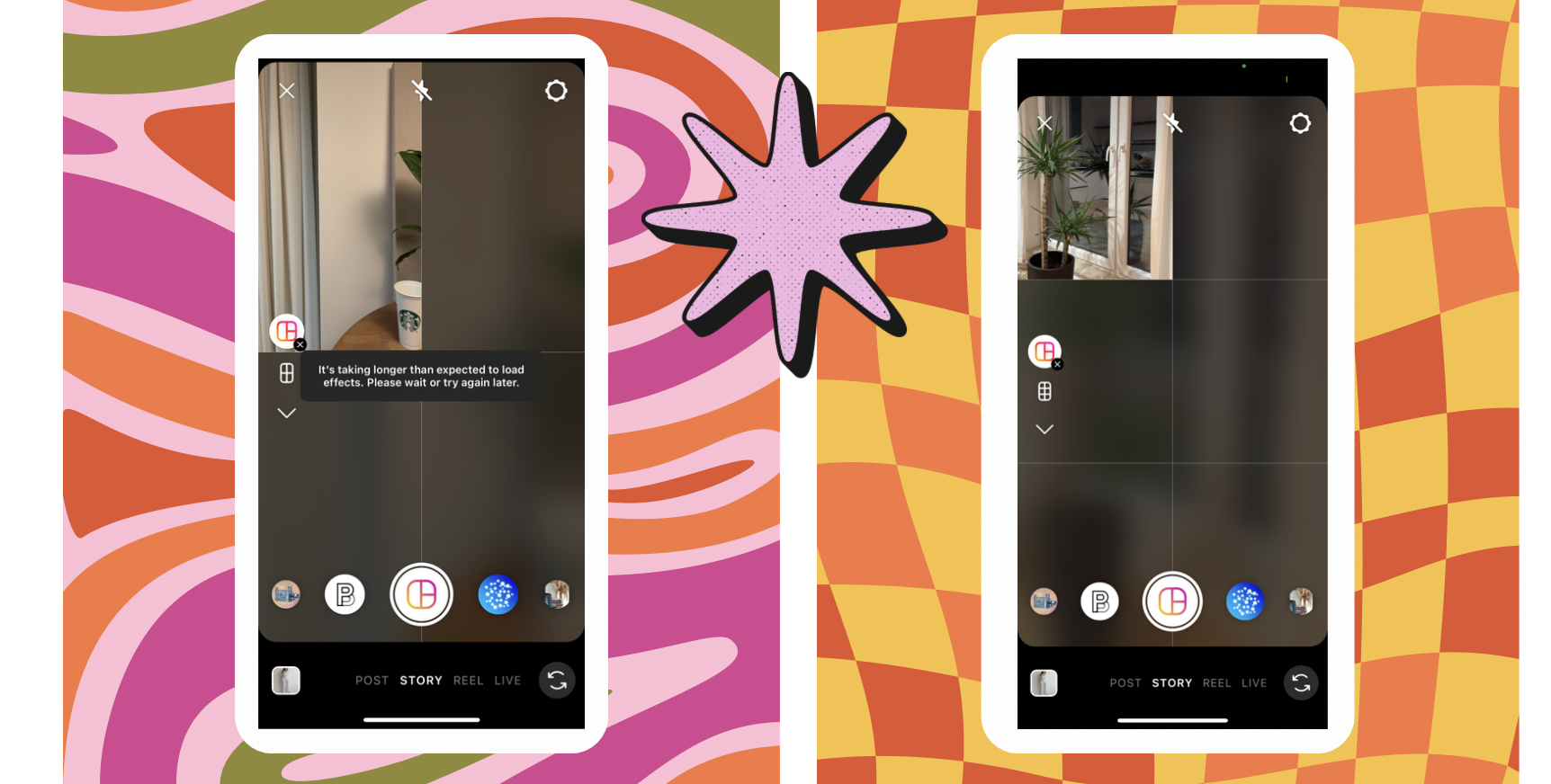
How to Add More Than One Photo to Instagram Story and Instagram Post
How do I add more than one photo to an Instagram Post?
To add more than one photo to an Instagram post, you can create a multi-image or carousel post. Here’s how to do it:
- Open Instagram: Open the Instagram app on your device and log in to your account if you’re not already logged in.
- Create a New Post: Tap the plus icon (+) at the bottom center of your screen to create a new post.
- Select Multiple Photos: In the post creation screen, you’ll see your device’s photo gallery. To select multiple photos, tap the icon that allows you to choose multiple images. This icon is represented as squares or stacked photos, depending on your device.
- Choose Your Photos: Select the photos you want to include in your multi-image post. You can select up to 10 photos or videos for a single post.
- Edit and Arrange: After selecting your photos, you can apply filters, crop, and edit them individually. You can also change the order by tapping and holding on a photo, then dragging it to the desired position.
- Add a Caption: Write a caption for your multi-image post, and you can also include hashtags, mentions, and location tags.
- Tag People: If you want to tag people in the post, tap “Tag People” and then tap on the photo to add tags.
- Location and Alt Text: You can add a location and alt text if desired.
- Sharing Options: Choose where you want to share the post (your feed, your story, or both) using the options at the top of the screen.
- Share: Once you’re satisfied with your post, tap “Share.”
Your multi-image post will appear in your feed as a carousel, allowing viewers to swipe through the photos or videos in the order you’ve arranged them. This feature is a great way to share a series of related images or tell a visual story with a single post.
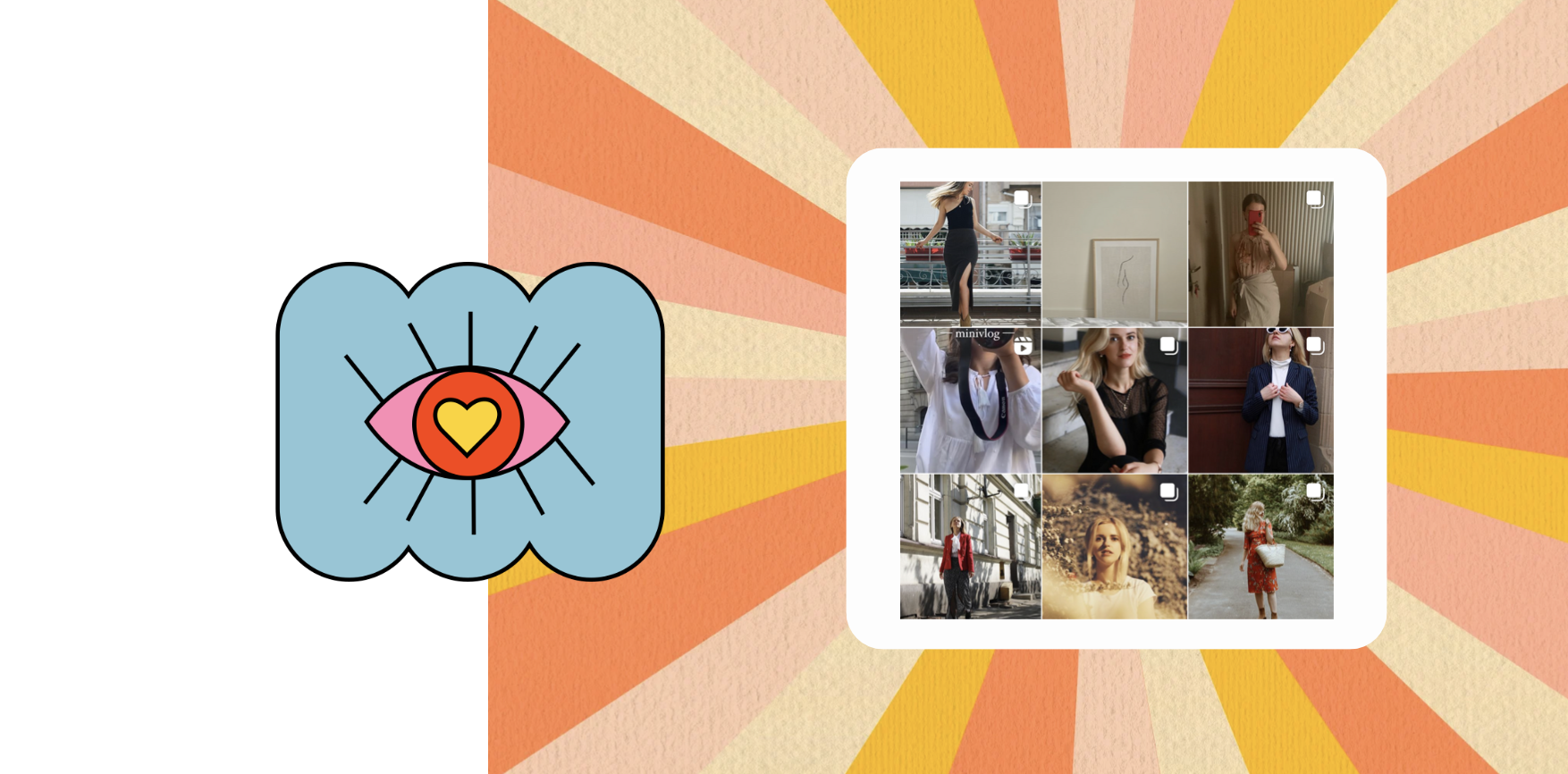
How do I add more than one photo to an Instagram Post?
How to add multiple photos to Instagram Story without layout? How to Add More Than One Photo to Instagram Story?
Adding multiple photos to an Instagram Story without using a layout can be done using the following steps:
- Open Instagram: Launch the Instagram app on your device and log in if needed.
- Access Stories: Swipe right from your Instagram feed or tap your profile picture in the top left corner to access the Stories camera.
- Take or Select a Photo: You can either take a new photo by tapping the shutter button or select a photo from your device’s gallery by swiping up on the screen.
- Customize the First Photo: Add stickers, text, or drawings to your first photo as desired.
- Add More Photos: To add additional photos, simply swipe right on the screen. You can then take another photo or select one from your gallery.
- Customize Each Photo: Customize each photo individually by adding stickers, text, or drawings.
- Arrange and Share: Once you’ve added all the photos you want, you can tap the “Your Story” button to share your multi-photo Story to your Instagram Story feed.
By swiping right on the Story creation screen and customizing each photo separately, you can effectively create a multi-photo Instagram Story without the need for a layout app. Your followers will be able to swipe through the photos as you’ve arranged them in your Story.
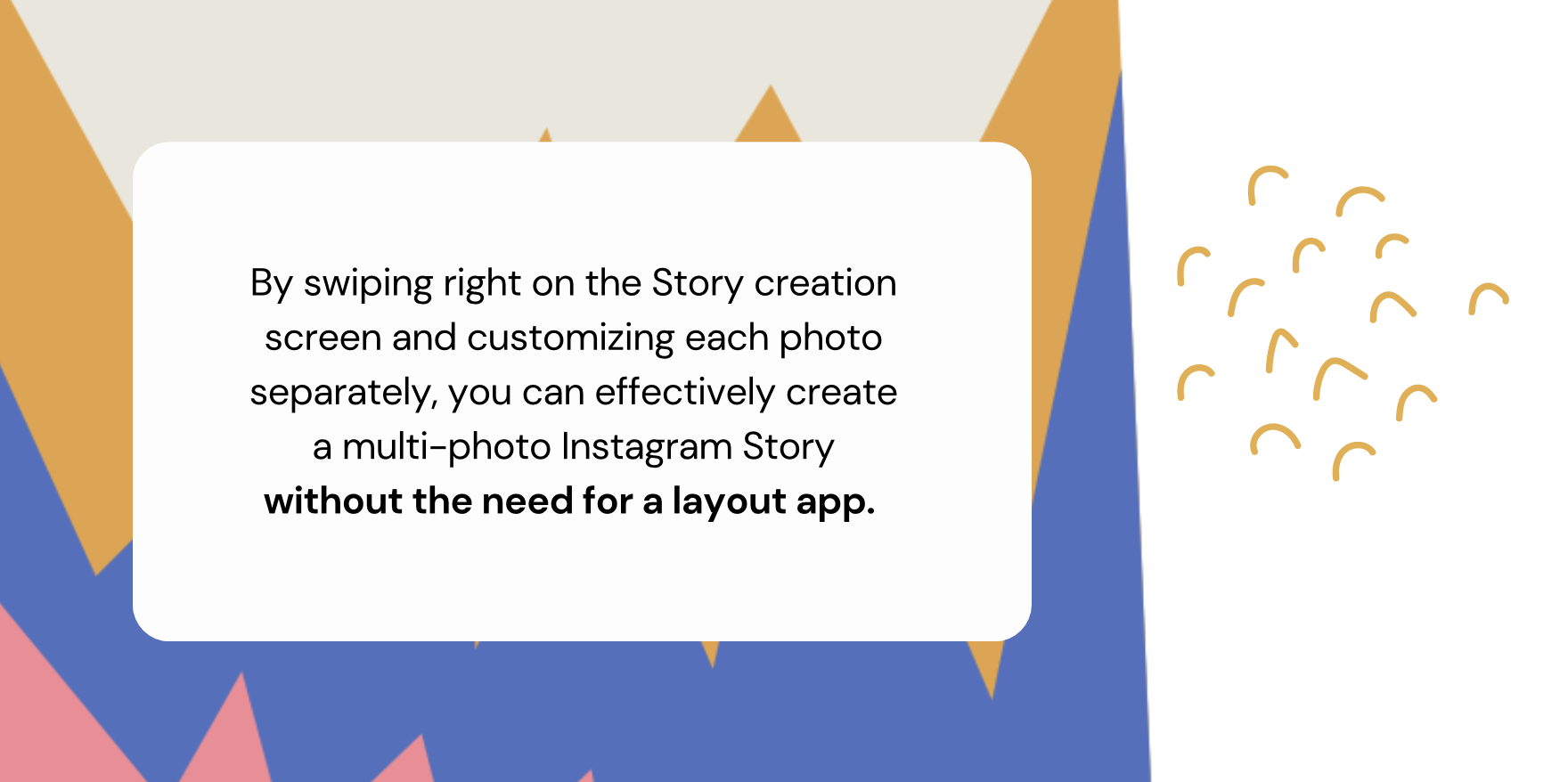
How to do a collage on Instagram Story?
Creating a collage on your Instagram Story is a creative way to share multiple photos or images in a single post. Follow these steps to make a collage on your Instagram Story:
- Open Instagram: Launch the Instagram app on your device and log in to your account.
- Access Stories: Swipe right from your Instagram feed or tap your profile picture in the top-left corner to access the Stories camera.
- Select a Collage Layout: In the Stories camera, swipe up from the bottom to access your device’s photo gallery. Choose the photos you want to include in your collage.
- Arrange and Customize: Instagram will automatically generate a collage layout for your selected photos. You can tap each photo to customize it individually, adding stickers, text, or drawings.
- Share Your Collage: Once you’ve arranged and customized your collage to your liking, tap the “Your Story” button to share it on your Instagram Story.
Your collage will appear on your Story, and your followers can view all the photos you’ve included by tapping through your Story. Creating a collage is an engaging way to share a collection of photos or create a visually appealing Story.
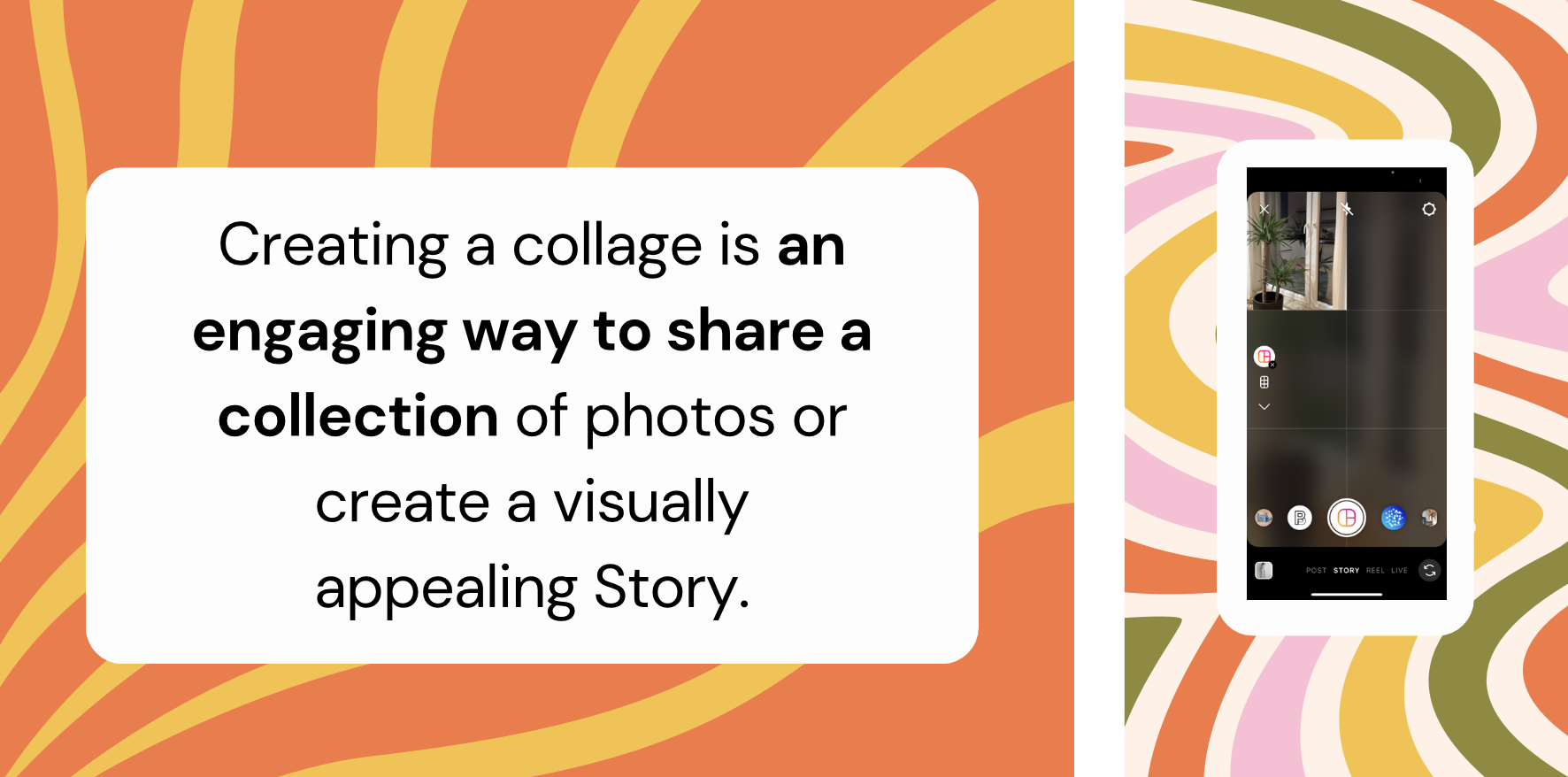
How to do a collage on Instagram Story?
Why won’t Instagram let me add more than one picture on Instagram Story?
If you’re unable to add more than one picture to your Instagram Story, there could be a few reasons for this issue:
- App or Device Issue: Sometimes, technical glitches or issues with the Instagram app or your device can temporarily limit certain features. Try closing the app, restarting your device, or updating the Instagram app to see if the problem resolves itself.
- Network Connection: A weak or unstable internet connection can impact the functionality of the app. Ensure you have a strong and stable network connection when creating your Instagram Story.
- Account Restrictions: Certain account restrictions, such as temporary suspensions or limitations imposed by Instagram, can prevent you from using certain features. Review your account’s status and make sure there are no restrictions in place.
- App Version: Ensure that you’re using the latest version of the Instagram app. Older versions may lack certain features or encounter compatibility issues.
- Device Compatibility: Depending on your device and its operating system, some features may not be available. Ensure that your device meets Instagram’s requirements for creating Stories with multiple pictures.
- Settings and Permissions: Check your device’s settings to make sure you haven’t inadvertently disabled permissions for the Instagram app, which can affect its functionality.
If the issue persists, consider reaching out to Instagram’s support or help center for more specific assistance. They can provide guidance on resolving issues related to adding multiple pictures to your Instagram Story.
![[Guide]: How to Add More Than One Photo to Instagram Story and Instagram Post 5 How to Add More Than One Photo to Instagram Story and Instagram Post](https://iqhashtags.com/wp-content/uploads/2023/11/Screenshot-2023-12-04-at-23.27.36-1000x563.png)
![[Guide]: How to Add More Than One Photo to Instagram Story and Instagram Post 6 LANDING banner iq hashtags keywords](https://iqhashtags.com/wp-content/uploads/2023/10/Screenshot-2023-10-20-at-17.05.58.png)
![[Guide]: How to Add More Than One Photo to Instagram Story and Instagram Post 7 landing banner keywords iq hashtags](https://iqhashtags.com/wp-content/uploads/2023/10/Screenshot-2023-10-10-at-13.35.14.png)
Comments are closed.