So, you’ve been swirling around on Instagram and suddenly you’re hit with a message that says, “Please wait a few minutes before you try again”. Uh-oh! It’s an all too familiar scene that has left many an Instagram user scratching their heads. But fear not, dear reader, we’re here to de-mystify this roadblock and teach you how to navigate it like a pro!
If I may ask, how many times have you encountered this message on Instagram? Too many to count, right? Ah, we thought so. Now, you might be wondering why Instagram has put you on a brief ‘time-out’. Well, I’ll tell you…
Why is Instagram Telling Me “Please wait a few minutes before you try again”?
Instagram has implemented various measures to protect its community and maintain a healthy social environment. Hence, the ~pause~ when you might be engaging in too many activities within a short timeframe.Here’s the scoop: Instagram has its limits. And when we say limits, we’re talking about restrictions on actions such as likes, comments, follows, and shares (no, we’re not trying to metaphorically impose a ‘social distancing’ in the Instagram World, it’s just the rules of the platform).
- Likes: You might need to wait if you’ve liked more than 350 posts per hour.
- Comments: Easy there, Shakespeare! If you’re commenting too fast, you might need to hit the brakes.
- Follows/Unfollows: If you’re following or unfollowing over 60 people in an hour, you’ve probably seen the message.
- Posts: If you’re sharing posts too frequently, take a moment to enjoy the ones already in your feed before posting again.
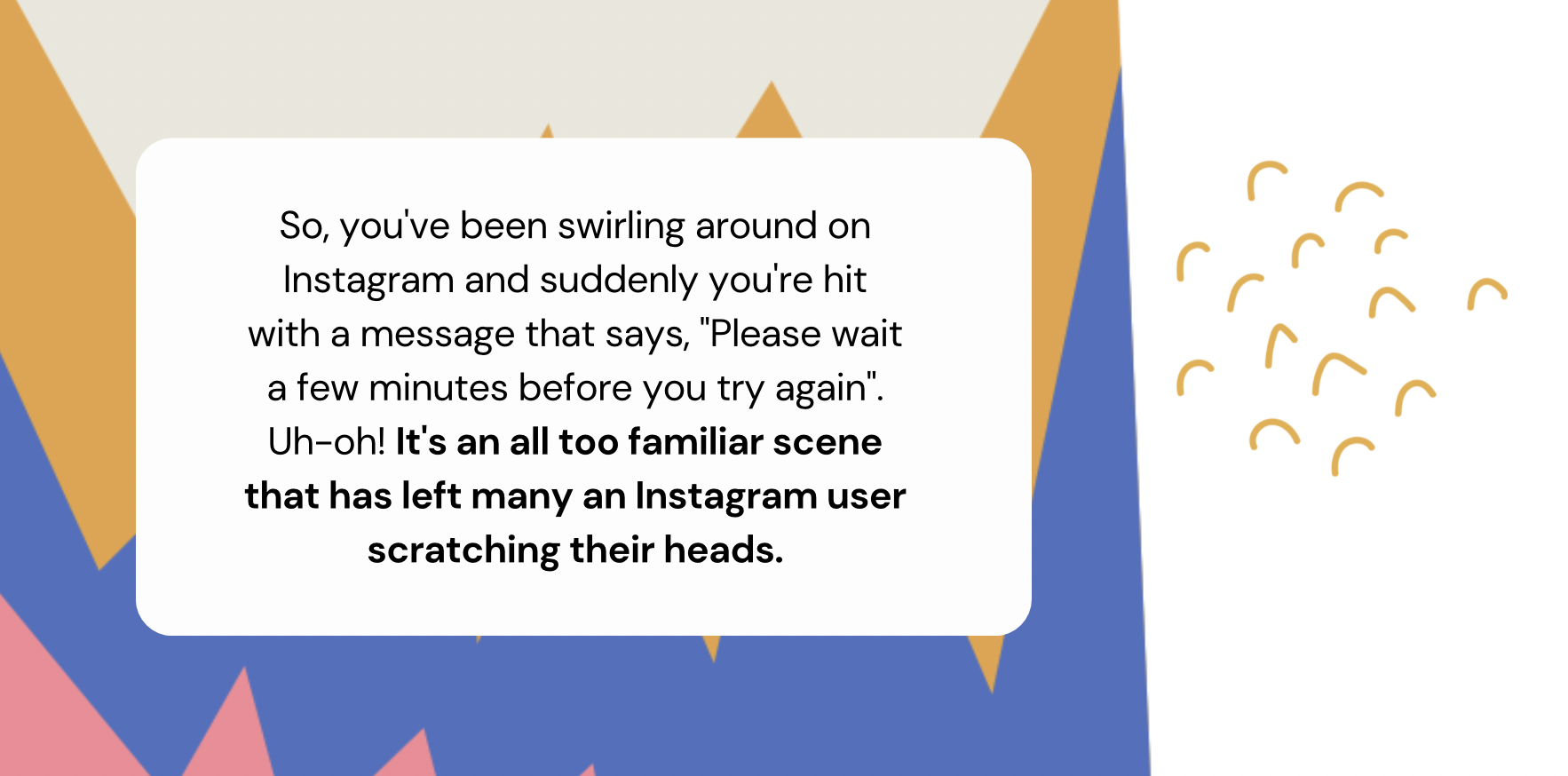
Solved: “Please wait a few minutes before you try again” on Instagram
How long do I have to wait when Instagram says try again later?
The “Try Again Later” message on Instagram is typically displayed when the platform is experiencing a temporary issue or a technical glitch. It’s a safety mechanism to protect the platform from excessive requests or to manage server loads during peak usage times. Here’s what you need to know:
- Temporary Issue: In most cases, the “Try Again Later” message is due to a temporary issue on Instagram’s end. This can include server overloads, maintenance, or minor technical hiccups. These issues are usually resolved relatively quickly.
- Wait for a Few Minutes: When you encounter the “Try Again Later” message, it’s advisable to wait for a few minutes before attempting your action again. This brief waiting period is often sufficient for the platform to recover from the issue.
- Check Instagram’s Status: Instagram’s official status page or their social media accounts, like Twitter, can provide updates on any ongoing technical problems. Sometimes, they acknowledge and address the issue, giving you a better idea of when it might be resolved.
- App Updates: Ensure your Instagram app is up to date, as outdated versions can sometimes lead to issues. Consider checking your device’s app store for any available updates and installing them.
- Connection Quality: Sometimes, network connectivity problems can trigger the “Try Again Later” message. Make sure you have a stable and strong internet connection before trying again.
- Clear App Cache: Clearing the cache of the Instagram app on your device can resolve certain technical issues. You can usually do this through your device’s settings.
- Contact Instagram Support: If the issue persists for an extended period, and it’s affecting your ability to use the platform, you can contact Instagram support through the app or their website for further assistance.
In most cases, you won’t have to wait for an extended period when you encounter the “Try Again Later” message. A few minutes should suffice, and if the issue persists, it’s a good idea to check Instagram’s official channels for updates or contact their support for guidance.
Remember, patience is key when dealing with temporary technical glitches. Instagram is continually working to improve its platform, and issues like this are usually resolved swiftly.
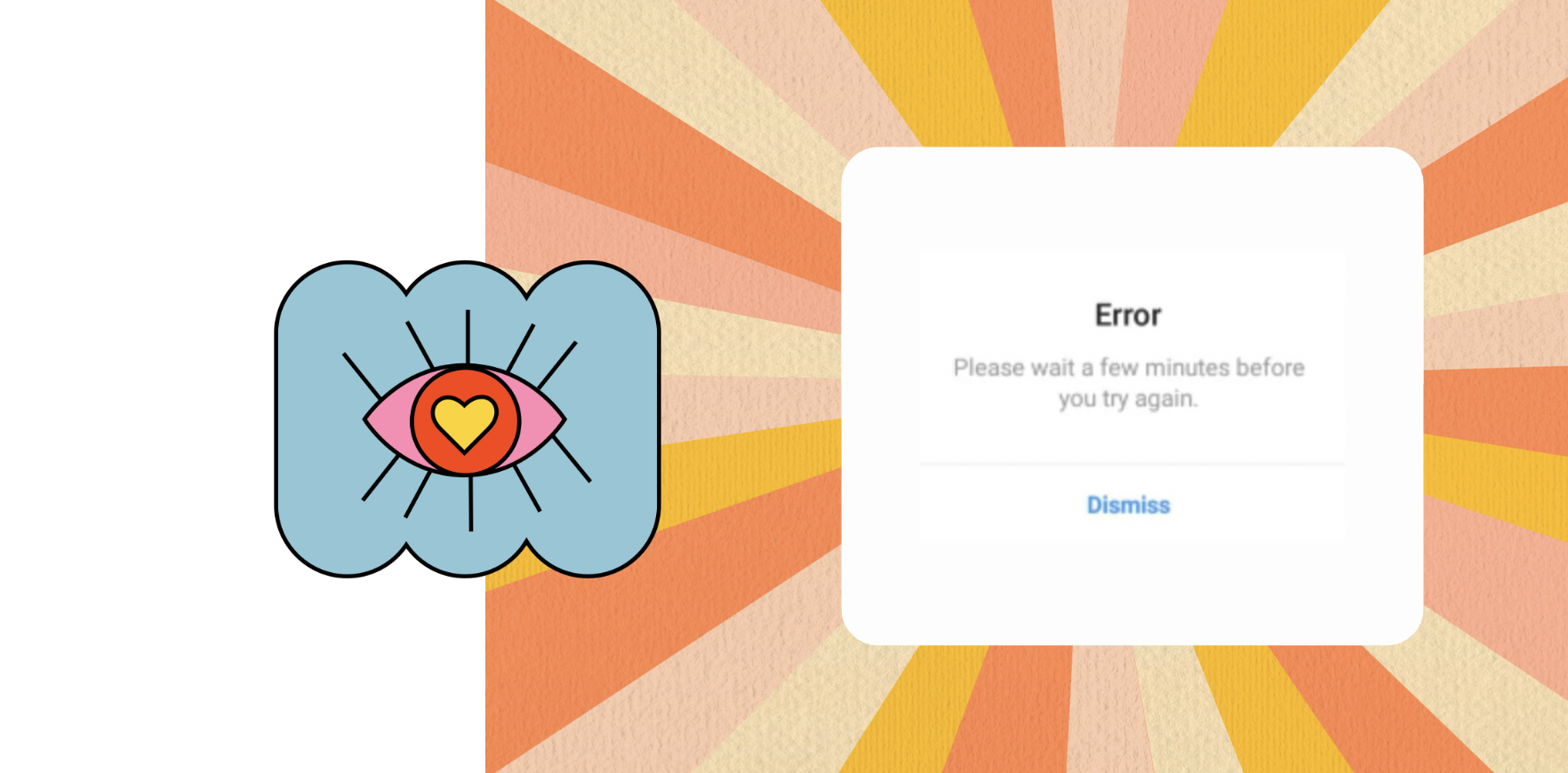
Why is my Instagram showing please wait a few minutes before you try again?
How to Fix “Please wait a few minutes before you try again” on Instagram”
- Check Your Activity: Reflect on your recent activity. If you’ve been liking or commenting on posts at a rapid pace or following many accounts in a short span, Instagram’s algorithms may have triggered the message. Slow down and avoid excessive actions.
- Network Connection: Ensure you have a strong and stable internet connection. Poor network quality can trigger the message as your actions may appear suspicious due to connection interruptions.
- Update Instagram: Make sure your Instagram app is up to date. Outdated versions may have bugs that lead to this message. Visit your device’s app store to check for updates.
- App Cache: Clearing the cache of your Instagram app can help resolve certain technical issues. Check your device’s settings for this option.
- Limit Automation: Avoid using third-party automation tools or apps that mimic human actions on Instagram. These can lead to restrictions on your account.
- Contact Instagram Support: If the issue persists for an extended period, and it’s hindering your Instagram experience, consider reaching out to Instagram’s support team through the app or their website.
Remember, this message is Instagram’s way of maintaining the quality and integrity of its platform. It’s a short-term limitation that, with a little patience and the right precautions, can be easily overcome.
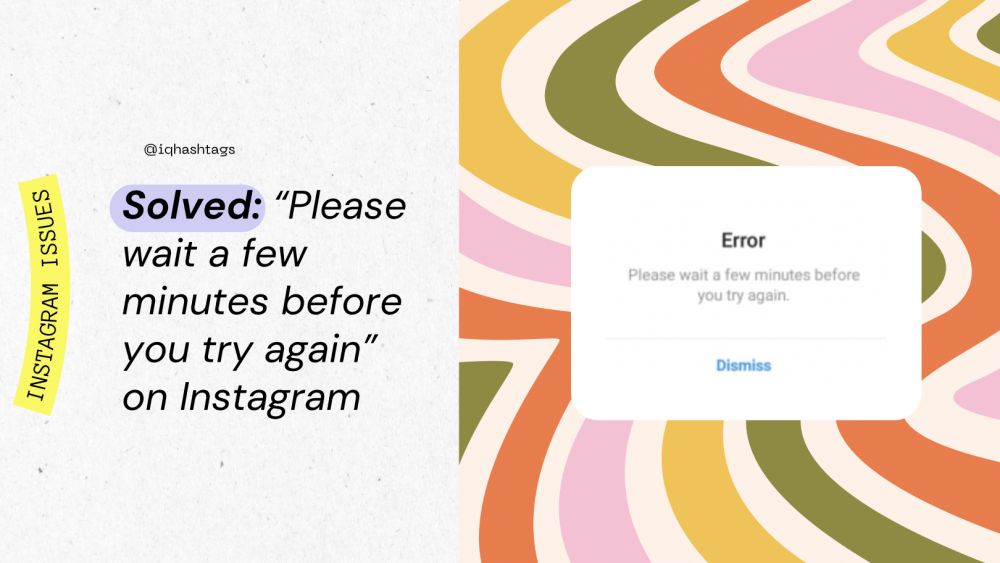


Comments are closed.