How to unmute Notes on Instagram? If you’ve accidentally muted someone’s Notes on Instagram and want to unmute them now, you’ve come to the right place. We’ll provide you with the simple steps to unmute these notes on Instagram in this comprehensive Notes Guide! You can follow these same steps if you ever need to mute someone’s Notes on Instagram as well (in case you find their shared notes irrelevant or uninteresting for example)
The person whose Notes you unmute won’t be notified about it. Let’s go through the process of unmuting someone’s notes on Instagram!
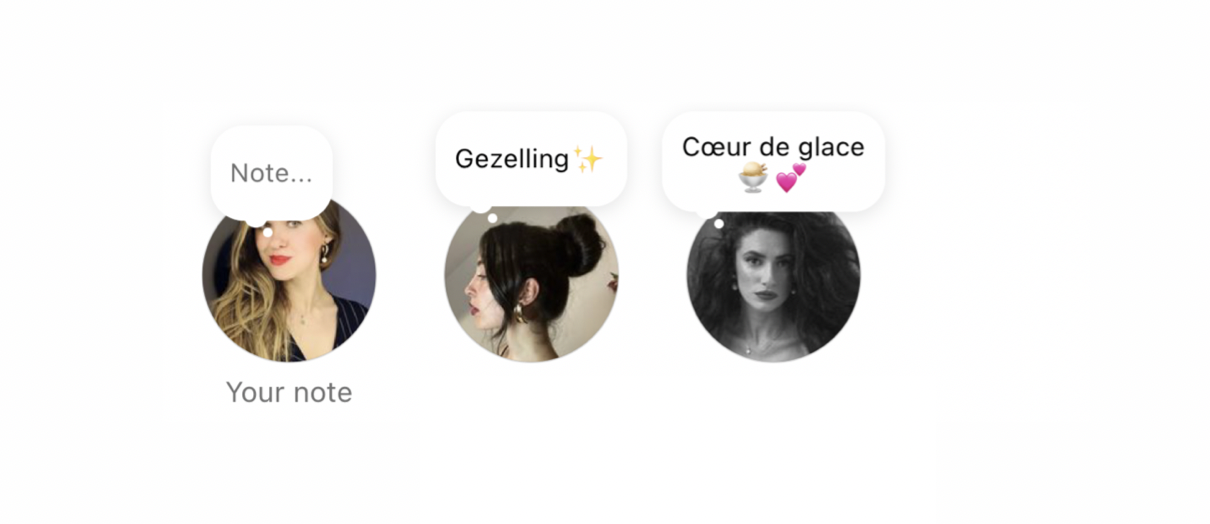
How to Unmute Notes on Instagram – Step by Step Guide
If you’ve accidentally muted the notes of your favorite friends or followers on Instagram and want to unmute them, you can follow these simple steps:
- Open your Instagram app and ensure you are logged in with your account. Tap on your profile picture at the bottom right.
- Search for the name of your friend or follower by typing their name in the search bar of the Followers list. Alternatively, you can scroll down the list to find the name.
- Tap on the name of the follower to be directed to their profile.
- Then, tap on the “Following” button.
- A pop-up menu will appear. Select the “Mute” option.
- Swipe the toggle bar to the left of the “Notes” option to unmute the notes of that follower. When you swipe it, the blue-colored toggle bar will turn into a gray-colored one.
Yup. That’s it. By following these steps, you can successfully unmute someone’s notes on Instagram!
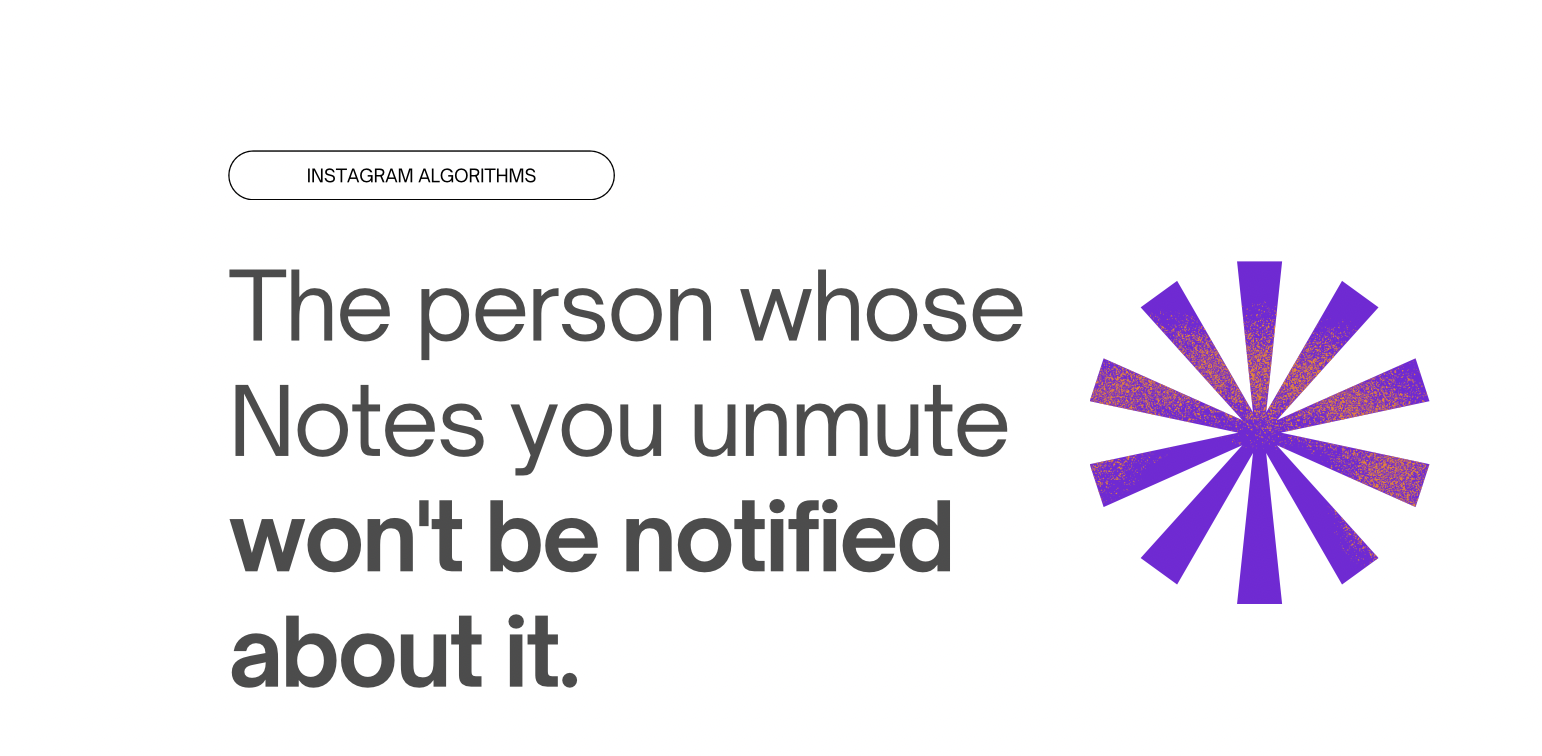
How To Mute Notes On Instagram?
It’s also a very easy process. Just follow these steps:
-
- Open your Instagram app and ensure you are logged in with your account.
- Tap on your profile picture at the bottom right to access your profile.
- Search for the name of your friend or follower by typing their name in the search bar of the Followers list or scroll down the list to find their name.
- Tap on the name of the follower to be directed to their profile.
- Then, tap on the “Following” drop-down option.
- Go to the “Mute” option.
- Swipe the toggle bar to the right of the “Notes” option to mute the notes of that follower. When you swipe it, the gray-colored toggle bar will turn into a blue-colored one.
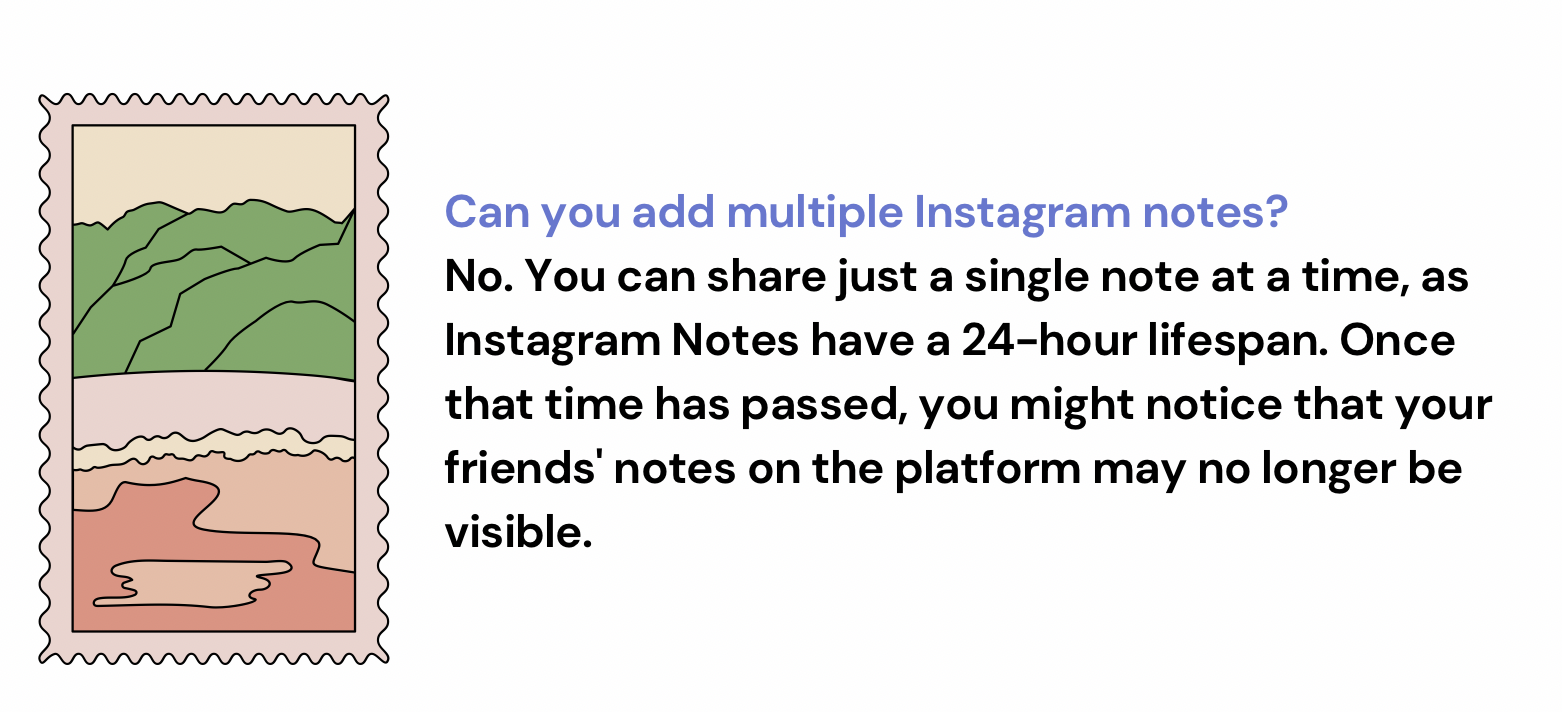
What Is The Mute And Unmute Option For Notes On Instagram?
The “mute” option for Notes on Instagram arms you with this supercool ability to customize your Instagram experience by choosing what you want to see and what you don’t want to see. If you wish to avoid seeing the Notes shared by some people, you can mute their Notes on Instagram. Voila!
The great thing about muting Notes on Instagram is that you can unmute them whenever you want. This means that you’ll regain the ability to view their Notes, and they will reappear at the top of your chat list again.
It’s important to note that there is no option to mute or unmute your OWN Instagram Notes. However, you, of course, have the option to either remove or delete your own notes on Instagram.
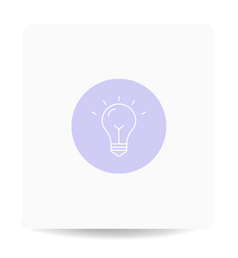
Instagram Notes Q&A
How do you unmute Instagram messages on your iPhone?
To unmute Instagram messages on your iPhone, follow these steps:
- Open your Instagram app and go to your chatbox.
- Find the friend or follower whose messages you want to unmute.
- Press and hold their chat to bring up the menu.
- In the menu, select the option to “Unmute Messages” to unmute their messages.
What happens to notes when we restrict and Mute?
When you restrict someone on Instagram, your notes will not be visible to that person, but you will still be able to see their notes at the top of your chatbox. Restricting someone is a way to limit their interactions with your account without blocking them completely.
On the other hand, if you mute someone on Instagram, you will not be able to view their notes, and their notes will not appear in your chatbox. However, they will still be able to see your shared notes. Muting someone is a way to hide their content from your feed without them knowing you’ve muted them.
How do I unmute my Notes on Instagram?
You can’t mute or unmute your own Notes – the Notes you create.
How do you turn on notes on Instagram?
To enable the Notes feature on Instagram, follow these steps:
- Open the App Store on iOS or Play Store on Android.
- Search for “Instagram.”
- If there’s an available update for the Instagram app, tap “Update.”
- After the update is completed, open the Instagram app!
- The Notes feature should now be accessible on the app’s Messages page.
Please note that the availability of Notes may vary based on your location and device, so it might not be available to all users.
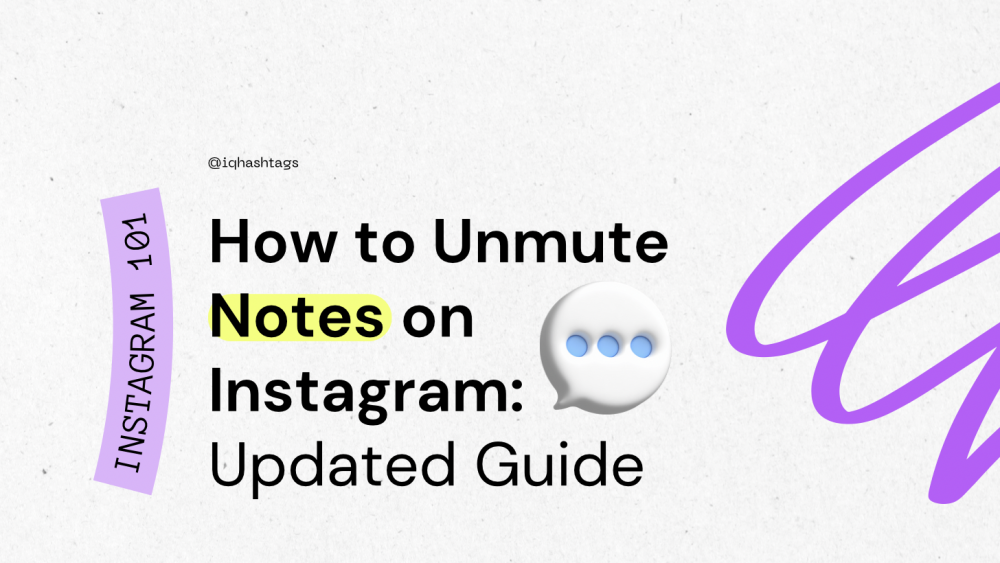


Comments are closed.