Is update Messener not showing on Instagram? Are you facing issues with the Instagram Messenger update not appearing or working properly?
The Instagram Messenger update was rolled out in September 2020 and introduced a range of features, including vanish mode, chat colors, replies, and more. This update allows you to add custom emoji reactions to your messages (woah!)
By default, the Messenger update should be available through your settings. When you go to your settings, you should see the “Update Messaging” feature. If, however, you can’t find this feature, continue reading to learn why the Instagram Messenger update may not be showing or working for you and how to resolve these issues.
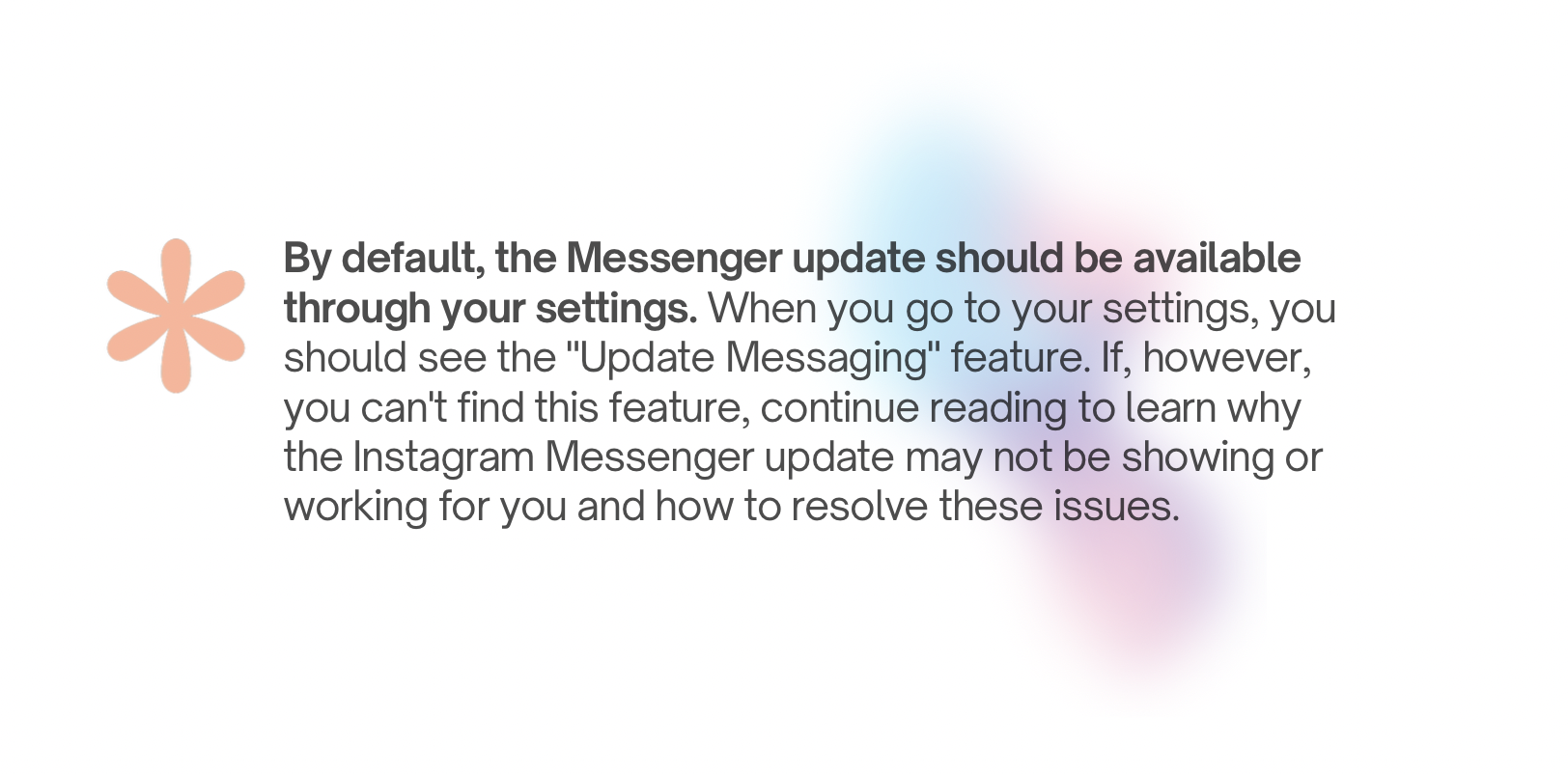
How to Fix Instagram Messenger Update Not Showing/Working
To update and fix Instagram Messenger features, please follow these steps within the Instagram app:
- Tap your profile picture located at the bottom right.
- Click the three horizontal lines menu situated in the top right corner and select “Settings.”
- Choose “Update messaging” and then click “Update.”
You can also access this update by tapping the Direct Message (DM) icon at the top. Click “Update” on the pop-up screen, and then click “Continue” to update Instagram messaging
How to Fix Instagram Messenger Update Not Showing
Here are several fixes for Instagram’s update messaging not showing:
Note: Instagram Messenger might still not be available in some countries.
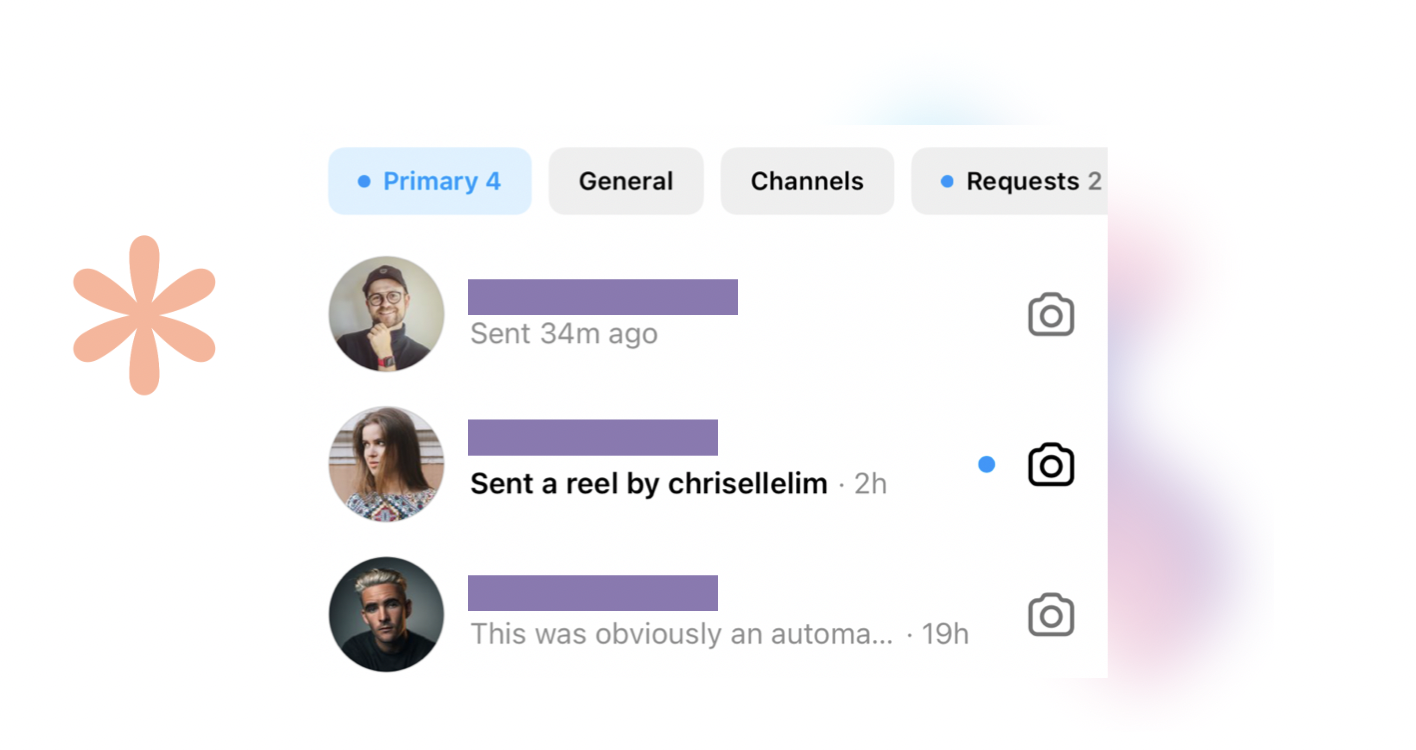
Fix 1: Update the Instagram App
Sometimes updating the Instagram app can resolve issues and bring new features, including Messenger. To update the Instagram app:
- Go to Google Play (for Android) or the App Store (for iOS) on your device.
- Search for Instagram.
- Check if there’s an available update on the app’s details page.
Fix 2: Try a VPN
If you’re in Europe and the Messenger feature isn’t available, consider using a VPN to change your location on Instagram:
- Uninstall the existing Instagram app on your device.
- Enable a VPN.
- Download Instagram from Google Play Store or App Store.
- After installing the new Instagram app, open it and follow the steps to update Instagram messaging.
Fix 3: Log Out and Back In
Logging out of your Instagram account and then logging back in might help refresh the app and enable the Messenger feature.
Fix 4: Clear Instagram App Data (Android)
Corrupted data in the Instagram app can sometimes cause issues. To clear the app data:
- On Android, open the device’s Settings app.
- Go to “Apps,” then find and select “Instagram.”
- Click on “Storage.”
- Select “Clear cache” and “Clear data.”
Afterward, open the Instagram app, log in, and check if the Messenger icon is showing.
Fix 5: Check the Messages Option
To ensure Messenger is enabled, follow these steps:
- Open Instagram and go to your profile.
- Click the three horizontal lines menu.
- Select “Settings.”
- Choose “Privacy” and then tap “Messages.”
- Review the message controls.
Even if you don’t make any changes, exit the Instagram app, restart your phone, and then check if the Messenger icon appears.
Fix 6: Contact Instagram for Help
If none of the above methods work, you can contact Instagram for assistance:
- Go to your profile in the Instagram app.
- Click the three horizontal lines menu.
- Select “Settings.”
- Choose “Help” and then click “Report a Problem.”
This will allow you to seek help directly from Instagram.

Q&A – Instagram Messaging and Messenger
To troubleshoot the Instagram Messenger update not showing or working issue, you can follow these steps:
- Go to your Instagram profile.
- Click on the three lines menu (also known as the “hamburger” menu).
- Select “Settings.”
- Click on “Privacy.”
- Tap “Messages.”
- You don’t need to make any changes here.
- Exit the Instagram app.
- Restart your phone.
- Open the Instagram app again.
- Check if you can now see the Messenger icon.
This process may help resolve the problem you’re facing with the Instagram Messenger update.
![Solved: Update Messenger Not Showing on Instagram [2023 Update] 1 Update messenger not showing instagram](https://iqhashtags.com/wp-content/uploads/2023/10/Screenshot-2023-10-25-at-17.06.35-1000x563.png)
![Solved: Update Messenger Not Showing on Instagram [2023 Update] 2 Screenshot 2023 10 20 at 17.05.58](https://iqhashtags.com/wp-content/uploads/2023/10/Screenshot-2023-10-20-at-17.05.58.png)
![Solved: Update Messenger Not Showing on Instagram [2023 Update] 3 Screenshot 2023 10 10 at 13.35.14](https://iqhashtags.com/wp-content/uploads/2023/10/Screenshot-2023-10-10-at-13.35.14.png)
Comments are closed.