Can you reorder Instagram posts? That’s the question we’re going to discuss today! Has there ever been a time when you posted a gorgeous photo on Instagram, but as you were scrolling your profile afterward, you thought, ‘Hang on a second there, Sparky! That doesn’t quite fit with the trilogy of tranquility I had going on’? You might be wondering: Can I rearrange the order of my Instagram posts to create the perfectly curated feed that truly represents my art, my brand, or just my love for tidy visuals?
This ‘not-so-static-anymore’ question has been echoing in the Instagram community for some time. Well, good news! We’re cracking this nut wide open for you today!
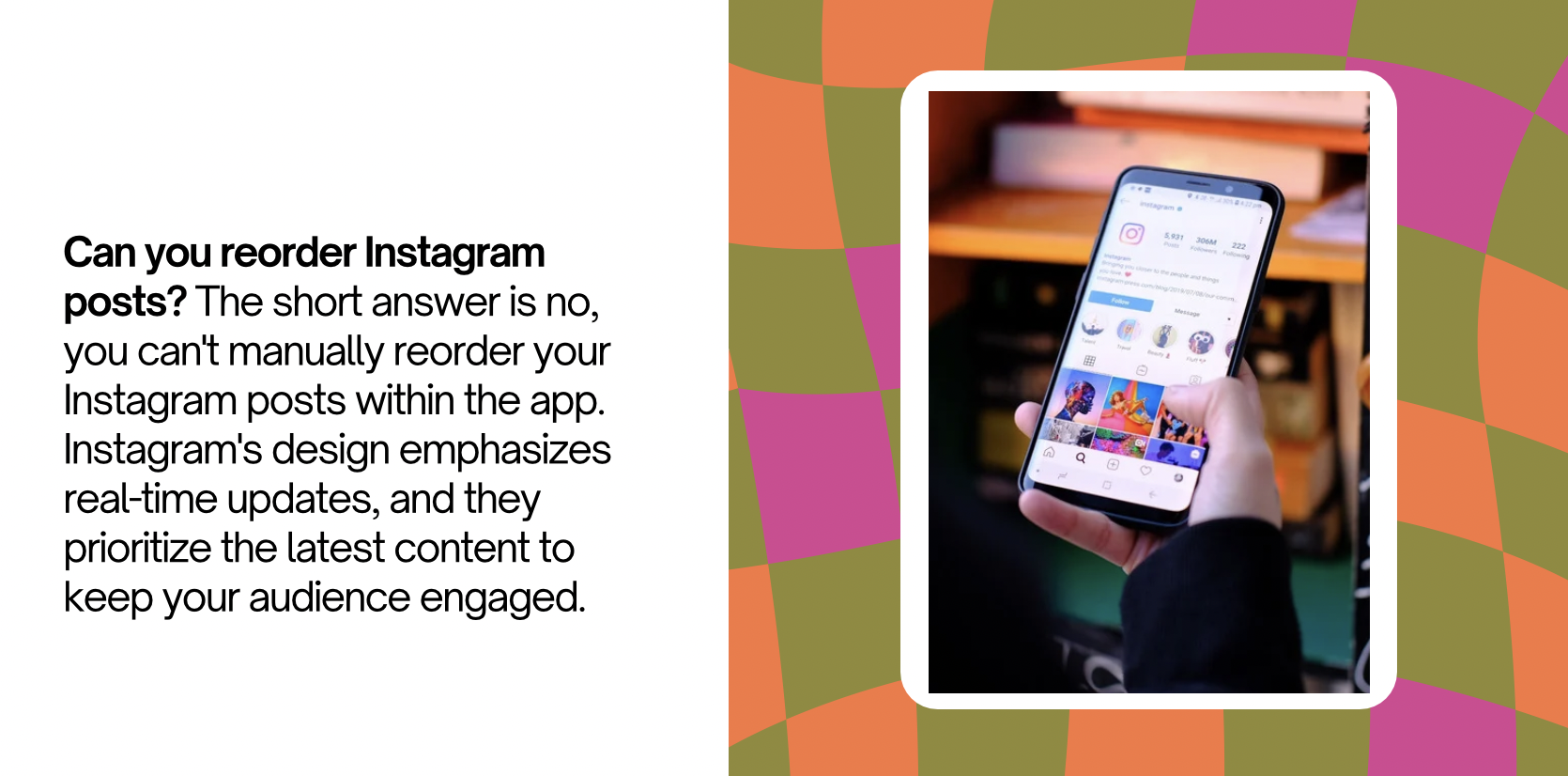
Can You Reorder Instagram Posts? How to Edit Your Feed?
Can You change the Order of Posts on Instagram? Can You Reorder Instagram Posts?
Can You Reorder Instagram Posts? The short answer is no, you can’t manually reorder your Instagram posts within the app. Instagram’s design emphasizes real-time updates, and they prioritize the latest content to keep your audience engaged. Your ability to control the exact order of your posts is limited within the Instagram app.
Is there a way to edit Instagram photos after posting?
Editing your Instagram photos after posting is a handy feature that lets you refine your content or fix any mistakes without resorting to deleting the post and starting from scratch. It’s a convenient way to maintain a cohesive and polished feed.
How to Edit Instagram Photos After Posting:
Here’s how to make post-publish edits on Instagram:
- Open the Instagram App: Start by opening the Instagram app and logging into your account if you’re not already logged in.
- Go to the Post: Navigate to the post you want to edit. You can do this by tapping on your profile icon, scrolling to the post, and tapping on it.
- Tap the Three Dots: On the top-right corner of the post, you’ll see three dots (ellipsis). Tap on them to access the post’s menu.
- Select “Edit: From the menu, choose “Edit” to open the post in edit mode.
- Edit the Caption: You can now make changes to the caption, or the location tag. Revise your caption, and when you’re satisfied with your changes, tap “Done” in the top-right corner.
- Save Your Changes: After tapping “Done,” Instagram will apply your edits and save the updated version of your post.
- Your Post is Now Edited: Your Instagram photo is now edited and updated for your followers to see. They will be able to see the new version of the post, complete with your revisions.
What Can You Edit After Posting?
You can edit several aspects of your Instagram post, including:
- Photo caption
- Location tag
- Alt text
- Photo orientation (landscape, square, or portrait)
While you can make these changes, keep in mind that any changes you make to the caption or location tag won’t affect engagement metrics like likes and comments, and notifications aren’t sent out for edits.
Keep It Tidy:
Editing Instagram posts after posting allows you to maintain a polished and cohesive feed without having to delete and repost. So go ahead, perfect your Instagram game, and keep your followers engaged with content that’s always at its best.
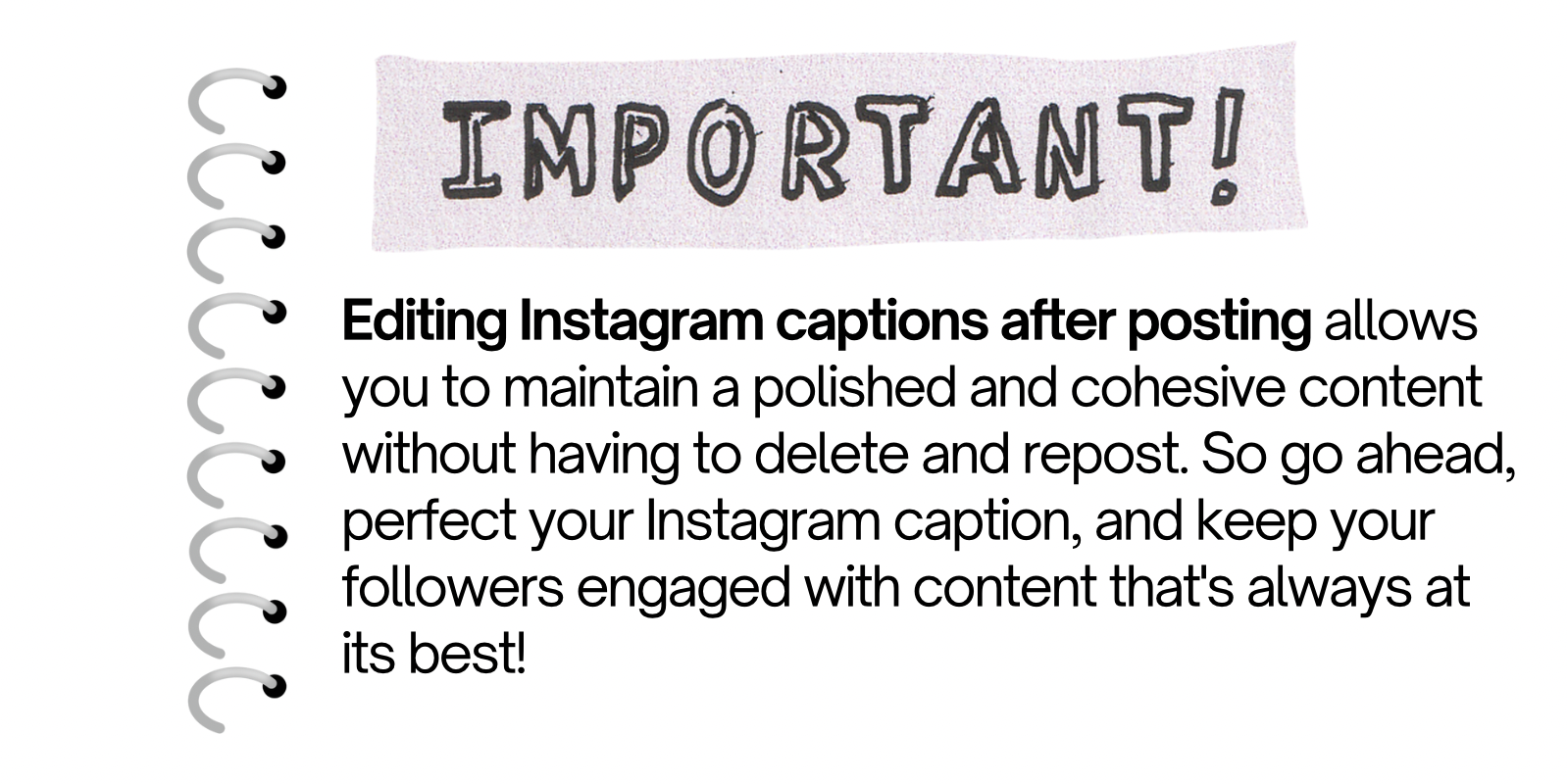
How Can You Edit Your Feed? While you can’t rearrange your existing posts within Instagram, there are still ways to refresh and edit your feed to maintain a cohesive and visually appealing profile:
- Archiving Posts: Instagram allows you to archive posts, effectively removing them from your main feed without deleting them. This is useful if you want to hide certain content without losing it.
- Hiding Older Posts: If you have older posts that no longer fit your feed’s aesthetic or theme, consider archiving them to maintain a cohesive look.
- Creating Stories Highlights: Instagram Stories Highlights are a great way to organize and showcase specific stories or content on your profile. You can group related Stories together and give your followers more insight into your interests or activities.
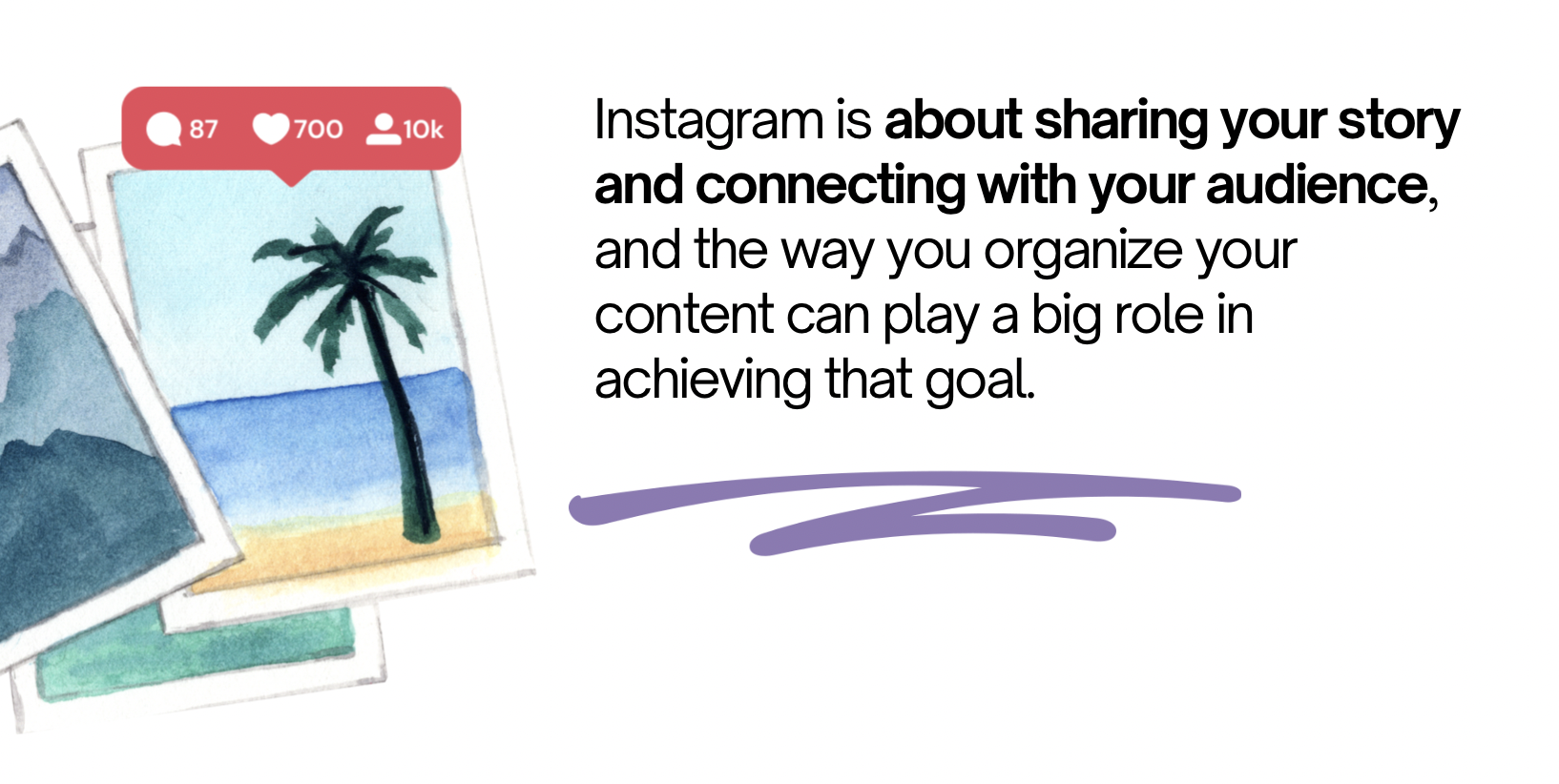
4. Plan Your Grid: Use third-party apps or tools like Planoly or UNUM to plan your Instagram feed visually. These apps allow you to arrange your upcoming posts to create a visually appealing grid.
5. Consistent Style: Maintain a consistent style, theme, or color scheme in your posts. This can create a cohesive and aesthetically pleasing feed even with the chronological order.
6. Use Captions and Hashtags: Use captions and relevant hashtags to provide context to your posts and make them more engaging for your audience.
7. Engage With Your Followers: Respond to comments and engage with your followers to build a community around your profile.
While you can’t manually reorder Instagram posts, you can still curate an appealing and engaging feed by utilizing the tools and features available to you. Remember, Instagram is about sharing your story and connecting with your audience, and the way you organize your content can play a big role in achieving that goal.
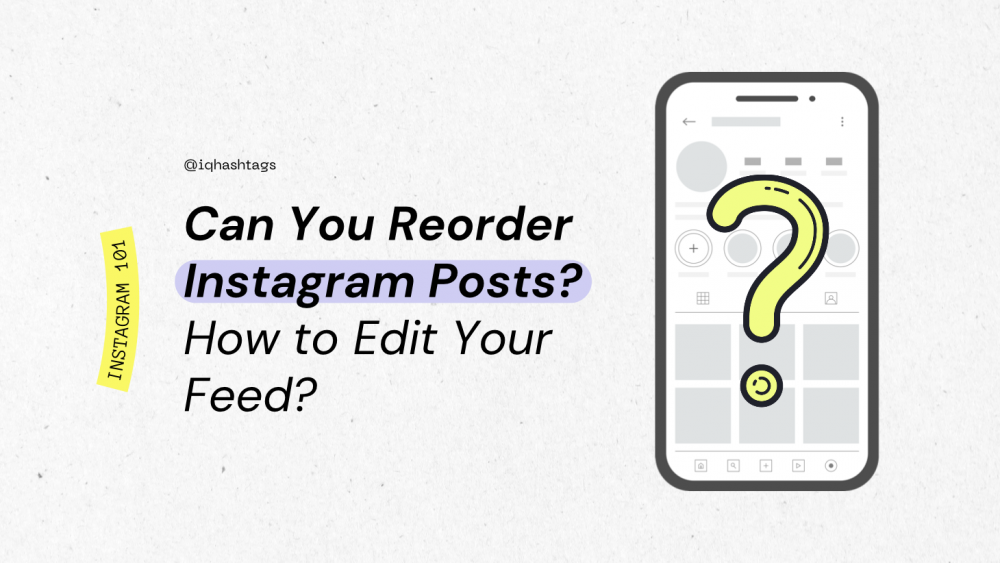


Comments are closed.