How to clear Instagram cache on iPhone in 2024? It doesn’t have to be complicated – quite the opposite, we’ll make it quick and easy. And – needless to say – safe, because that’s our priority as well! Clearing the Instagram cache on your mobile phone will help you consume current content more smoothly and enjoy the app at optimal performance. That’s why we’ve prepared this comprehensive guide on deleting the Instagram cache on your iPhone phone. Read on to find the exact instructions and our smart tips on clearing the cache on your devices! Are you ready to dive in? Let’s go! And if you have questions – you know us; we’re always here for you to help. Don’t hesitate to reach out via Instagram DM or get in touch with a quick mail.
How to Clear Instagram Cache on iPhone in 2024?
Now, let’s move on to the steps involved in clearing the Instagram cache on your iPhone.
Uninstall and then reinstall your Instagram app.
There is a quick method to clear all the Instagram caches on your iPhone. That is uninstalling and re-installing Instagram on your phone.
Right now, this is the only proven way to clear iPhone Instagram caches without the help of a third-party app.
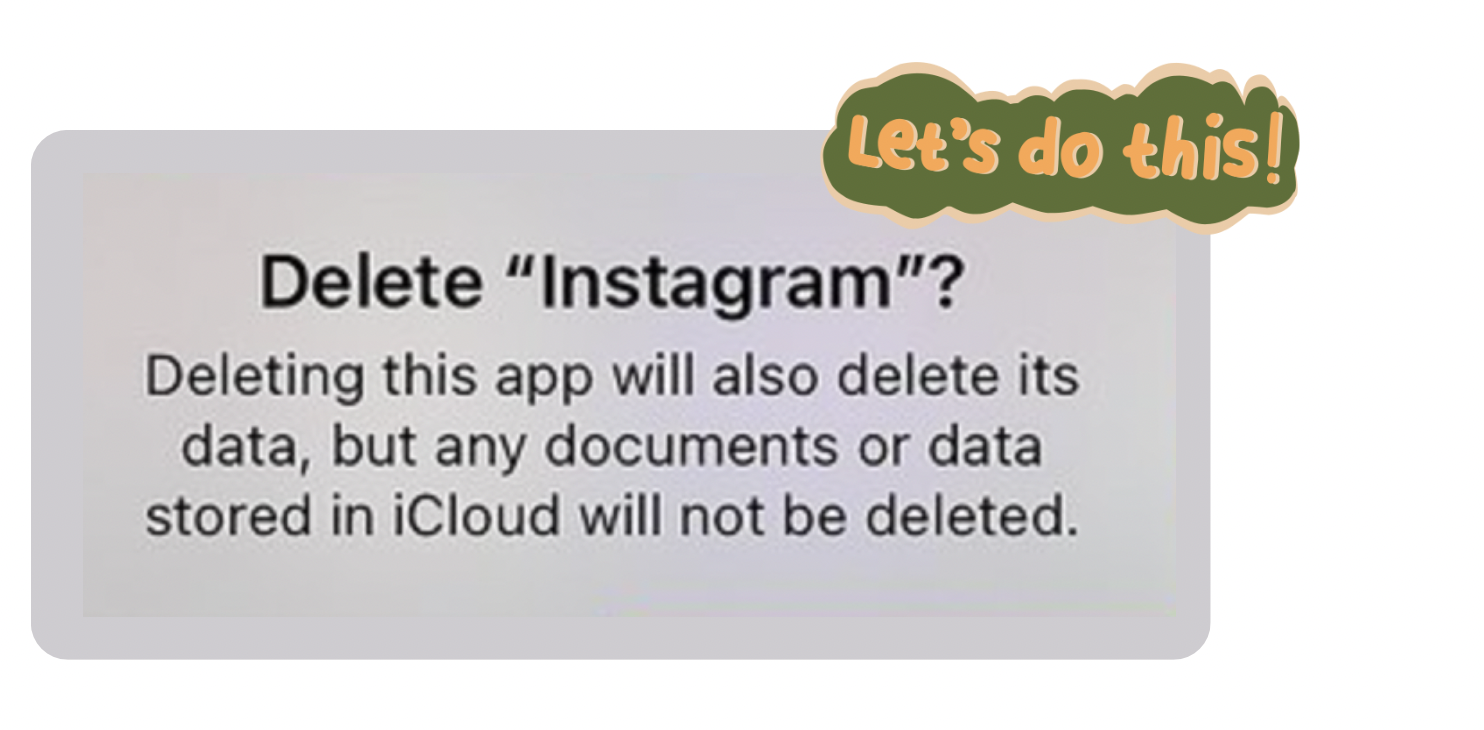
Why Should You Clear Your Instagram Cache?
An Instagram app’s cache is a temporary storage for all the data collected when you watch Reels, browse through carousels, or read engaging posts on the app. Yes, the app stores some of the video, image, and user profile data in its cache, so it wouldn’t need to download the same data every time you open the app.
As a result, the cache storage lets you watch a limited amount of video and static content while you’re offline.
It can also load the posts you’ve already seen much quicker than the new ones that weren’t posted when you’ve previously opened the app. The cache collects data every time you scroll Instagram and, by doing so, accumulates a HUUUUGE pool of heavy data.
When the cache storage begins to take up too much space on your iPhone, it can lead to Instagram displaying old information and making the app sluggish and constantly crashing. And let me tell you – as I’ve experienced it so many times (now I choose phones with larger storage, not 64GB, haha) – it’s really frustrating at times.
Good news: you can easily fix this issue by clearing your Instagram cache! Regularly clearing the cache can optimize Instagram performance and make browsing through Instagram much safer, as it leaves more free storage space on your device. Once the cache is cleared, Instagram will start to collect fresh data, providing you with a more current feed, and the app will run a bit quicker.
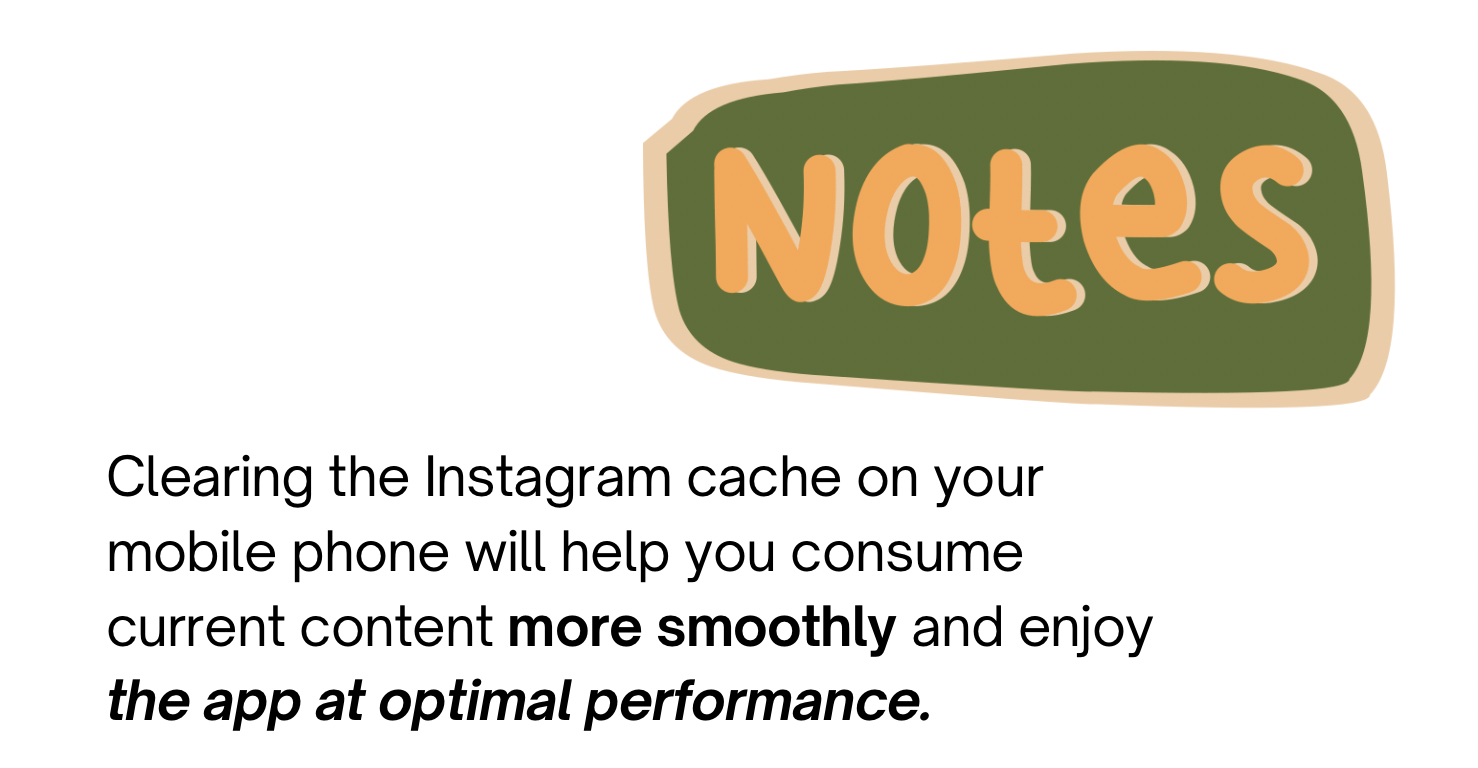
How to Clear Instagram Cache on iPhone in 2024
More Smart Tips on Clearing the Cache
Instagram is only one of the many social media platforms that collect a cache. To keep your devices safe and happy and maintain their optimal performance, try to stick to the routine of clearing the cache from all the apps you use frequently at least once a month. If you use Instagram veryyy frequently and upload or view a lot of content, you may even want to clear the cache more often, let’s say once a week or every two weeks. However, if you only use the Instagram app occasionally, you may not need to clear the cache as frequently.
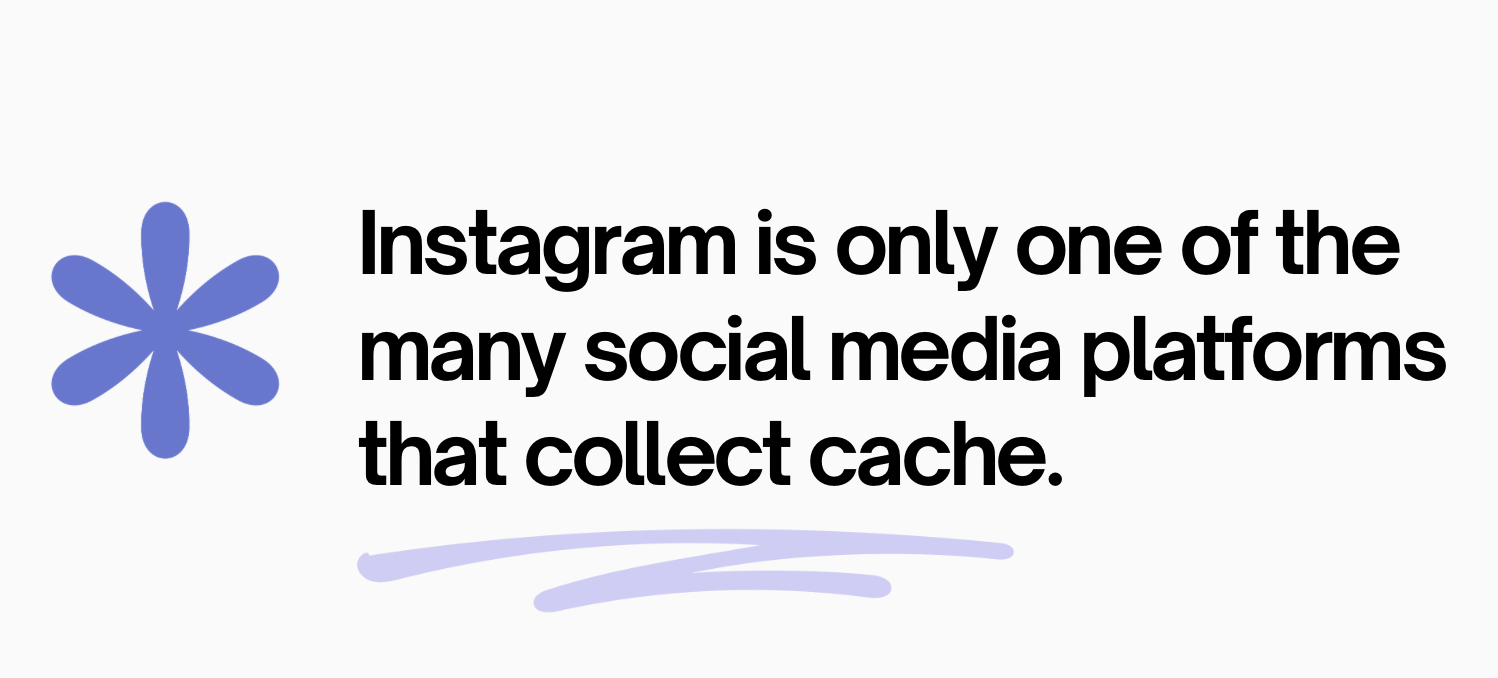
How to Clear Instagram Cache on iPhone – Q&A
What happens if I clear the cache on Instagram?
Deleting cache is a very simple process, but the reality is that Instagram will always generate caches as soon as you run it. You don’t have to worry though – you can redo the process anytime you want.
How do you delete your search history on Instagram?
- Go to your Accounts Settings (accounts center)
- Choose “your information and permissions”,
- Click on the profile that you want to clear recent searches for, and click on the “x” next to a recent search to remove it from your search history.
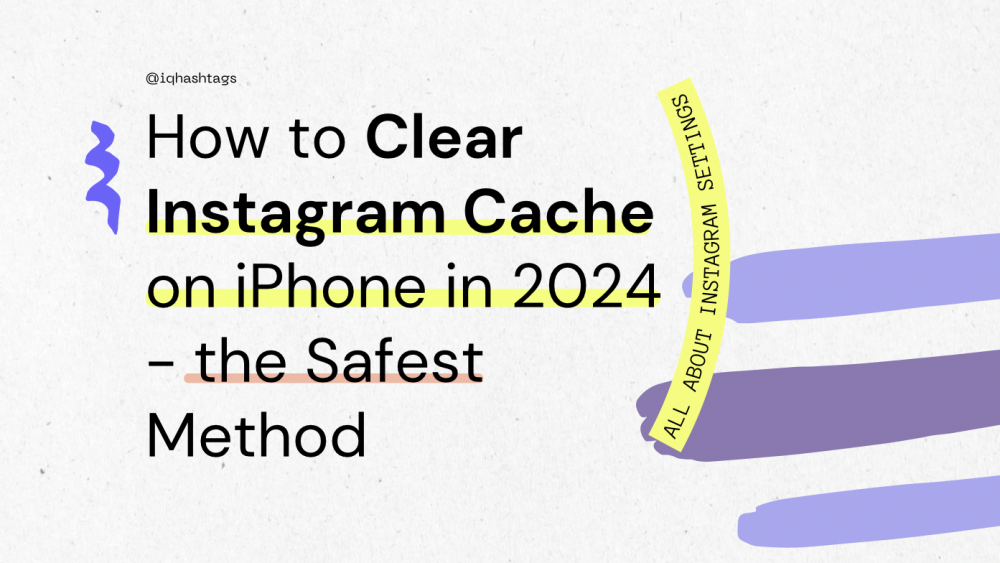


Comments are closed.