How to change the Instagram password? I hate passwords, and I also genuinely hate changing them. If you’re like me, I have good news: today, we’ll discuss the easiest and safest ways to update, change or reset your Instagram password, so you can be 100% safe without sacrificing your time and energy.
When it comes to me, I have so many different email accounts for social media profiles, blogging, travel reviewing, and book reviewing that it’s hard to remember all these passwords.
So some time ago, I did the worst thing I could do – I started using exactly the same password or a combination of it for all the accounts. My bad! That’s why today I’m coming here with the most important pro tip ever: You should have a separate password for every platform, and every account you use, and ensure that each password is difficult enough (yup, no names, birthdays, or locations).
Today we’ll focus on changing or resetting your Instagram password. Good practice? You should update your passwords regularly. If your Instagram account got hacked, change your password and security questions immediately. Let’s dive deeper into the topic!
How to Change The Instagram Password – Step-by-Step Guide
Luckily, if you remember your current password and just want to change it as a form of an update to keep up with your profile security, changing your password is an easy process. Nothing to worry about!
1. Log into your Instagram app.
2. Click the three lines at the top of the dashboard of your profile view on the right.
3. Now select “Settings and Privacy.”
4. Click “Account Center” and select “Password and Security.”
5. Click “Change password.”
6. Now enter your new passwords twice and click “Save” to confirm the change
When creating a new password, you should be aware of the Instagram password requirements, designed to help you create the complex and unique password. The Instagram password requirements ask for a password to be at least ten characters long with a mix of lower- and upper-case letters, numbers, and symbols.
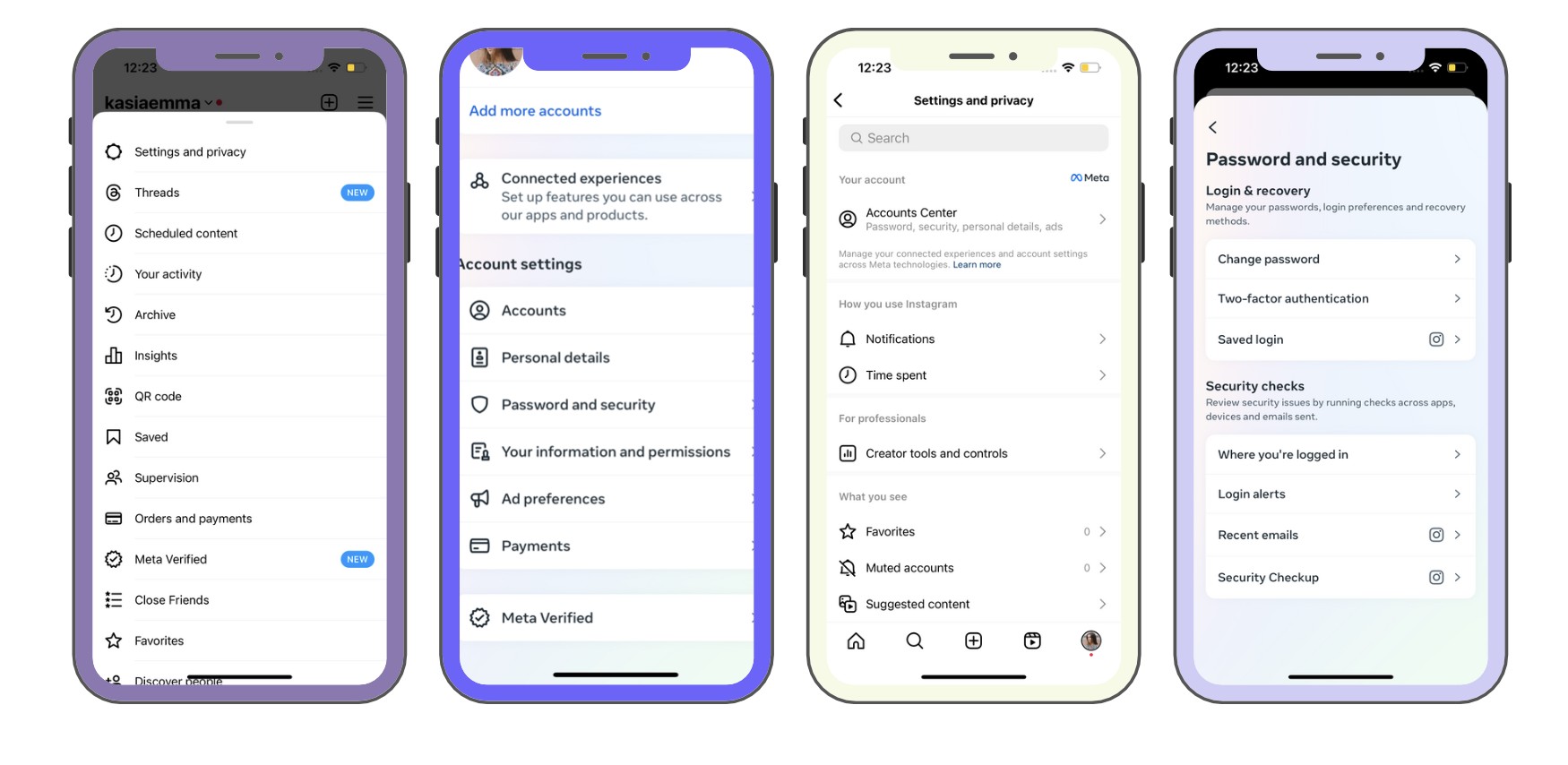
How to Reset Tour Instagram Password
Resetting your Instagram password is also a simple process, whether you’re using the desktop version or the Instagram mobile app on your iOS or Android devices.
But you should be aware that the following instructions can only work if you’ve supplied an extra level of authentication when setting up the Instagram account. Here are a few, simple different ways that you can reset your Instagram password:
The easiest way is this one: Reset your Instagram password from a link under the password field on the login screen.
- On your device, open the Instagram app so you see the login screen.
- Below the username and password fields, click Forgot password?
- Choose which tab you want to use: Username or your Phone, and enter the appropriate credentials associated with your profile, then click Next.
- Follow the instructions and the tutorial in the message you receive to reset your Instagram password. Voila!
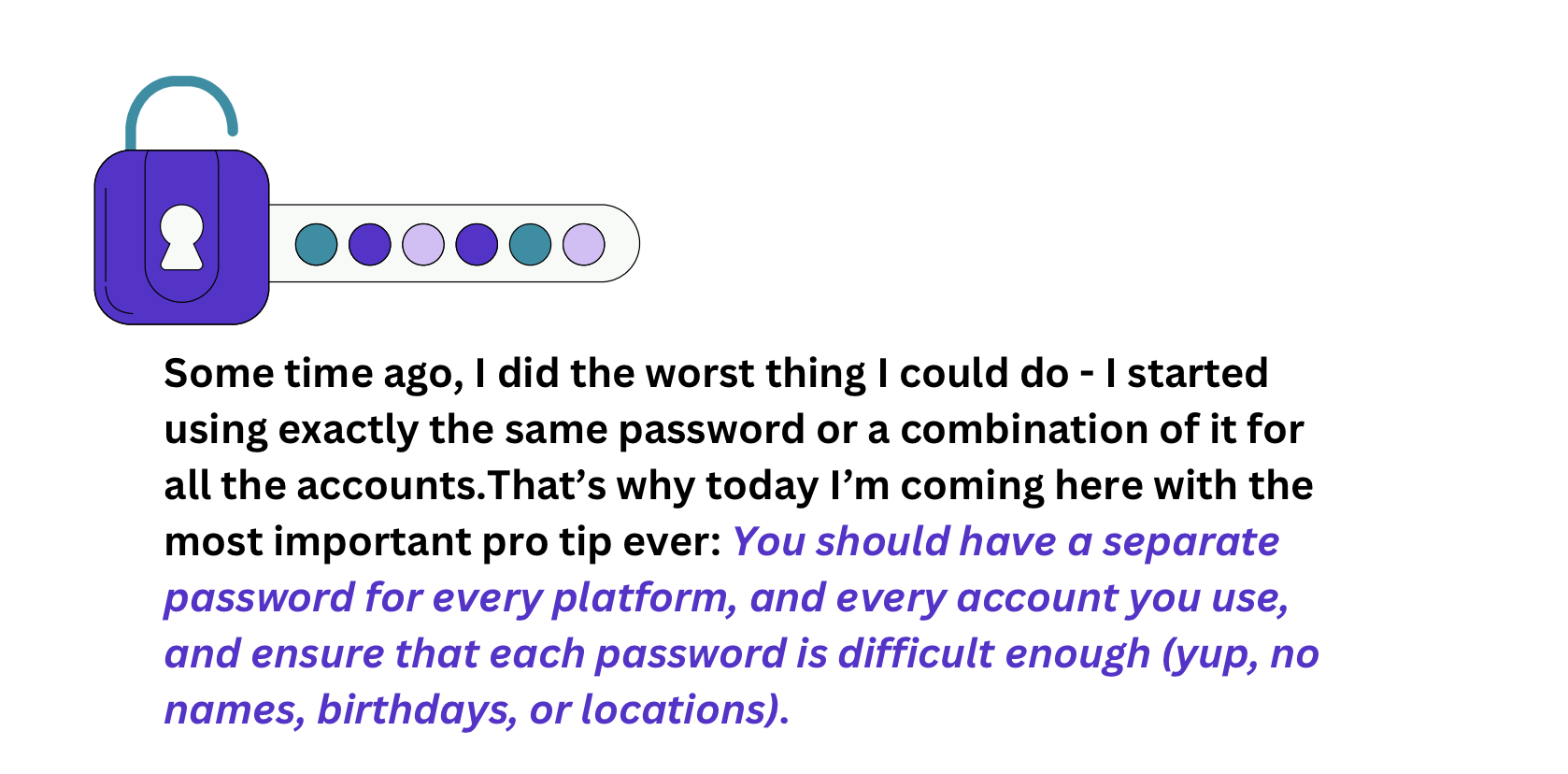
How to Make Your Instagram Account More Secure?
Update your Instagram password regularly.
What else can you do? Make sure that you have all the latest updates on your computer and your phone, for your antivirus program, anti-spyware tools, and a safe web browser. If you don’t have anti-virus software, you can buy or download a good one (there are also many free ones available) and use it to increase your safety.
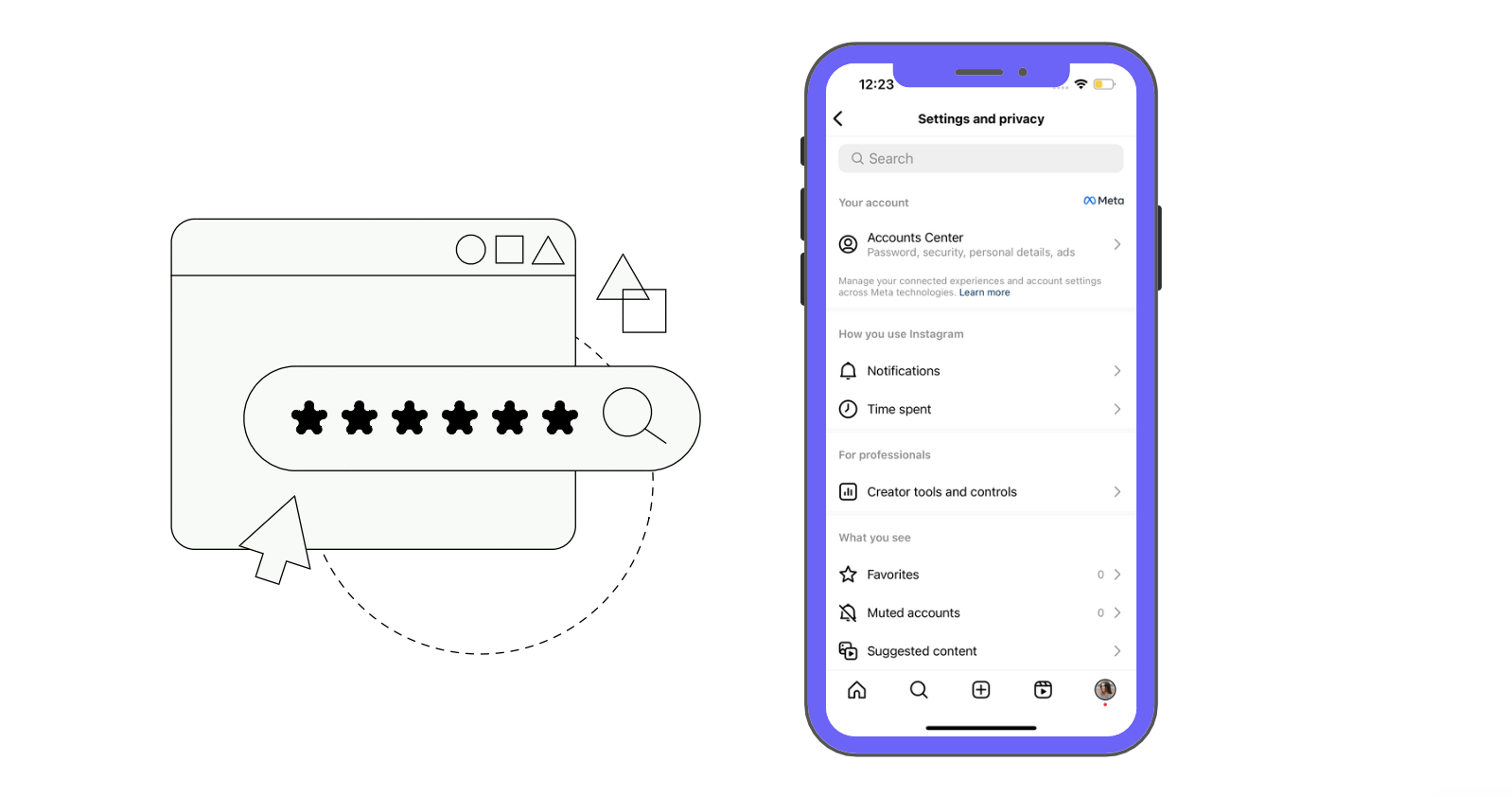
Turn on Instagram Two-Factor Authentication
Two-factor authentication is a smart idea. Turning it on means even if someone does have your password, they can’t access your Instagram profile without a second piece of information – a code sent to your phone. Instagram calls this setting “two-factor authentication,” like most social media platforms.
How to Turn on Your Two-Factor Authentication on Instagram?
1. Log into your Instagram app.
2. Click the three lines at the top of the dashboard of your profile view on the right.
3. Now select “Settings and Privacy.”
4. Click “Account Center” and select “Password and Security.”
5. Click “Two-factor authentication”
6. Change the settings and confirm the change.
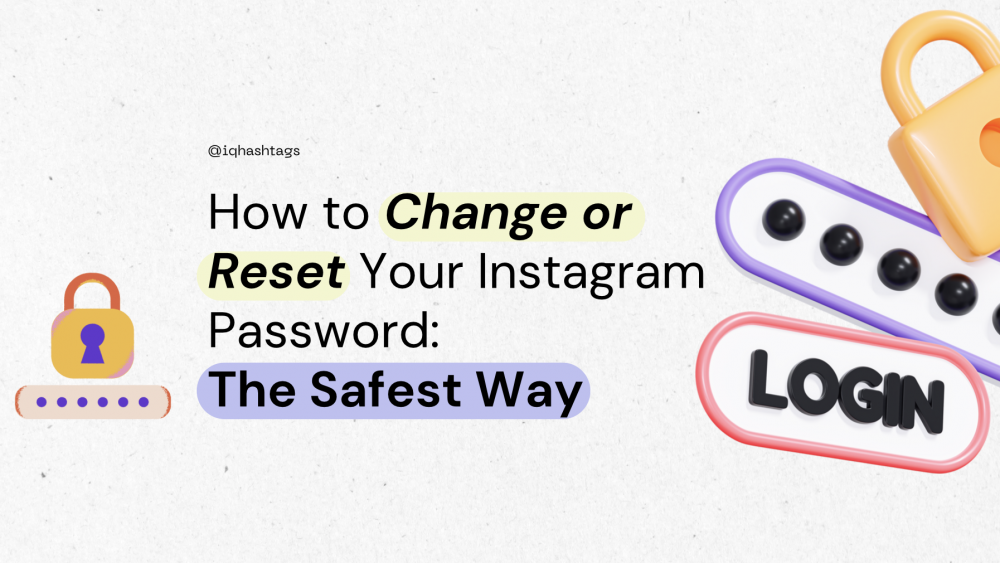
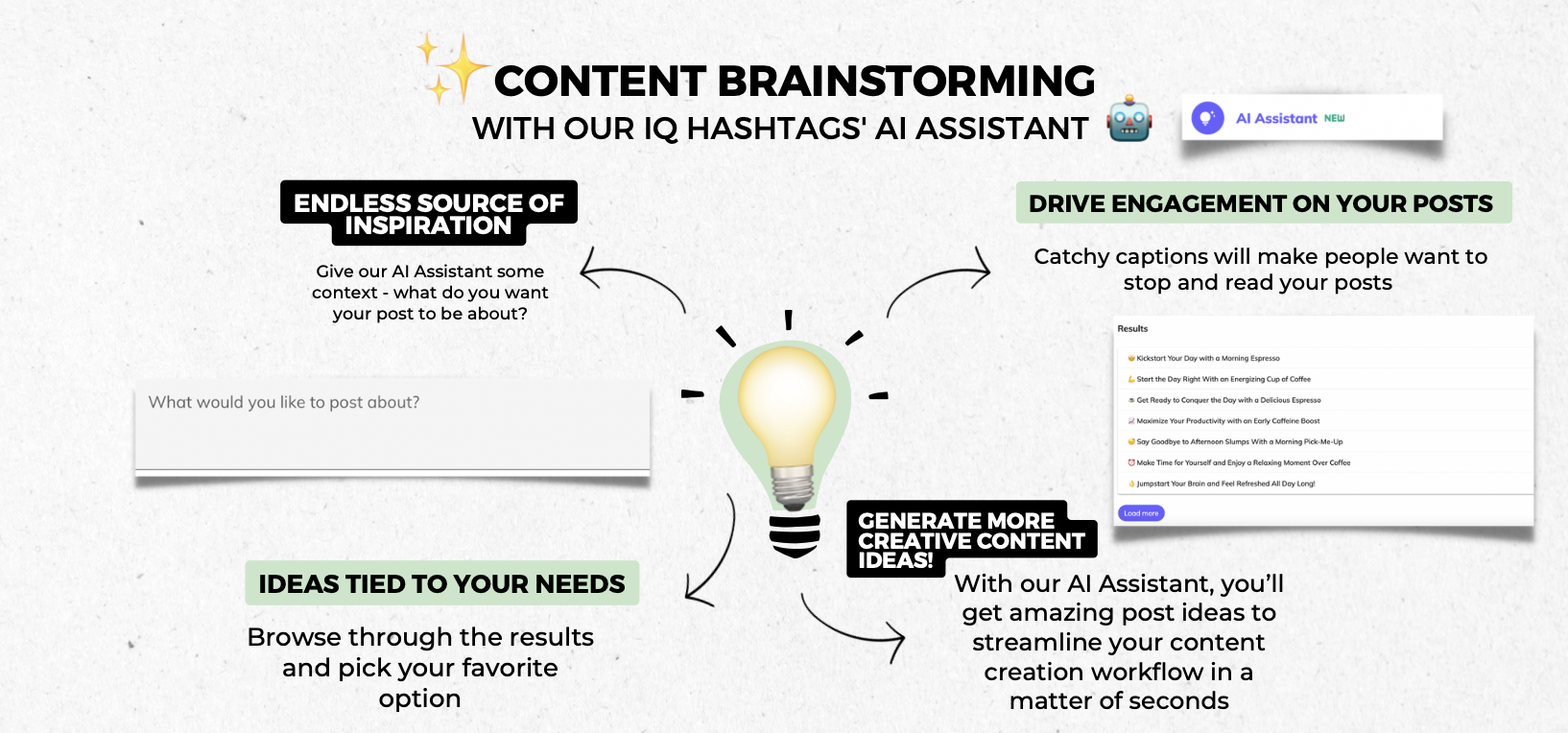
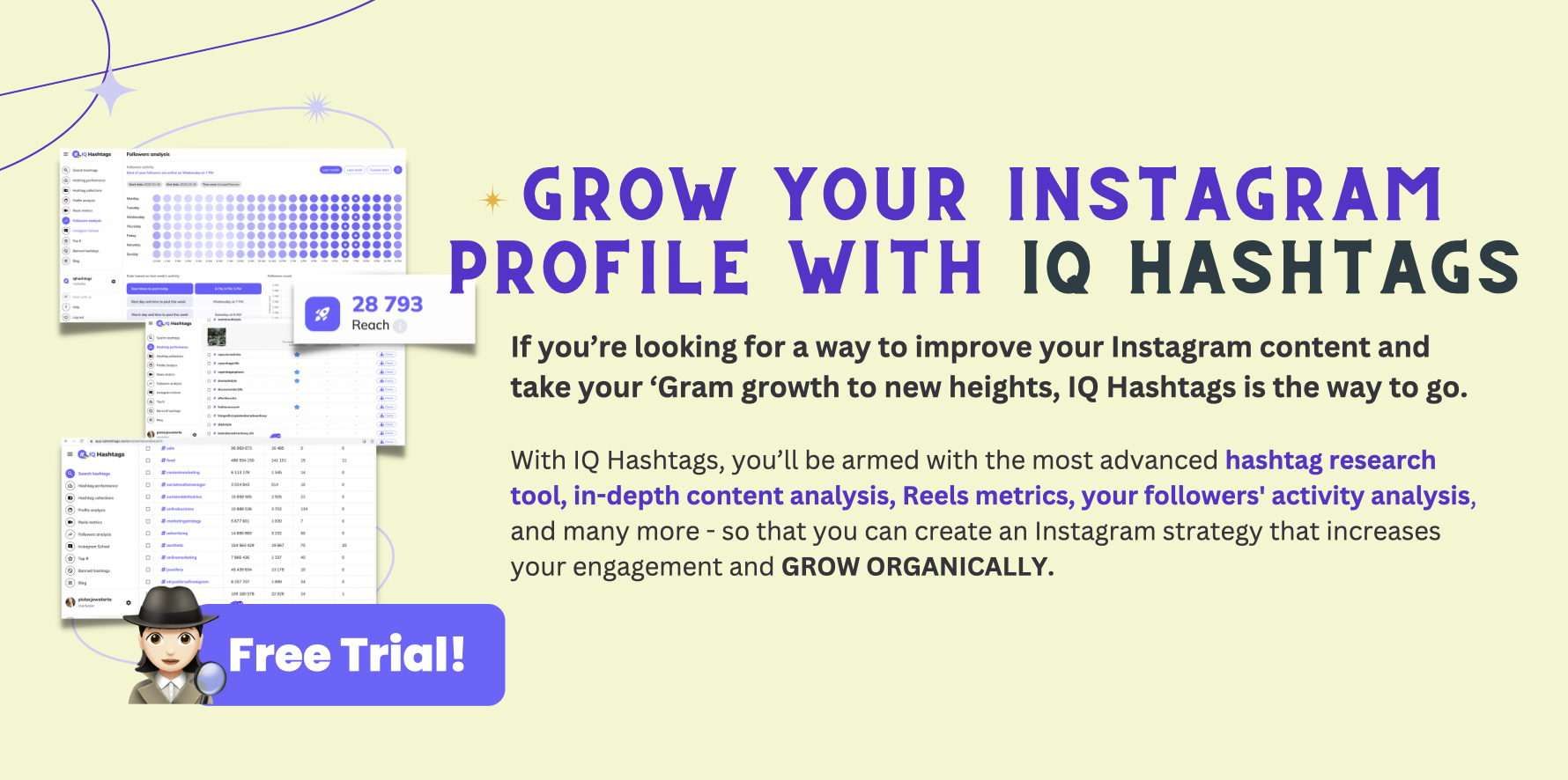
[…] privacy settings, and the ability to restrict or block users. By using these features and following golden privacy practices, we can enjoy a more secure and also a more private experience on […]