How to fix CSRF token missing or incorrect – that’s what we’re going to discuss today! Some errors, though small and unavoidable, are frustrating, but at the same time, they’re the part of the online journey, even on the most secure and reliable platforms and tools. But you don’t have to worry, solutions exist, and they’re here to navigate past these errors with confidence.
Here’s a comprehensive guide to steer clear of the “CSRF token missing or incorrect” notification, which may surface while you’re in the process of login into your Instagram account.
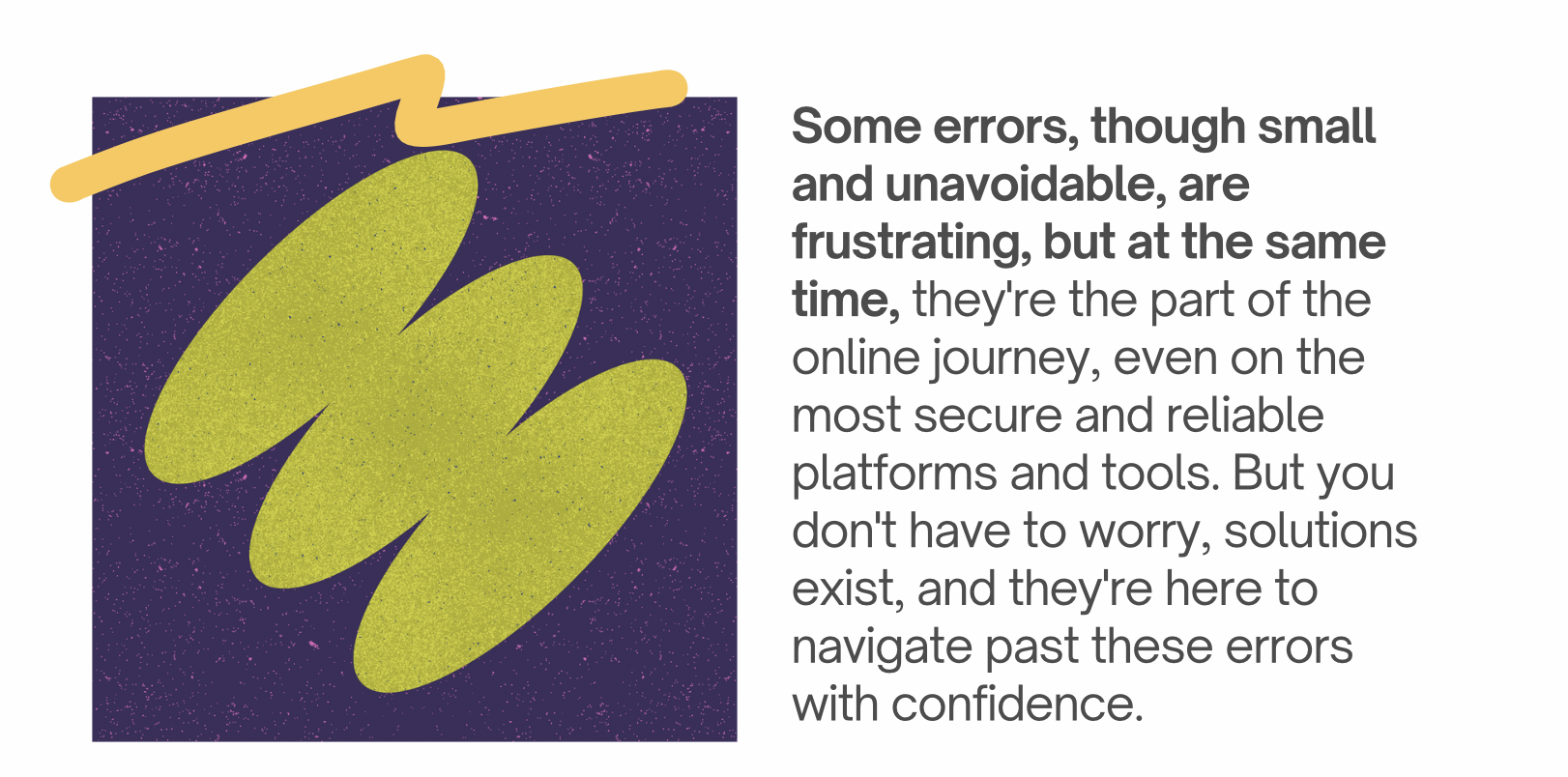
How Do I Fix My CSRF Token Missing or Incorrect on Instagram?
I’ve personally tested this method, and it worked for me. I was consistently encountering the same error while using Chrome for multiple accounts. However, when I switched to Firefox to log in to my Instagram account, the issue was resolved. So, before making any adjustments to your computer settings, consider trying this method.
If you’re logging into your Instagram account through a web browser and encounter this error, allowing the browser to set cookies can often resolve the problem.
#2 Use an Incognito Window
When attempting to log in via a laptop or computer, open a new incognito window (referred to as New Private Mode in Firefox). This approach works in most cases, and I’ve personally tested it with success.
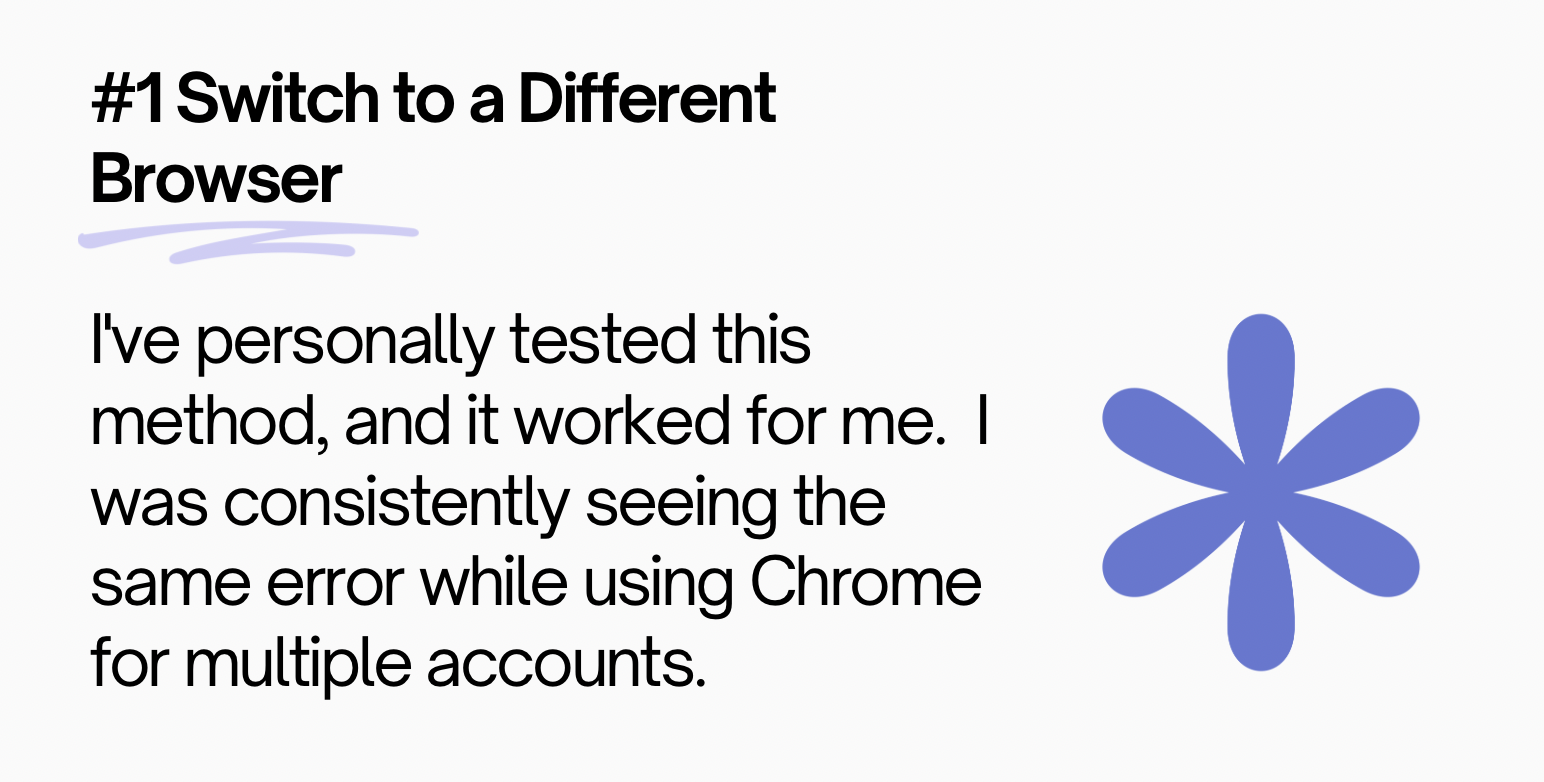
CSRF Token Missing or Incorrect
#3 Ensure a Stable Internet Connection
When you encounter such errors while trying to access Instagram, it’s essential to check your internet connection. If you’re using mobile data, consider switching to a Wi-Fi network or vice versa. Restarting your Wi-Fi router may also help resolve the issue.
#4 Check the Chrome Browser’s JavaScript Console
If you’re using the Google Chrome browser or a browser based on it, open the browser’s JavaScript console and paste the following statement:
You can access the JavaScript console by pressing Ctrl + Shift + I.
#5 Keep Your Instagram App Up-to-Date
To ensure your Instagram app is up to date, it’s recommended to use the App Store on your iPhone or the Play Store on your Android device. Here’s how:
- Open the App Store (for iPhone) or the Play Store (for Android).
- In the search box, type “Instagram” and hit Enter.
- After the search results appear, locate the Instagram app.
- If your current Instagram app version is up to date, you’ll see an “Open” button. However, if an update is available, the button will read “Update.”
- Click the “Update” button to download the latest version and install it on your device.
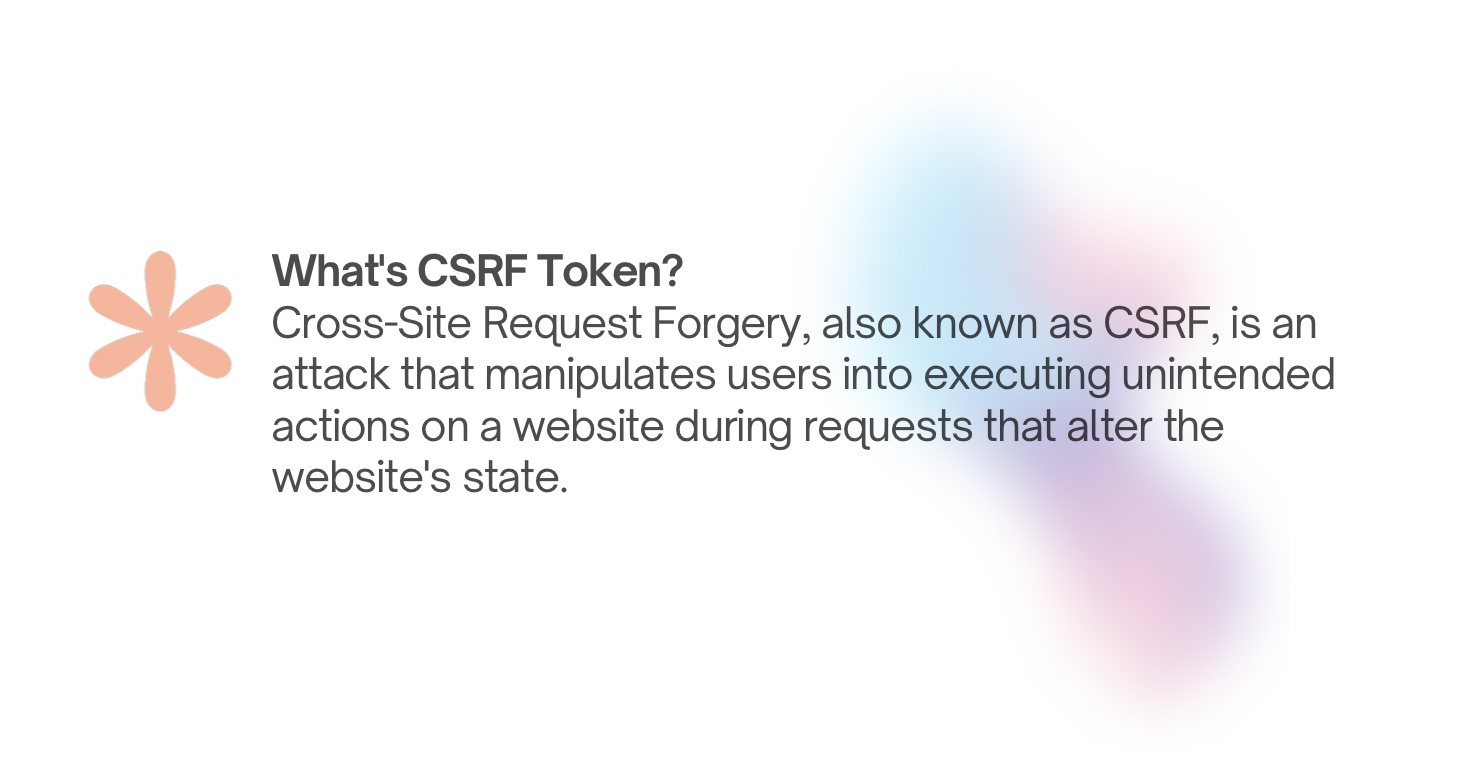
Why do I see “CSRF token missing or incorrect”? on Instagram When I Try to Log in?
This error appears on Instagram due to a browser issue when attempting to generate a secure cookie. Occasionally, the problem appear and arises from the browser’s inability to access this cookie and enable your login. You might experience this issue if you haven’t permitted cookie settings in your browser or if you are using ad-blocking plugins.
What’s CSRF Token?
How to Fix ‘CSRF token missing or incorrect’ using Safari
To access Safari Preferences, either click on the drop-down menu situated in the upper right corner, or use the keyboard shortcut Cmd + comma (⌘+,).
Navigate to the Privacy tab within the Preferences window and ensure that the setting for “Cookies and website data” is configured to either “Always allow” or “Allow from websites I visit.”
Click on the “Manage Website Data” button, which will display all locally stored data associated with websites.
Proceed to search for “Ucraft” and eliminate any entries connected to Ucraft.
Afterward, refresh Safari, and then assess Ucraft to ensure the changes take effect.
How to Fix ‘CSRF token missing or incorrect’ using Chrome
- Access Chrome Settings.
- Scroll down to the bottom and select the Advanced option.
- Within the Privacy and Security section, locate and click on the Content Settings button.
- Choose the Cookies option.
- Next to “Allow,” click the Add button. Enter [*.]ucraft.com and then click “Add.”
- In the section labeled “All cookies and site data,” search for any entries related to Ucraft and proceed to delete them.
- Refresh Chrome, and then log in to your Ucraft account.
How to Fix ‘CSRF token missing or incorrect’ using Firefox
- Navigate to Firefox’s Preferences > Privacy & Security Menu.
- Within the History section, opt for “Use custom settings for history” from the provided drop-down menu.
- Access the Exceptions list and add ucraft.com to the whitelist.
- Scroll down to the Site Data section and click on Settings located next to it.
- Look for any entries related to “Ucraft” and proceed to remove them.
- Refresh Firefox, and then attempt to log in.
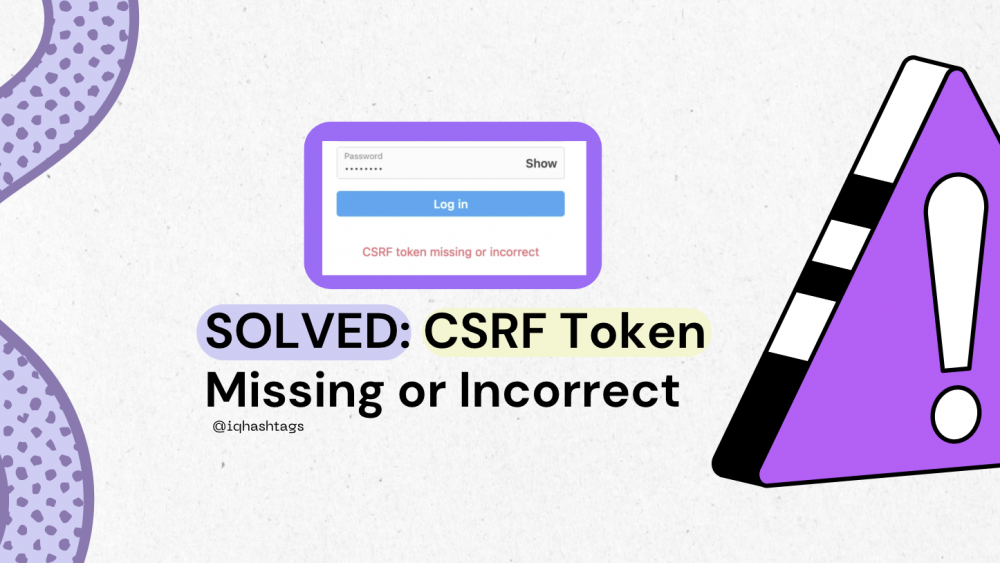


Comments are closed.