How to reply to a message on Instagram? Let’s set the scene quickly. Picture this: you’re scrolling through your Instagram notifications and spot a particular message that requires a response, either from a family member, friend or (lucky you) a follower. No, not just a simple emoji reaction, but a genuinely thoughtfully crafted answer. You’re enthusiastic about crafting a reply, but…wait a minute! How do you reply to a specific message on Instagram strategically and effectively?
Well, that’s where we come in. Our destination? Mastering the art of responding directly to a specific message on Instagram!
Not a secret language, half decipherable only by the millennials and Gen Z. Instead, it’s an easy, systematic, age-old process, hidden in plain sight. Alright, perhaps we’re being a bit too dramatic, but you get the idea. Among the sea of Direct Messages (DMs), this method ensures your response anchors to the exact conversation at point hand. So, do you have your Instagram app opened, and where are your reading glasses? Alright, let’s get right into learning how to reply to a specific message on Instagram.
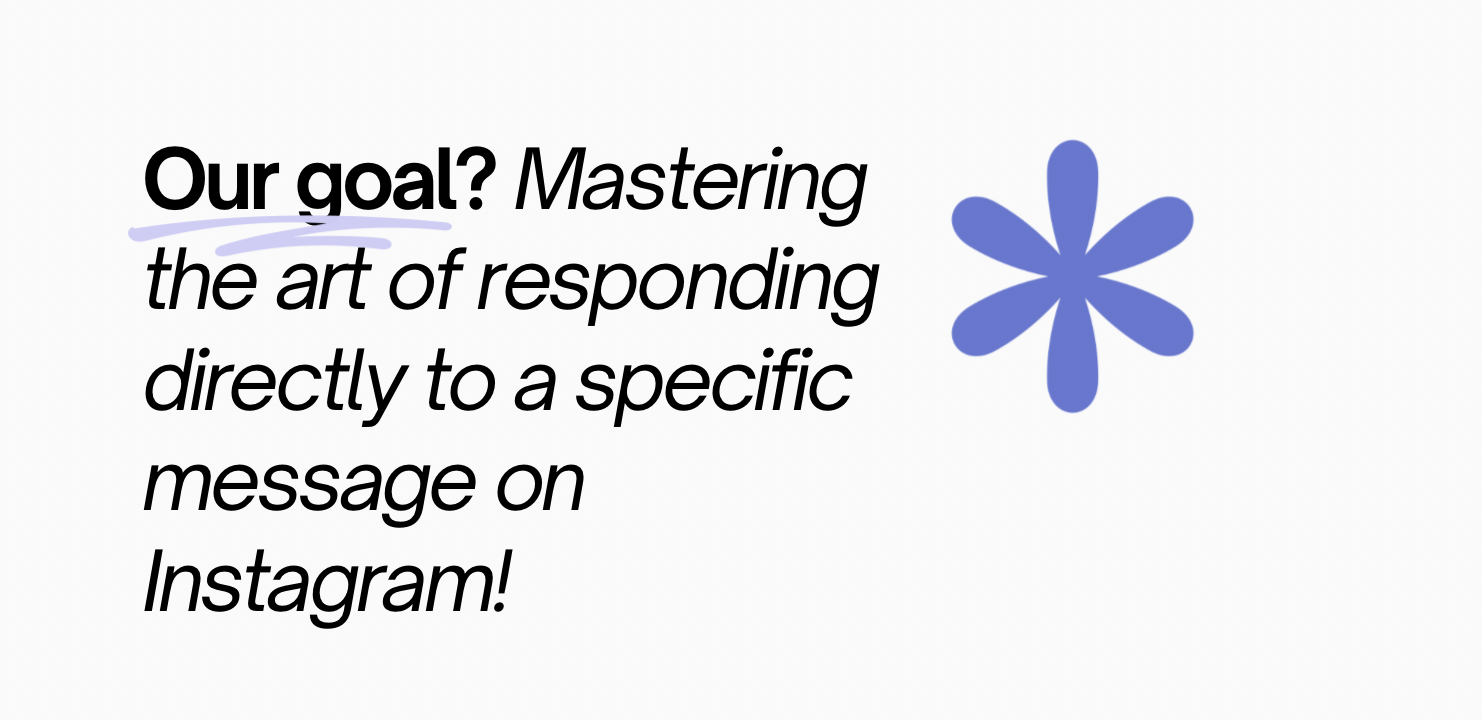
How to Reply to a Message on Instagram?
How To Reply to a Specific Message on Instagram
How to Reply to a Specific Message on Instagram? Here’s the quick tutorial:
- Open the Chat: Start by opening the Instagram chat where you want to reply to a specific message.
- Locate the Message: Scroll through the conversation to find the message you want to reply to. It’s essential to have the message you want to reference readily available.
- Press and Hold the Message: To reply to a specific message, press and hold the message you want to address. You’ll notice that it’s highlighted, and a menu will appear at the bottom of the screen.
- Select “Reply”: In the menu that appears, tap on “Reply.” This will create a new message with the selected message quoted above it.
- Compose Your Response: Now, you can compose your response in the text field below the quoted message. Type your reply and tap the “Send” button when you’re ready to send your response.
- Review the Quoted Message: Your reply will be sent with the original message quoted above it, making it clear which message you’re addressing.
Benefits of Quoting Messages:
- Clarity: Quoting a message helps ensure that everyone in the conversation understands the context of your response.
- Efficiency: It streamlines communication, as you don’t have to rephrase or reiterate the content of the message you’re replying to.
- Organization: Group chats, in particular, benefit from this feature as it keeps discussions neat and structured.
What You Should Remember:
- Quoting messages is an excellent way to maintain clear and organized conversations on Instagram.
- Be mindful of etiquette in your chats. While quoting is helpful, avoid overusing it, as it can clutter the conversation.
- You can quote multiple messages in a single reply by pressing and holding each message you want to include.
- If you ever want to remove a quoted message, simply press and hold it and select “Unquote.”
Mastering the art of quoting messages in your Instagram chats will enhance your communication and help you navigate conversations with ease. Whether you’re catching up with friends or collaborating with colleagues, this feature keeps the dialogue flowing smoothly.
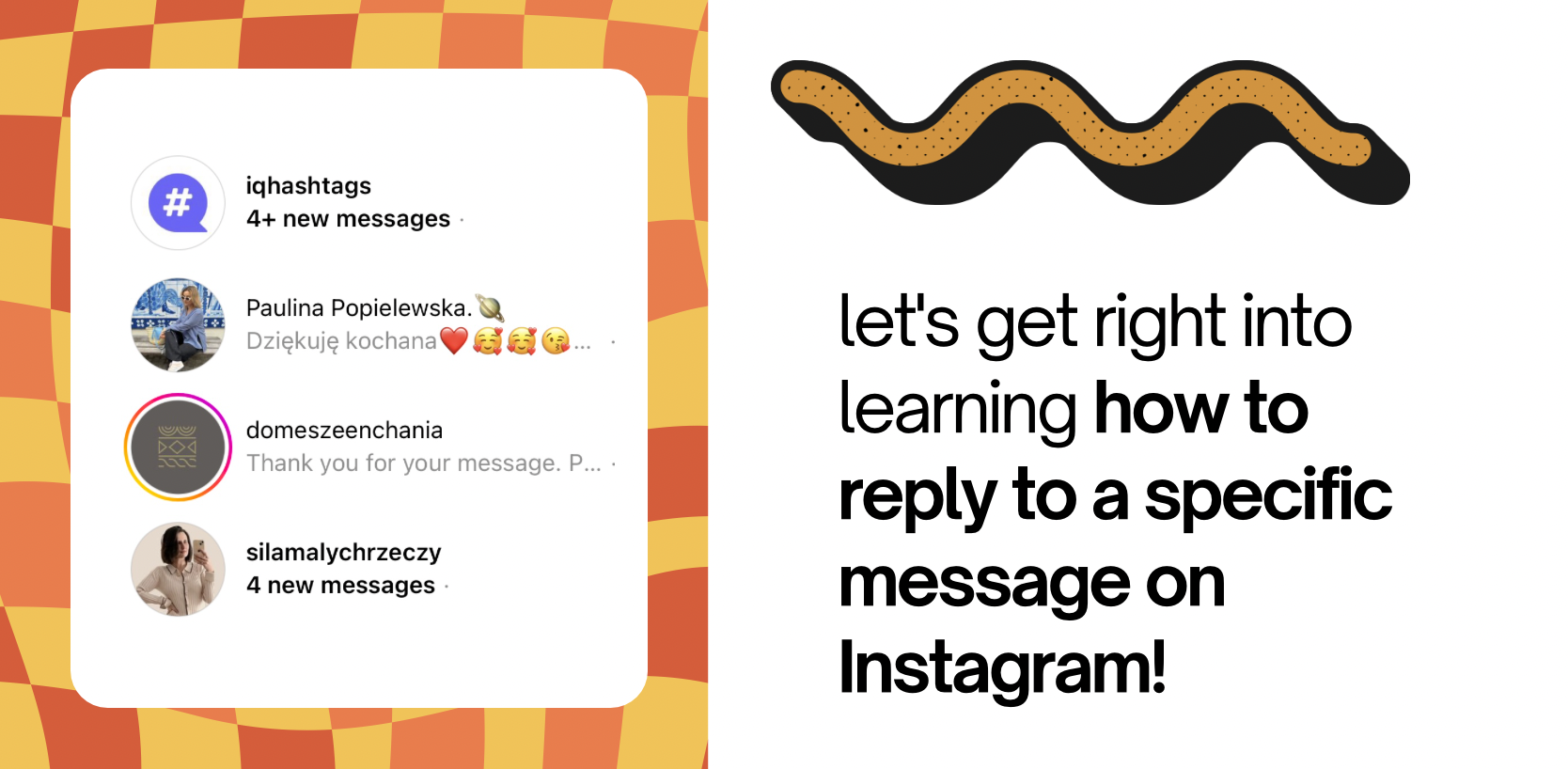
Why can’t I reply to a specific message on Instagram?
Why can’t I reply to a specific message on Instagram?
If you’re experiencing difficulties when trying to reply to a particular message, it can be frustrating. In this guide, we’ll explore common reasons why you can’t reply to a specific message on Instagram and how to address these issues.
1. Outdated Instagram App:
Solution: The first thing you should check is if your Instagram app is up to date. Outdated versions can sometimes lead to functionality issues. Visit your device’s app store to see if there are updates available for the Instagram app.
2. Technical Glitch:
Solution: Instagram, like any app, can experience technical glitches. In such cases, it’s a temporary issue that can often be resolved by restarting the app or your device. Force-close the Instagram app, reopen it, and try to reply to a specific message again.
3. Poor Network Connection:
Solution: A weak or unstable internet connection can affect the functionality of the app. Ensure that you have a strong and stable network connection. Switching from Wi-Fi to mobile data or vice versa can sometimes help resolve the issue.
4. Group Chats or Direct Messages:
Solution: The ability to reply to a specific message may be limited depending on the type of chat you’re in. Make sure you’re in a one-on-one chat or a group chat with only a few participants. Sometimes, large group chats can have limitations on quoting messages.
5. Privacy Settings:
Solution: Check the privacy settings of the chat or the specific user you’re trying to reply to. If they have limited interactions in their chat settings, it may restrict your ability to reply to their messages.
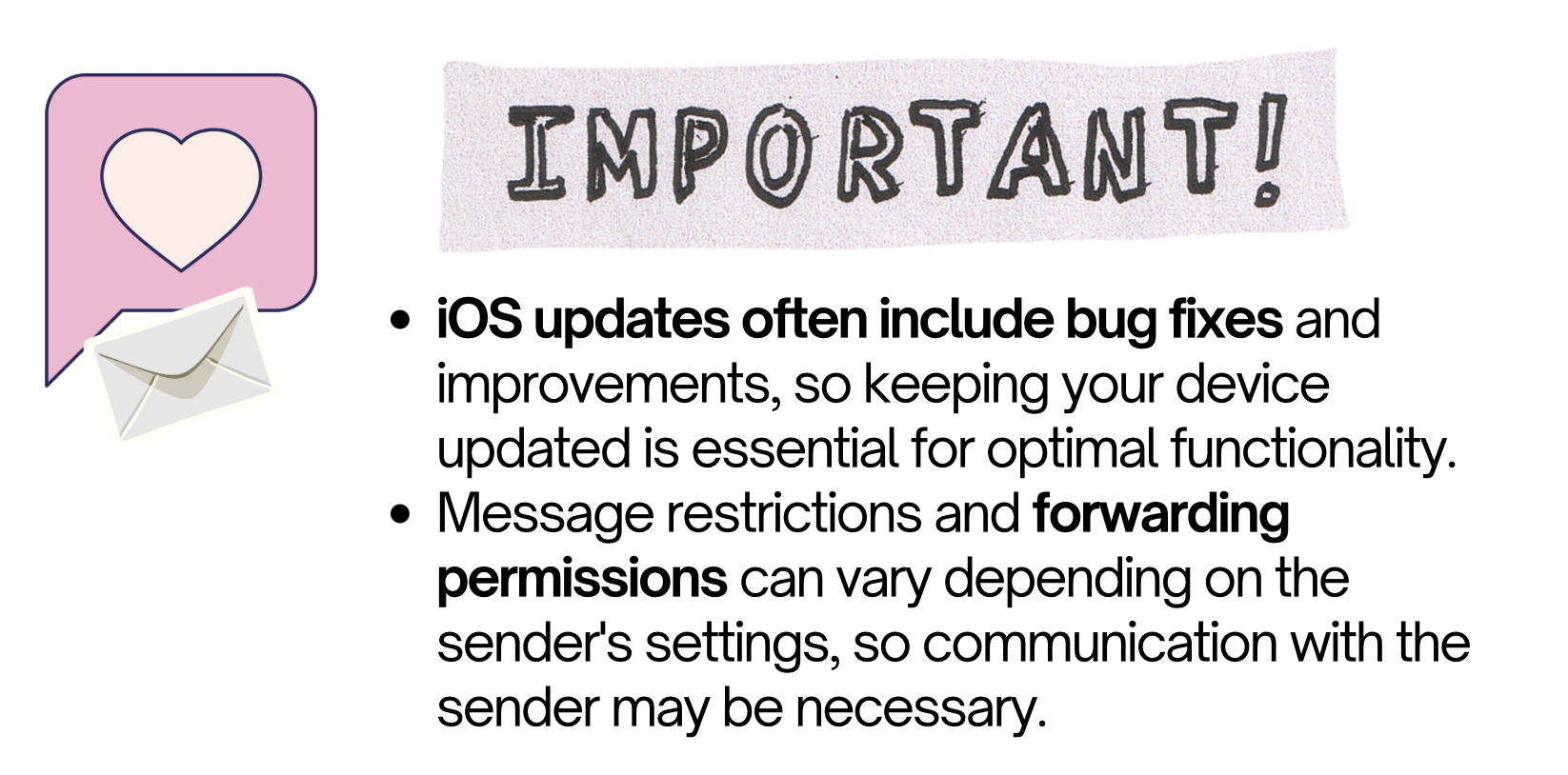
6. Try a Different Device:
Solution: If you have access to another device, try logging into your Instagram account from that device to see if the issue persists. This can help identify whether the problem is device-specific or account-related.
7. Contact Instagram Support:
Solution: If you’ve tried all of the above and the issue still isn’t resolved, it may be worthwhile to reach out to Instagram support through the app or their website. They can provide further assistance and guidance.
Remember:
- Instagram’s features and functionality may evolve, so occasional issues can arise. Updates and app maintenance are essential to ensuring a smooth experience.
- Some features, like quoting messages, are more readily available in one-on-one or smaller group chats.
- Privacy settings can affect your ability to interact with other users. Check your settings and those of the specific user you’re trying to reply to.
- Technical glitches happen, and sometimes, patience is the best solution.
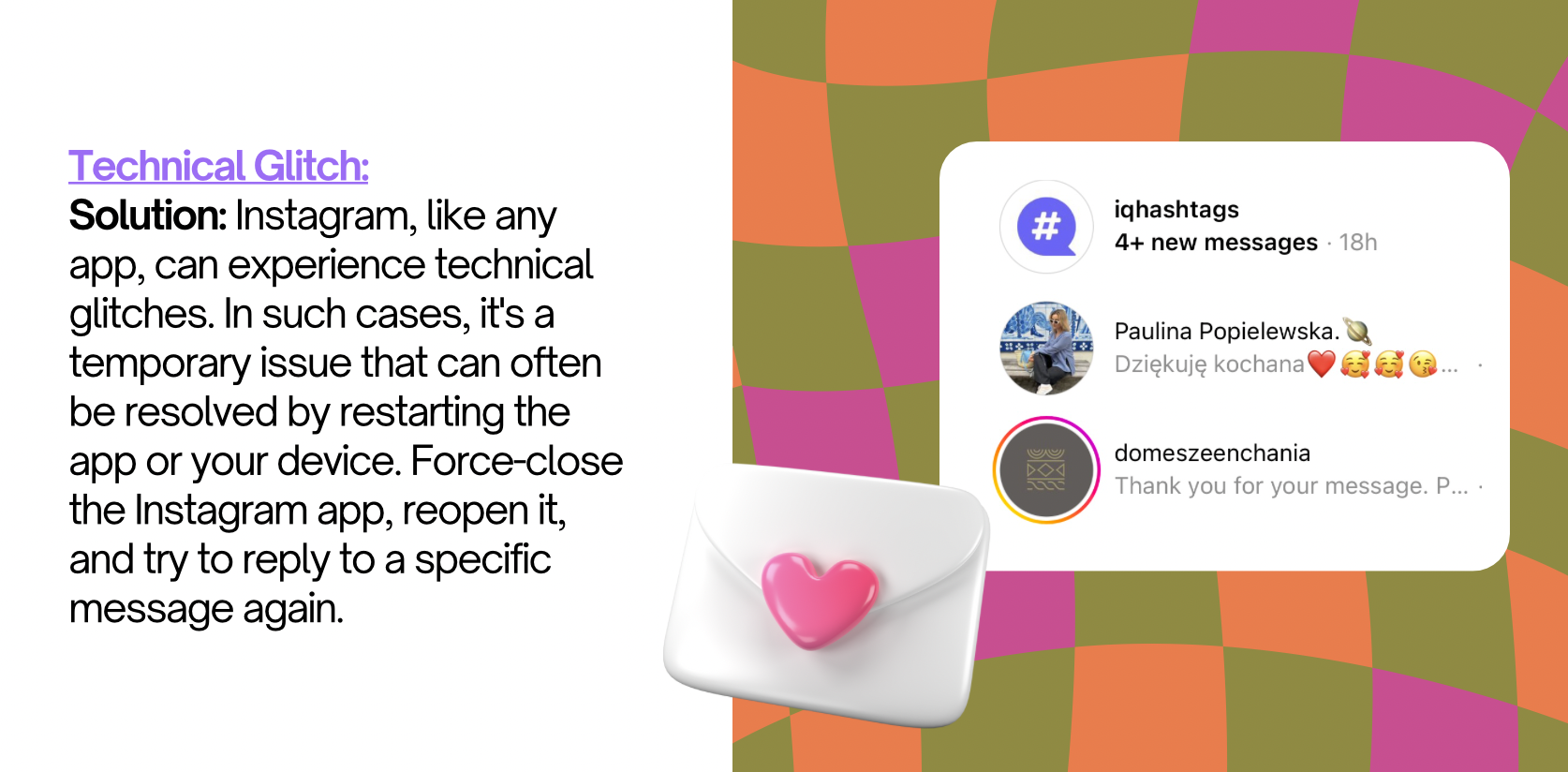
Why can’t I reply to a specific message on iPhone?
Why can’t I reply to a specific message on iPhone?
iPhone users often rely on their devices for seamless communication, and issues like being unable to reply to a specific message can be frustrating. If you’ve encountered this problem, don’t worry; you’re not alone. In this guide, we’ll explore common reasons why you might not be able to reply to a specific message on your iPhone and provide solutions to address these issues.
1. Message or App Glitches:
Solution: Sometimes, glitches in the Messages app or iOS can cause issues with replying to specific messages. To address this, try closing the Messages app and reopening it. If the issue persists, consider restarting your iPhone to clear any temporary glitches.
2. Incomplete Message Download:
Solution: If the message you’re trying to reply to has not fully downloaded, it may not allow you to reply. Check if there’s a loading icon next to the message. If so, wait for the message to fully download before attempting to reply.
3. Message Deletion:
Solution: If the specific message you’re trying to reply to has been deleted by the sender, you won’t be able to reply to it. In this case, you can address the most recent message in the conversation or ask the sender to resend the message.
4. Message Restrictions:
Solution: Sometimes, message restrictions set by the sender can limit your ability to reply to specific messages. Check if the sender has restricted actions like replying or copying. If so, you may need to request the sender to adjust their message settings.
5. Message Forwarding:
Solution: In group chats, message forwarding permissions can affect your ability to reply to specific messages. Check if the message you’re trying to reply to can be forwarded. If not, it may affect your ability to reply as well.
6. Software Updates:
Solution: Ensure that your iPhone’s software is up to date. Outdated iOS versions can sometimes lead to messaging issues. Check for updates in your device’s settings.
7. Storage Space:
Solution: Low storage space on your iPhone can affect the proper functioning of apps, including Messages. Make sure you have sufficient storage available on your device.
8. Privacy Settings:
Solution: Privacy settings on your iPhone or the sender’s iPhone can impact the ability to reply to specific messages. Check and adjust the privacy settings as needed.
9. Contact Apple Support:
Solution: If you’ve tried all the above solutions and the issue persists, consider reaching out to Apple Support for further assistance. They can provide guidance and troubleshoot the issue more comprehensively.
Remember:
- iOS updates often include bug fixes and improvements, so keeping your device updated is essential for optimal functionality.
- Message restrictions and forwarding permissions can vary depending on the sender’s settings, so communication with the sender may be necessary.
- Sometimes, a simple restart or updating your device’s software can resolve the issue.
- Privacy settings and restrictions can affect the behavior of your Messages app, so it’s essential to review and adjust them as needed.
Don’t let message reply issues on your iPhone disrupt your communication flow. By following these troubleshooting steps, you can usually identify and resolve the underlying problem, allowing you to reply to specific messages as intended. iPhones are designed for a seamless user experience, and with a little patience and technical know-how, you’ll be back to replying in no time.
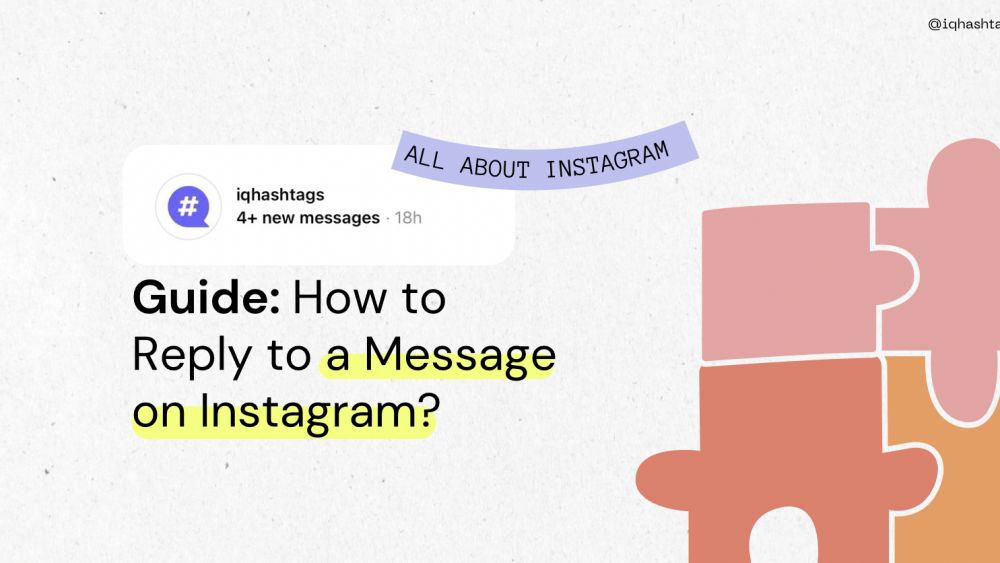

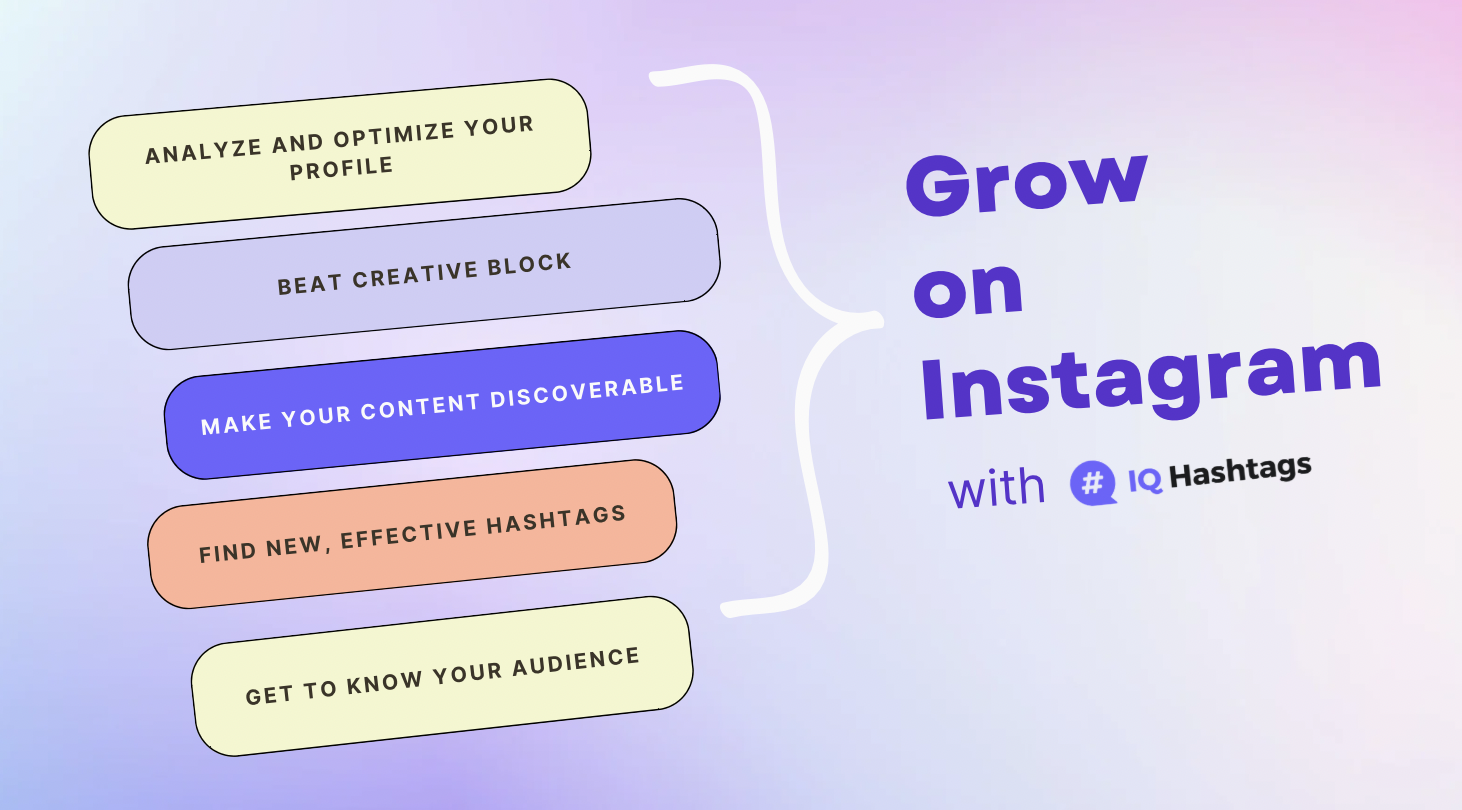
Comments are closed.