Have you ever stumbled upon the pesky “audio MIA” glitch while trying to spice up your Instagram Reels or stories with some new, killer tunes? Well, if you’re a savvy content creator, the absence of this nifty feature could seriously cramp your reel’s style. We know it ourselves!
Are you tired of getting hit with the classic “Sorry, this audio is temporarily unavailable” pop-up on Instagram while trying to spruce up your stories and dive into some juicy Reels? We know what to do. Should you worry? Not at all. Or maybe a little – but not for too long. Let’s dive deeper into the topic!
Let’s start with understanding: what does ‘This song is currently unavailable’ mean on Instagram? When you encounter the message ‘This song is currently unavailable’ on Instagram, it’s simply notifying you that the song you wanted to include in your Reel or story is not accessible at the moment. When this message appears on your screen, it means you won’t be able to use that specific song you had in mind for your Reels or other videos.
Is there a way to fix it? In some cases – yes. Let’s discuss them.
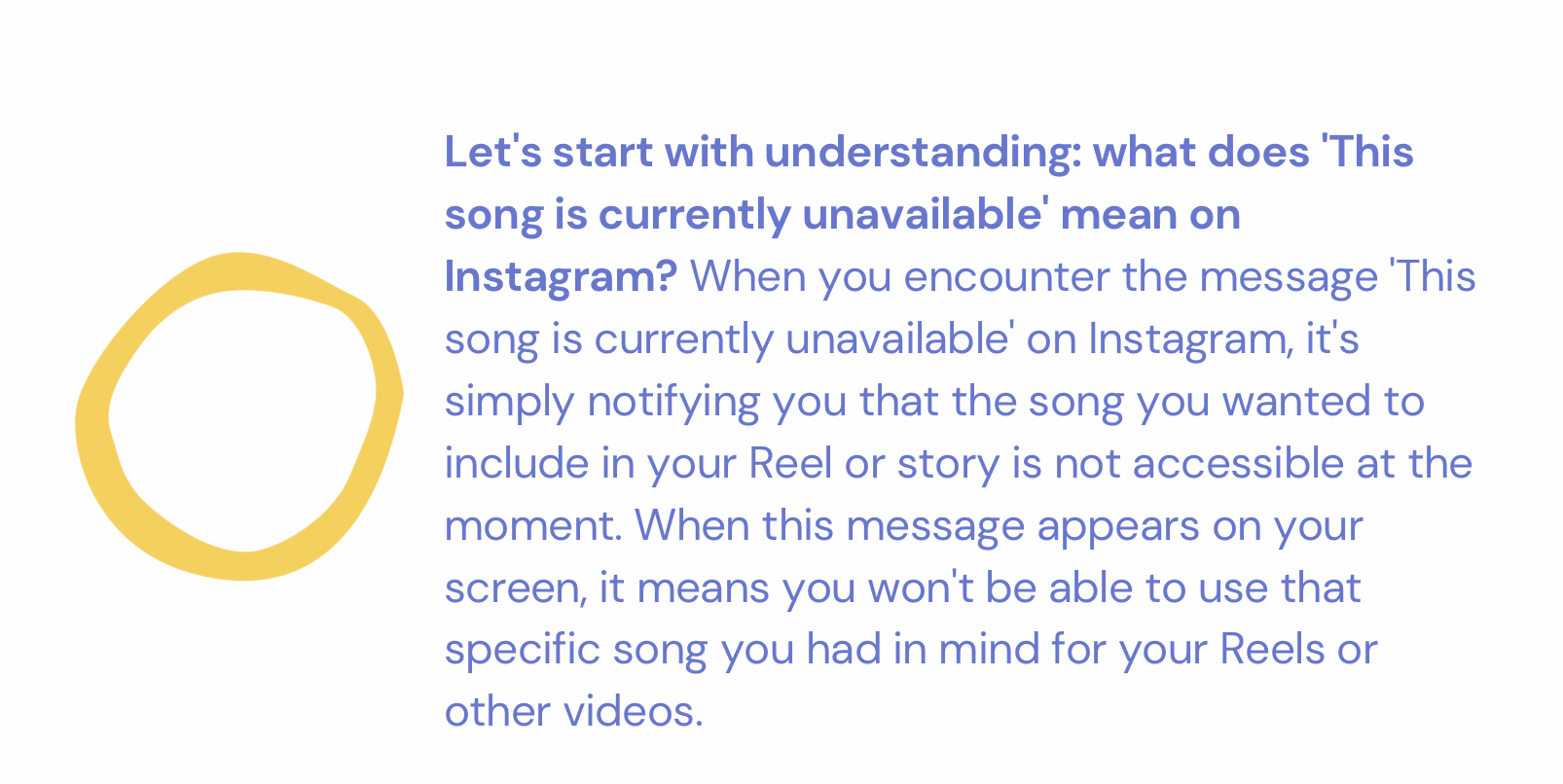
When Instagram drops the bomb with the message “This song is currently unavailable,” there’s often a method behind the madness. Let’s dive into the reasons behind this Instagram issue!
- Technical Gremlins: Most commonly, this Instagram error is born from the realm of bugs and glitches within our fav app. When Instagram’s internal machinery isn’t running smoothly, this error can rear its head. Additionally, if Instagram’s servers decide to take a coffee break, you might be greeted by this FRUSTRATING error.
- Business Blues: Business accounts are more prone to this issue, mainly because adding songs to content can stir up the hornet’s nest of copyright concerns. This can lead to the dreaded “unavailable” message.
- Geo-Restricted Audio: You might encounter this message if the song you’re pining for is simply not available in your current region or location.
- Audio Vanishing Act: If the original audio associated with the song has vanished from Instagram, it’s like trying to play a CD without the CD itself. In other words, you’ll see this error.
- Internet Stability: Instagram is a bit of a diva when it comes to internet connections, haha. If your connection is feeling sluggish or temperamental, it might just decide to drop the song on you.
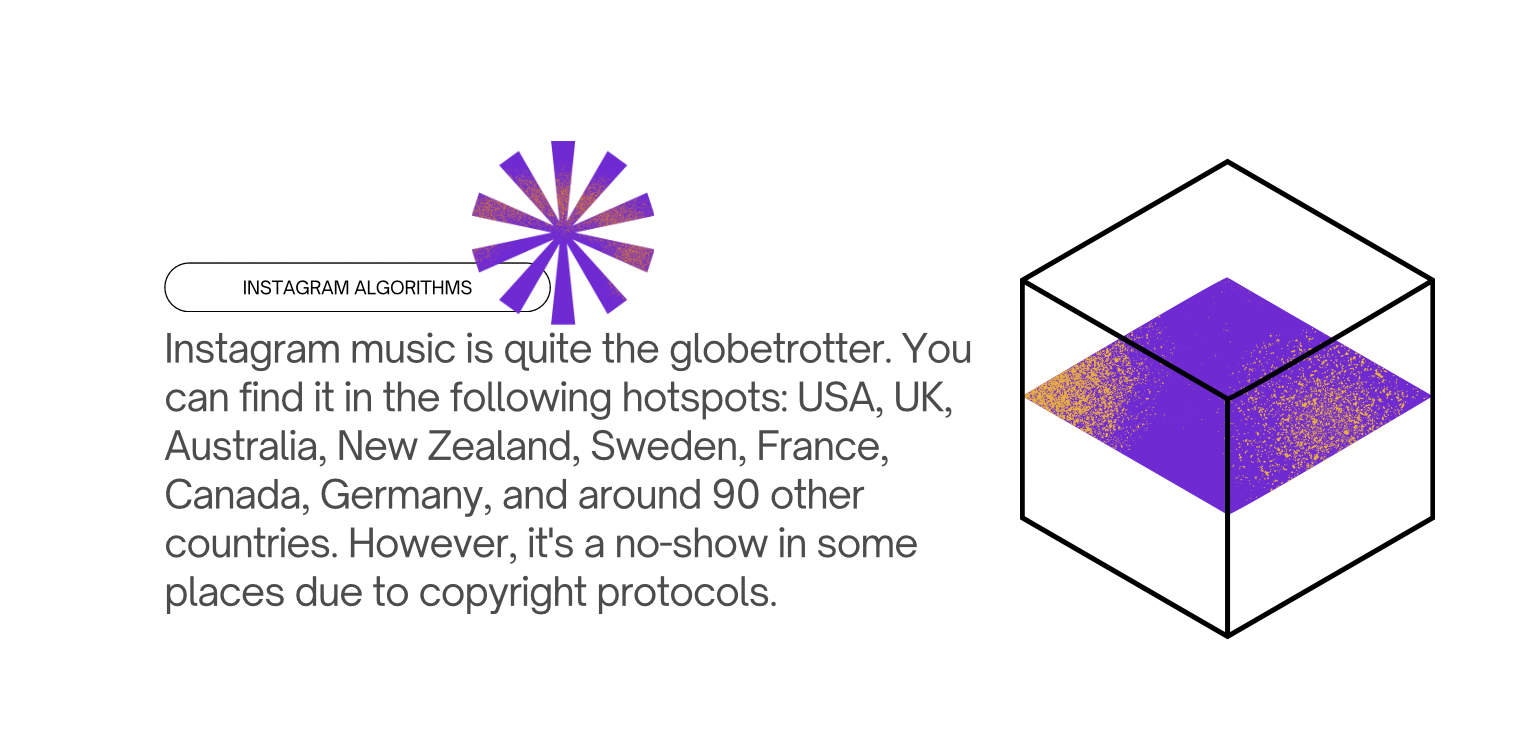
The good news is that you can wrangle this audio-related error back under control! Let’s explore some straightforward solutions to fix the “audio unavailable” issue on Instagram (I will discuss the quickest solutions).
- Cache Cleanup: The easiest way to kick the problem to the curb is by clearing the cache data from your Instagram mobile app. Sometimes, outdated cache data can gum up the works! Here’s what you can do:
- On your smartphone, tap and hold the Instagram app icon.
- Choose the“App info” from the pop-up menu.
- Click “Storage” or “Storage Used”.
- Choose the “Clear Cache” button.
- Sign Out from Other Devices – If you find yourself in the clutches of this issue, it might be due to juggling your Instagram account across multiple gadgets. The solution? Investigate your Login Activity page and make sure you’re not linked to Instagram from several devices.
- Give It a Fresh Start: Reinstall the App
- Here’s another nifty fix – uninstall and then reinstall the app. It’s like giving your Instagram a spa day to start new.To begin, bid adieu to the app by doing one of these:
- Navigate through your smartphone’s settings: Settings > Applications > Instagram App > Uninstall.
- Or, simply long-press the Instagram app icon on your home screen and give it the old “uninstall” tap.
Once the app is off your device, head over to the app store and give it a fresh coat of digital paint by downloading and reinstalling it.
- Grant Mic Access
Instagram’s desire for your microphone isn’t a privacy invasion; it’s all about serenading your reels and stories. To make sure Instagram can croon to your content, allow it access to your microphone. If you’ve been a bit shy with granting this permission, don’t worry; here’s how to open up:
- Instigate a visit to your device’s settings.
- Hunt down the microphone setting.
- Locate Instagram and flip the “Allow” switch.
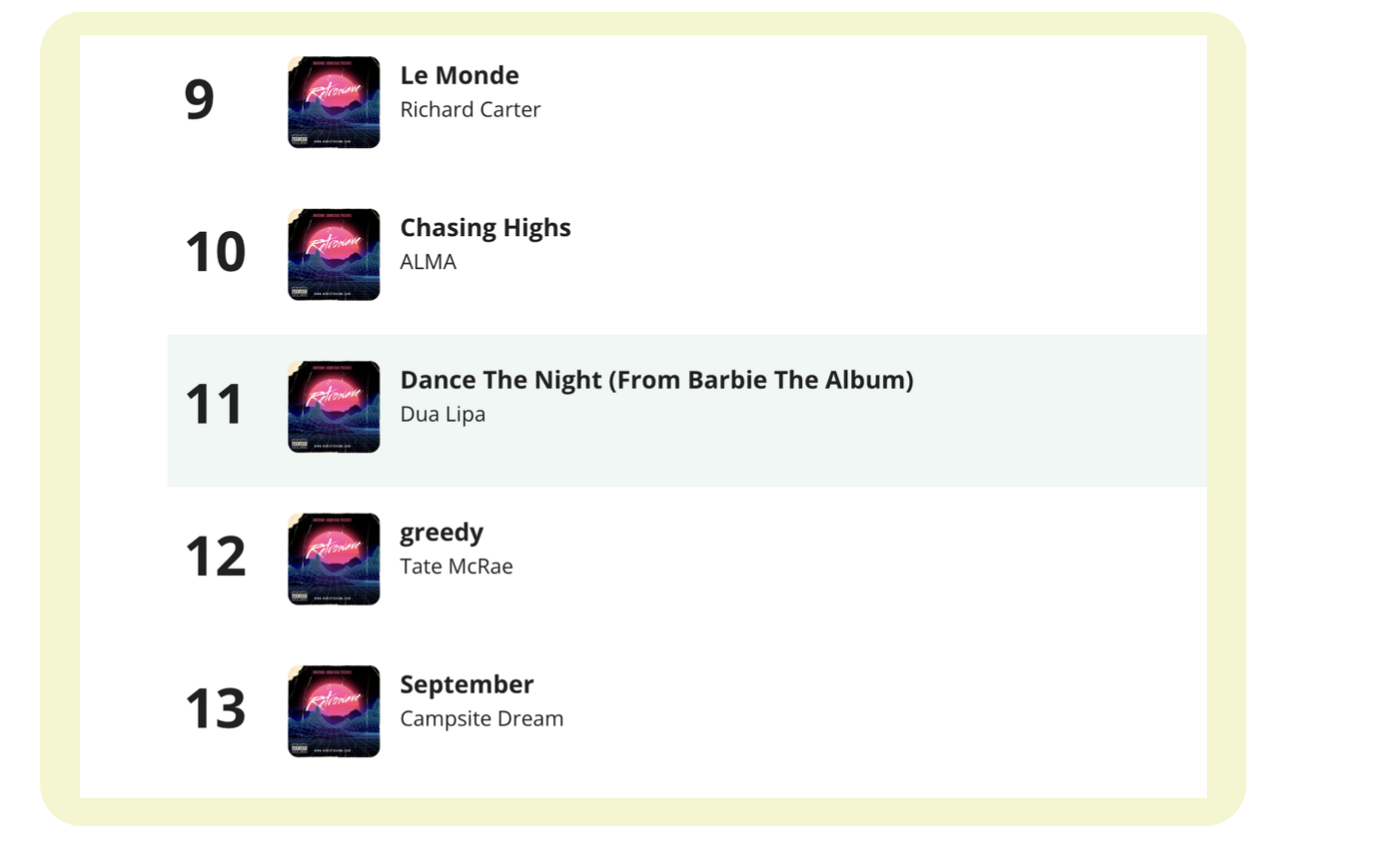
-
- Keep It Fresh: Update the App
Picture this: older app versions are like vintage cars, charming but not always up for the speediest ride. If you suspect that your Instagram is stuck in the past, it might be the reason you can’t groove with your songs on reels and stories.
Don’t fret, though; updating is the name of the game. Here’s how to do it:
- Open the Google Play Store or your app store and perform a quick Instagram search.
- Look for the “update” option. If it’s there, it means Instagram is ready for a makeover. Just tap “update” and watch the magic happen.
- No “update” in sight? Well, congratulations, your Instagram app is already rocking the latest style.
- Internet: The Unseen Stagehand
Slow and shaky internet connections can be the silent saboteurs behind this Instagram audio conundrum. After all, Instagram is like a high-maintenance diva – it craves a steady internet connection.
For a speedy diagnosis, run a check on your internet speed using online testers. If it’s dragging its feet, here’s the rescue plan:
- Switch up your internet source. If you’re on cellular data, give Wi-Fi a whirl, and vice versa.
- When all else fails, engage airplane mode on your device, wait a bit, and then turn it off. Sometimes, a little digital reset is all it takes.
- If patience is a virtue, you might need to wait it out until your internet connection gets its act together.
- Usethe VPN
Ever tried to dance to a tune that’s just not available in your location? It’s like RSVPing to a party you can’t attend. In this situation, a VPN can be your ticket to the hottest show in town.
Here’s how to make it happen:
- Download and install a VPN from the Play Store or app store, depending on your device.
- Seek External Editing Help
When the in-app Instagram features aren’t playing nice with your song choices, consider bringing in the pros – external video editing apps. They’ll help you craft your reels and stories, complete with the perfect soundtrack.
No need to wrestle with Instagram’s editing quirks; just post your ready-to-go content without the fuss.
- Squeaky Wheel Gets the Grease: Report the Problem
Sometimes, it’s not about finding the solution but letting Instagram know you’ve got a bone to pick. To alert the powers that be, follow these steps:
- Open your Instagram app.
- Navigate to your profile page by tapping on the profile icon, snuggled in the bottom right corner of the feed page.
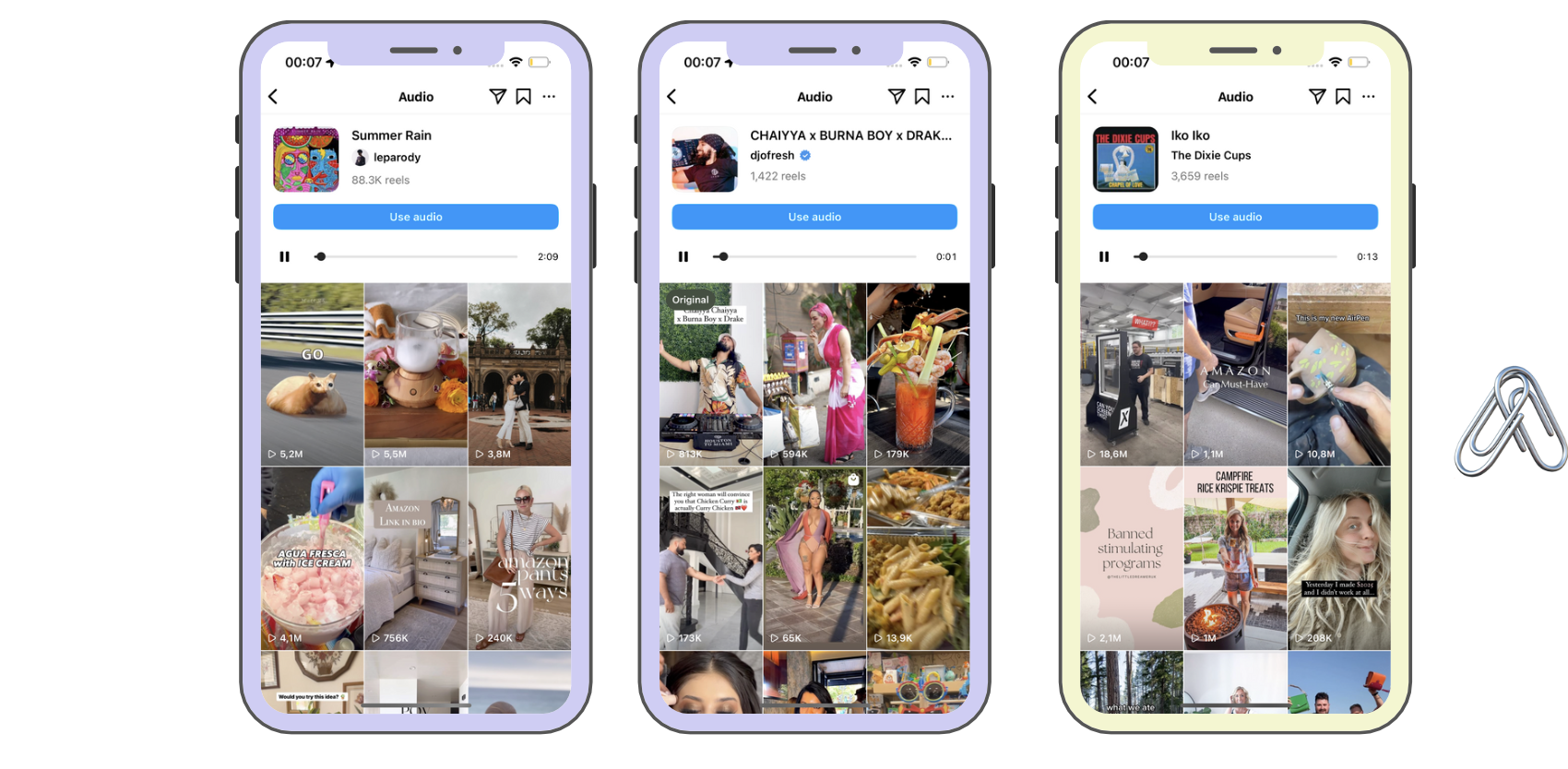
You ask, we answer – as always!
If you really want to make it happen, here’s how:
- Harness the Power of VPN: To outsmart the availability restrictions, use a VPN to cloak your IP address and location. Once you’ve done that, you can shimmy your way to using the song of your choice in your Instagram story.
In which region is Instagram music available for Reels?
Instagram music is quite the globetrotter. You can find it in the following hotspots: USA, UK, Australia, New Zealand, Sweden, France, Canada, Germany, and around 90 other countries. However, it’s a no-show in some places due to copyright protocols.
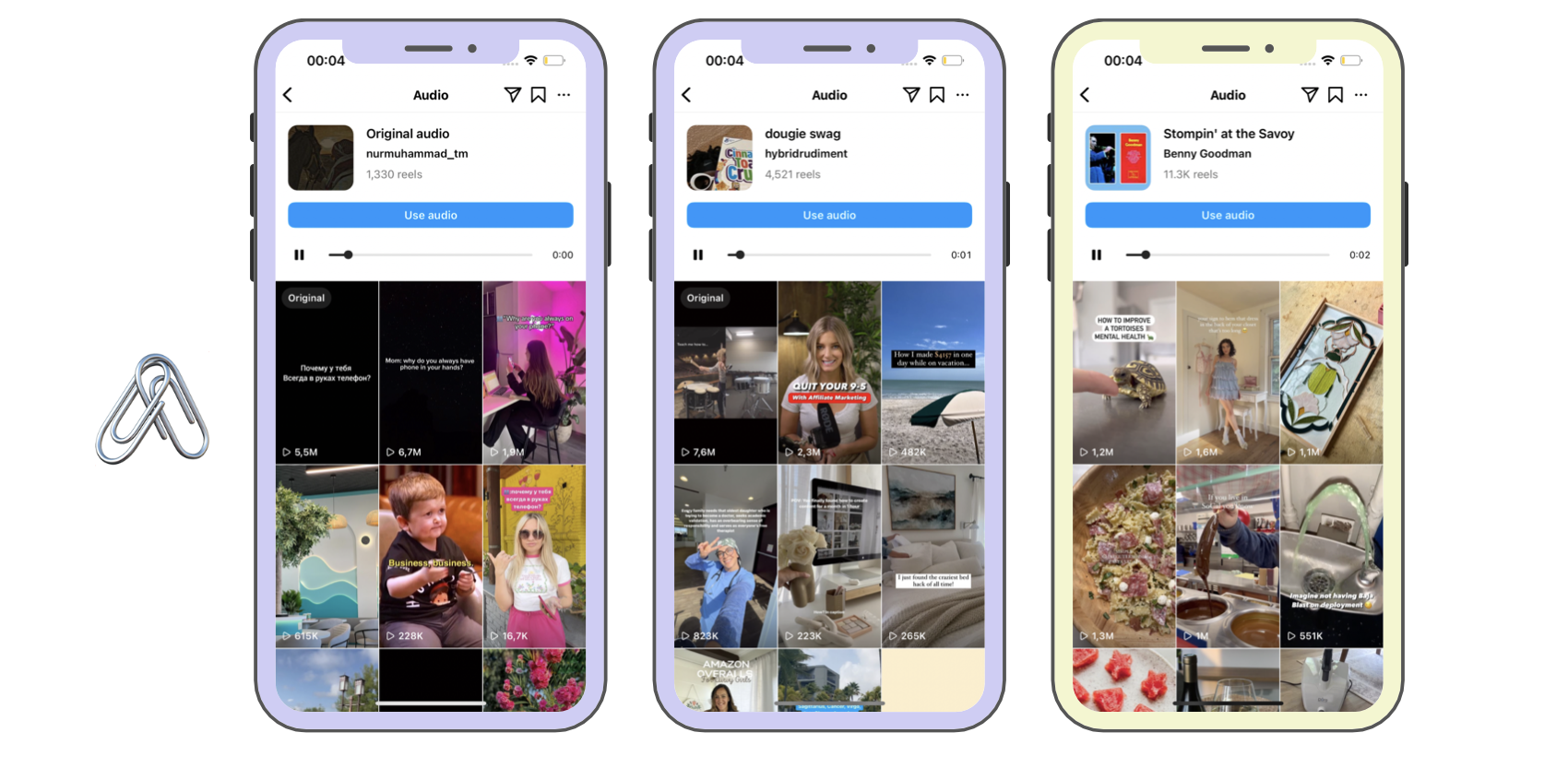
How do I add music to my Reels and stories on Instagram?
Let’s keep the Instagram vibes flowing by adding some tunes to your reels and stories. Here’s the step-by-step guide:
For Reels:
- Open Instagram on your device.
- Access the Instagram camera and slide the menu at the bottom to “Reels.”
- While crafting your reel, tap the “Audio” button at the top.
- Explore the list of available songs or search for one that suits your groove.
- After selecting your musical companion, slide the timeline at the bottom of the screen to pinpoint the perfect segment.
- Once you’re satisfied, tap “Done” at the top right of your screen.
- After you’ve put the finishing touches on your edit, tap “Next” at the bottom right of the screen.
- Feel free to add a catchy caption, customize the cover, tag your buddies, and sprinkle any other magic you like, then hit “Share” at the bottom right to post it.
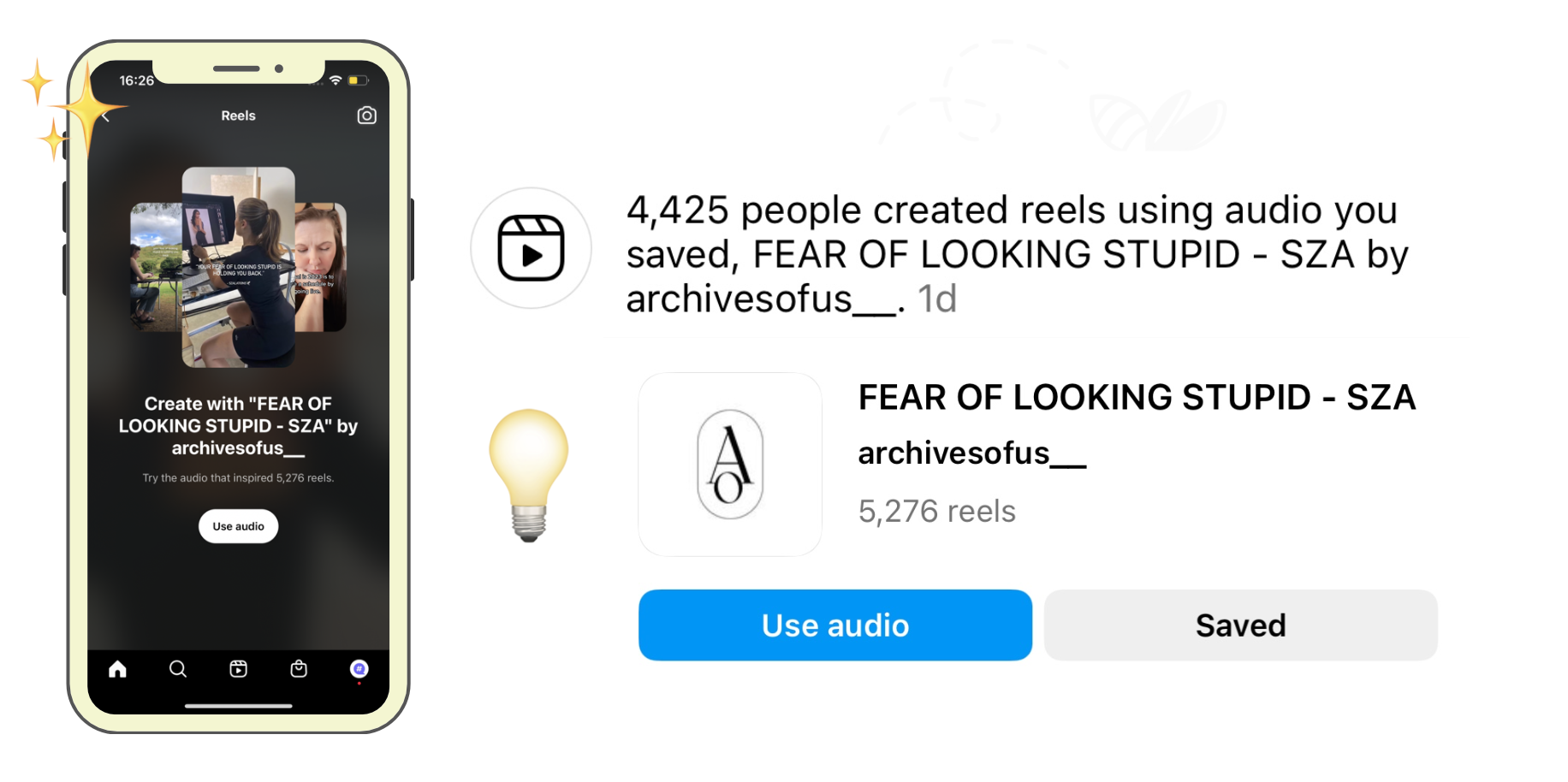
For Stories:
- Fire up Instagram.
- Visit your profile page and tap the “Add” icon at the top right corner.
- Next, tap “Story.”
- Select a photo or photos or use the camera icon to snap a fresh pic.
- Tap on the “Sticker” icon at the top of your screen.
- Now, choose “Music” from the pop-up menu.
- Pick a song from the list or search for your preferred melody.
- Once you’ve made your musical selection, slide the timeline at the bottom to find the part you want to use.
- To wrap things up, tap “Done” at the top right corner of the screen, and voilà, your story is ready to dazzle the world.
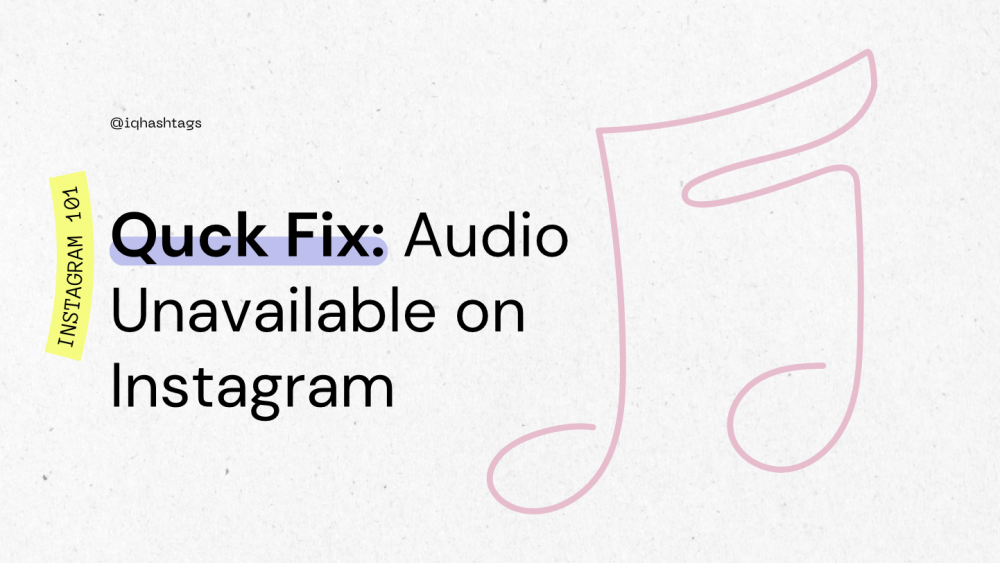


Comments are closed.